Visibility Rules
Visibility rules can be used to build a better user experience when filling out fields by showing and hiding only the relevant fields.
Visibility rules have the following common settings:
Setting Name | Description |
|---|---|
Rule Name | Name for the visibility rule that is used in the admin panel and status windows. |
Success Action | Perform this action when a “Success” result is returned from the rule. |
Failure Action | Perform this action when a “Failure” result is returned from the rule. |
Visibility actions:
Action | Description |
|---|---|
Hide | Hide the field. Has no effect if the field is already hidden. |
Show | Show the field. Has no effect if the field is already hidden. |
Toggle | If the field is currently hidden then it will be shown. If the field is currently shown then it will be hidden. |
None | Has no effect on the fields visibility. |
Toggling the advanced option will then expose the following settings:
Setting Name | Description |
|---|---|
Skip if successful | Name for the visibility rule that is used in the admin panel and status windows. |
Skip if failure | Perform this action when a “Success” result is returned from the rule. |
Comparison
Comparison rules can be used to compare fields against other fields or static values.
The rules are configured using a “left value vs right value” design pattern.
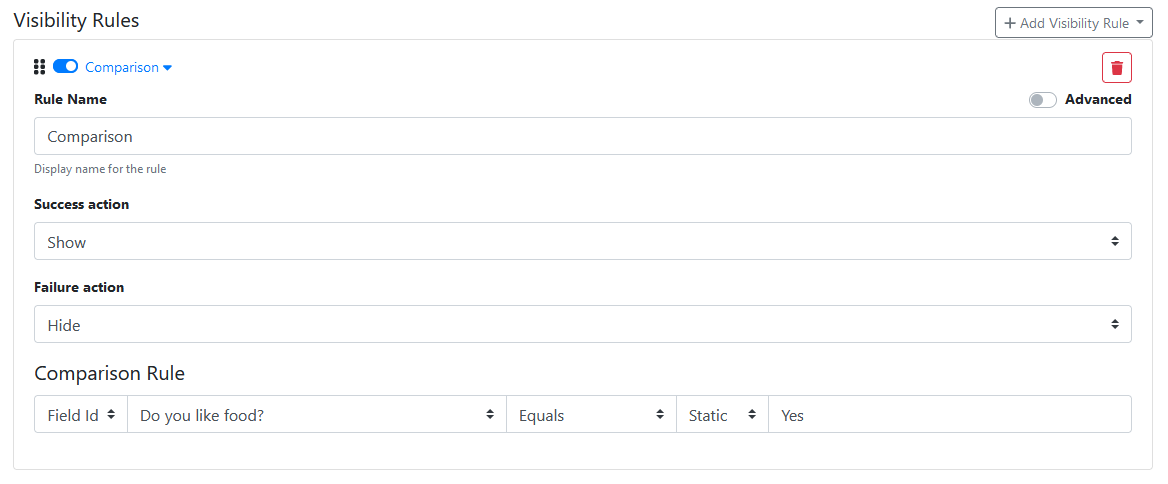
If the field “Do you like food?” = “Yes” then the field will be shown, otherwise it will be hidden.
The following comparisons are available:
Comparison | Description |
|---|---|
Equals | Returns a “Success” if the left value exactly matches the right value. Returns a “Failure” if they don't. |
Not equals | Returns a “Success” if the left value is different from right value. Returns a “Failure” if they are the same. |
Contains | Returns a “Success” if the left value is contains a partial match on the right value. Returns a “Failure” if it does not. |
Starts with | Returns a “Success” if the left value starts with the right value. Returns a “Failure” if it does not. |
Ends with | Returns a “Success” if the left value ends with the right value. Returns a “Failure” if it does not. |
Is blank | Returns a “Success” if the left value is an blank or and empty string. Returns a “Failure” if it isn’t |
Is not blank | Returns a “Success” if the left value contains any value. Returns a “Failure” if it doesn’t. |
Any (Array) | Returns a “Success” if the right value exactly matches any of the values in the left value (which is an array). Returns a “Failure” if there is no matches. |
None (Array) | Returns a “Success” if the right value doesn’t match any of the values in the left value (which is an array). Returns a “Failure” if there is an exact match. |
In order to add multiple comparison rules in an “AND/OR” fashion you must toggle Advanced Mode.
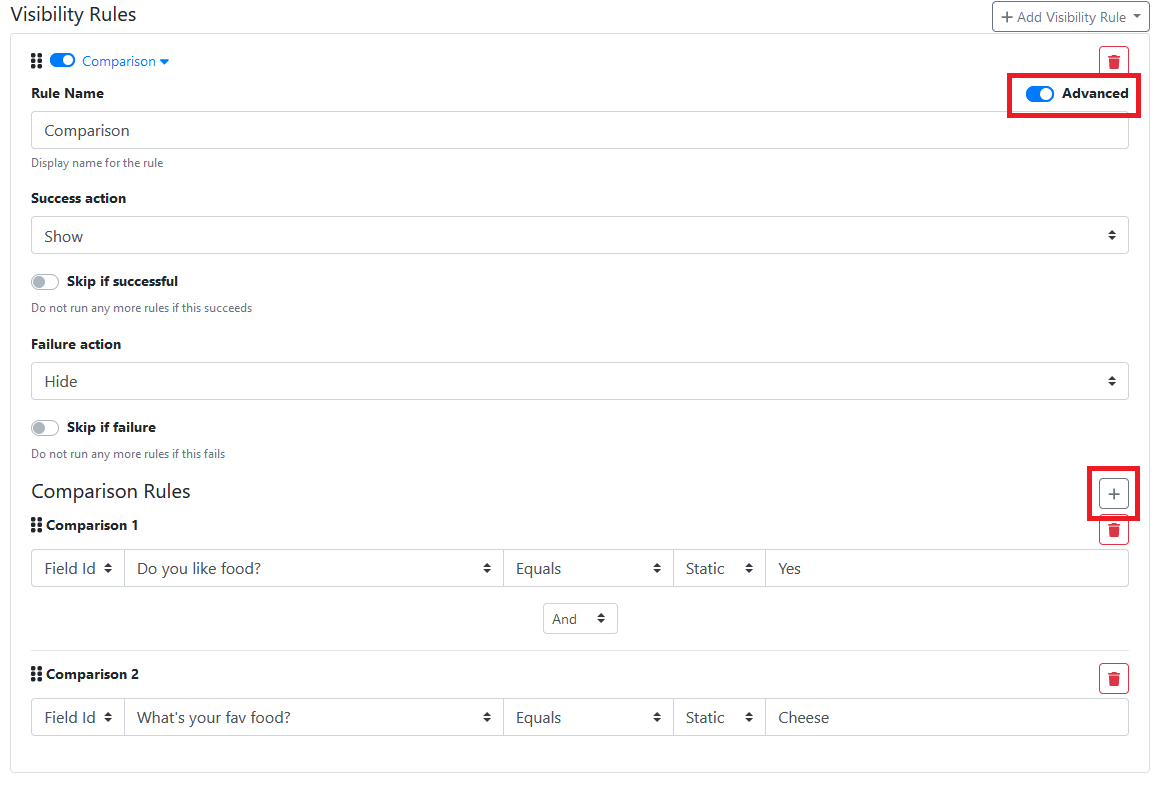
Query
The query visibility rule can be used to execute a query against one of the supported providers.
Field values are able to be referenced via the standard fields placeholder.
When using the following providers please note the following:
ODBC/SQL/Authority Server
The query returning no rows will make the visibility rule return a “failure”.
The query returning one row with multiple columns will make the visibility rule return a “success”.
The query returning one row with a single column will evaluate the following:
A value of empty string or null will make the validation rule fail.
A value of “false” will make the visibility rule return a “failure”.
A value of “true” will make the visibility rule return a “success”.
Any other value will make the visibility rule return a “success”.
Sample Table (DocMatrix):
DocType | ShowComments | ShowDateRecieved | ShowAmount | ShowSecurity |
|---|---|---|---|---|
Invoice | true | true | true | false |
General Correspondence | true | true | false | false |
Classified Agreement | false | true | false | true |
Sample Query:
Description | Query |
|---|---|
Determine if a field (Comments should show based on the DocType of “Invoice“ Because the query returns the text “true” the “success” action would be performed. |
CODE
|
EzeScan WebApps Placeholders
The placeholder returning the string “false” will make the visibility rule return a “failure”.
The placeholder returning the string “true” will make the visibility rule return a “success”.
The placeholder returning an empty value will make the visibility rule return a “failure”.
The placeholder returning a value that is not “false” will make the visibility rule return a “success”.
The placeholder returning a false boolean will make the visibility rule return a “failure”.
Sample Placeholders:
Description | Placeholder |
|---|---|
Field value equals “123” |
|
Field value starts with “INV” |
|
Field value greater than “5” |
|
Field value equals the value of a field with id “other_field” |
|
