Placeholders
Fields
Placeholder | Description |
|---|---|
| Gets the value of a field given its id. |
Metadata
Placeholder | Description |
|---|---|
| Gets the value of a metadata item given its id. This is commonly used in action stages where metadata values might be getting updated by prior stages. |
Current User
Placeholder | Description |
|---|---|
| Email address of the currently logged in user. |
| User name of the currently logged in user. |
| Display name of the currently logged in user. |
| Id of the currently logged in user. |
| Gets the value of the “department” user defined value that has been configured in Users | User-Defined-Values |
| User name of the manager for the currently logged in user. |
| Email address of the manager for the currently logged in user. |
| Display name of the manager for the currently logged in user. |
| Gets the value of the managers “department” user defined value that has been configured for the current user. |
Item
The following item placeholders are usable in fields of Remote Indexing Assistant items.
Placeholder | Description |
|---|---|
| GUID of the indexing item |
| Name of the indexing item |
| Size of the indexing item |
| GUID of the queue that the indexing item is located in |
| Name of the queue that the indexing item is located in |
| GUID of the queue type that the indexing item is located in |
| Name of the queue type that the indexing item is located in |
Page
The following page placeholders are usable in various places.
Placeholder | Description |
|---|---|
| Page Id for the page the current item or field is located. |
| Page Name for the page the current item or field is located. |
| Page Type for the page the current item or field is located. (EG: RIA, DFA etc) |
Date/Time
Placeholder | Description | Output |
|---|---|---|
{{date}} | Outputs the current server date in format yyyyMMdd You can change the format using the format method:
| 20231225 |
{{time}} | Outputs the current server time in format hhmmss You can change the format using the format method:
| 055322 |
Methods
Name | Usage Syntax | Input | Result |
|---|---|---|---|
Format | format("%{0}%") format("{0:0.00}") | Cat 123 | %Cat% 123.00 |
Split | split("|",2) | Cat|Dog | Dog |
Join |
Use this method to join values from a collection such as check boxes or multi-select. | Value 1 | Value 1 || Value 2 |
ToLower | toLower() | Cat | cat |
ToUpper | toUpper() | Cat | CAT |
ToTitle | toTitle() | the MOUSE likes cheese | The Mouse Likes Cheese |
ToSentence | toSentence() | the MOUSE likes cheese. yum yum! | The MOUSE likes cheese. Yum yum! |
TrimWhiteSpace | trim() applies to hidden chars \t \n \r as well as spaces | Cat | Cat |
Replace | replace(" ","") | This is some text | Thisissometext |
AsFinancialYear | asFinancialYear("dd/MM") - Where dd/MM is the day/month that the financial year starts on. eg Australia would be 01/07 | 01/04/2018 | 2017-2018 |
AsFinancialYear | asFinancialYear("dd/MM", "dd/MM/yyyy") Where dd/MM is the day/month that the financial year starts on. eg Australia would be 01/07 Where dd/MM/yyyy is the date formatting of the input date (defaults to the culture of the IIS server). eg Australia would be "dd/MM/yyyy". USA would be "MM/dd/yyyy" | 01/04/2018 | 2017-2018 |
AsFinancialMonth | asFinancialMonth("dd/MM") - Where dd/MM is the day/month that the financial year starts on. eg Australia would be 01/07 | 01/05/2018 | 11 |
AsFinancialMonth | asFinancialMonth("dd/MM", "dd/MM/yyyy") Where dd/MM is the day/month that the financial year starts on. eg Australia would be 01/07 Where dd/MM/yyyy is the date formatting of the input date (defaults to the culture of the IIS server). eg Australia would be "dd/MM/yyyy". USA would be "MM/dd/yyyy" | 01/04/2018 | 10 |
Exists | exists() | Value | true |
Starts With | startsWith("Fri") | Friday | true |
Ends With | endsWith("ay") | Saturday | true |
Contains | contains("ver") | Conversion | true |
Matches (regex) | matches("[0-9]2") | abc123IAM | true |
Date field output conversion | Convert the date output format to YYYYMMDD
CODE
| 12/02/2021 | 20210221 |
Equals | equals("Hi") | Hi | true |
GreaterThan | greaterThan(5) | 5.10 | true |
LessThan | lessThan(10) | 10 | false |
GreaterThanEquals | greaterThanEquals(5) | 5 | true |
LessThanEquals | lessThanEquals(10) | 10 | true |
Coalesce |
CODE
Returns the value for the first object that has a value. | field1: ““ | My Value |
AsVariableDate |
CODE
Attempts to parse the date format as the current machine locale. Then outputs as the date format dd/MM/yyyy | 25 Jan 2023 | 25/01/2023 |
Sum |
CODE
| number1: 5 | 15 |
Left | Returns the specified number of characters from the left of the input value.
CODE
This would return the first 3 characters of the value | 123456789 | 123 |
Right | Returns the specified number of characters from the right of the input value.
CODE
This would return the last 3 characters of the value | 123456789 | 789 |
SanitiseText |
CODE
Where “type” is one of the following:
| ||
Add |
CODE
CODE
CODE
CODE
| field1: “10” | 45 20 25 10 |
Subtract |
CODE
CODE
CODE
CODE
| field1: “100” | 70 90 90 80 |
Multiply |
CODE
CODE
CODE
CODE
| field1: “1” | 18 10 3 20 |
Divide |
CODE
CODE
CODE
CODE
| field1: “100” | 10 50 20 5 |
Math |
CODE
First parameter must be one of the following:
This method is provided so that the mathematical operator can be computed and changed on the fly. | field1: “100” | 117 |
Pivot |
CODE
Takes all of the values from the fields and puts them into a collection. Methods that apply to collections can then be used, eg Join. If a field doesn’t exist, then it is ignored. | field1: “Yes” | [“Yes”,“Yes“,“No“] |
{{fields["field_id_here"]|method1|method2}}
Note: Methods can be chained together and are run sequentially.
Example usage syntax:
{{fields["field_id_here"]|split(",",2)}}
This would get the value of the field with id "field_id_here", split on the comma and then return the 2nd value.
{{fields["field_id_here"]|split("|",2)|trim()}}
This would get the value of the field with id "field_id_here", split on the pipe and then return the 2nd value.
Then it would trim all leading and trailing white space.
{{fields["financial_date_id"]|asFinancialYear("01/07")}}
This would get the value of the field with id ""field_id_here", and convert it to a human readable financial year.
{{fields["field_id_here"]|exists()|condition("yes", "no")}}
This would get the value of the field with id "field_id_here".
Then if it has a value it would return the text "yes" otherwise it would return "no".
{{fields["field_id_here"]|contains("ver")|condition("TrueValue", "FalseValue")}}
This would get the value of the field with id "field_id_here".
Then if it's value contains "ver" it returns "TrueValue" otherwise it would return "FalseValue".
{{fields["field_id_here"]|equals(fields["other_field"])}}
This would get the value of the field with id "field_id_here".
This then gets the value of the field with id “other_field”.
Then it compares the values and returns a boolean of the result.
Grids
You can use the basic {{fields[“field_id“]}} placeholder to reference fields within the same row of a grid.
We gave the following placeholders that are available for accessing data in grid fields.
Method | Example | Description |
|---|---|---|
Cell |
| Gets the value of a specific cell in the grid. The “rowNumber” should be an integer and starts at 1 for the first row. |
Count |
| Gets a count of the number of rows in the grid. |
Join |
| Gets the values from a certain column in the grid and joins them together using the specified separator. Note: There is a limitation where a comma can’t be used at the separator. Example output: row1|row2|row3 |
Sum |
| Gets the sum of all values in the specified column. If the values that are getting summed are not numbers then it will return no results. |
Grid As Text |
| Gets the values from each row in the grid and joins them together using the specified separator. Note: There is a limitation where a comma can’t be used at the separator. Example output: col_1 | col_2 | col_3 | col_4 |
Grid As Csv |
| Gets the values from each row in the grid and joins them together using a comma. Example output: col_1,col_2,col_3,col_4 |
Grid As Html |
| Gets the values from each row in the grid and outputs it as a HTML formatted table. Perfect for use in emails or PDF’s. Example output:
CODE
Can then use CSS to style your table:
CODE
This will then produce: 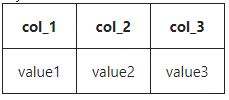 |
Grid As Vertical Html |
| Gets the values from each row in the grid and outputs it as a HTML formatted table. Perfect for use in emails or PDF’s. Example output:
CODE
Can then use CSS to style your table:
CODE
This will then produce: 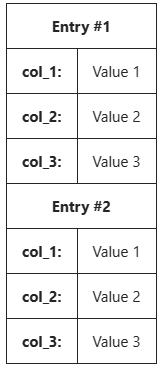 |
Complex Methods
Placeholder Example 1
{{fields["workflow"] | exists() | condition(format("{0} || uA1 || new workflow", fields["workflow"]), "")}}Reading left to right;
Start with
fields["workflow"]as our input|delimits operations in the filter chain, and is very similar to bash shells and how they pipe outputsWhen a pipe exists, everything on the left side is evaluated, and passed into the right side as input
They respect parentheses, and will be ignored if nested in quotes
exists()will see whether the input value (fields["workflow"]) is empty, null, or whitespace, and return true/falsecondition(trueOutput, falseOutput)will take a boolean input, and return either itstrueOutputorfalseOutputThink of it as an if statement
When
truethe first argument is evaluated,format(text, values[])leverages the standard .net string format, and can use placeholders matched to the input indices, starting from 0
When
falsethen the second argument is evaluated, which is an empty string ("")
Placeholder Example 2
{{fields["gst_amount"] | greaterThan(0) | condition(format("${0}", fields["gst_amount"]), "No GST")}}The above placeholder will return the gst_amount (with a prepended dollar sign) when it is greater than 0.
Otherwise it will return the string “No GST”.
Placeholder Example 3
{{multiply(add(fields["value1"],fields["value2"]),subtract(fields["value1"],fields["value2"]))}}The above placeholder first calculates the “add” result and then the “subtract” result and then multiplies them together.
Date Field Age Calculation Example
{{fields["dob"] | asDate("yyyy-MM-dd") | format("{0:MM}") | greaterThanEquals(date | format("{0:MM}")) | condition(fields["DATE_FIELD_ID"] | asDate("yyyy-MM-dd") | format("{0:MM}") | equals(date | format("{0:MM}")) | condition(fields["DATE_FIELD_ID"] | asDate("yyyy-MM-dd") | format("{0:dd}") | greaterThan(date | format("{0:dd}")) | condition(subtract(date | format("{0:yyyy}"), fields["DATE_FIELD_ID"] | asDate("yyyy-MM-dd") | format("{0:yyyy}"), "1"), subtract(date | format("{0:yyyy}"), fields["DATE_FIELD_ID"] | asDate("yyyy-MM-dd") | format("{0:yyyy}"))), subtract(date | format("{0:yyyy}"), fields["DATE_FIELD_ID"] | asDate("yyyy-MM-dd") | format("{0:yyyy}"), "1")), subtract(date | format("{0:yyyy}"), fields["DATE_FIELD_ID"] | asDate("yyyy-MM-dd") | format("{0:yyyy}")))}}The above placeholder will calculate the difference in a date fields current value to the current day and display the difference in years, commonly used to determine a users age from a DOB input.
Barcode
The barcode placeholder generates a Base64 encoded string of a barcode.
{{barcode("Value here", "Type", "Dpi")}}Where “Type” is one of the following:
Pdf417
QR
Code128
Dpi is the dots per inch you want the barcode to be generated with.
Passing in the type and dpi is optional. Default type is Pdf417 and default dpi is 96.
Examples:
{{barcode("Value here")}}
{{barcode("Value here", "QR")}}
{{barcode("Value here", "Pdf417", "96")}}
{{barcode(fields["barcode_value"], "Pdf417", "96")}}This placeholder can then be used for generating a barcode for use on a generated PDF attachment in indexing or forms.
<img src="{{barcode(fields["barcode_value"])}}"/>
Likert Field
Likert Fields Metadata will return the entire results table from the Likert Field.
Examples:
{{fields["likert_field_id"]}}To access an individual question from the Likert fields metadata you must use the prop keyword.
Examples:
{{fields["likert_field_id"] | property("question_id")}}
{{fields["questionaire"] | property("q_5")}}