Frontends
Frontends allow individual actions to collect more information from a user depending on which one is selected.
Frontends:
Attachment selection
The attachment selection frontend allows the user to select one or multiple attachments that are contained within the bundle.
Example use cases:
Select a specific attachment which can be appended/prepended to the subject file in the bundle using a Merge Attachments stage.
Capture metadata
The capture metadata frontend allows you to configure certain fields to prompt the user for.
Example use cases:
For a user to enter some comments
Prompt a user for an email address, subject or email body text.
Allow the user to do a database lookup to find a value that can then be used in a processing stage.
This front end returns all metadata from the configured fields.
Use the following placeholder to access the field metadata:
{{frontend["frontend-alias"]|property("field-id")}}Where “frontend-alias” is the alias of the capture metadata frontend and “field-id” is the field id of a field that has been configured on that front end.
For an example lets say you have configured a front end with a field for users to enter data.
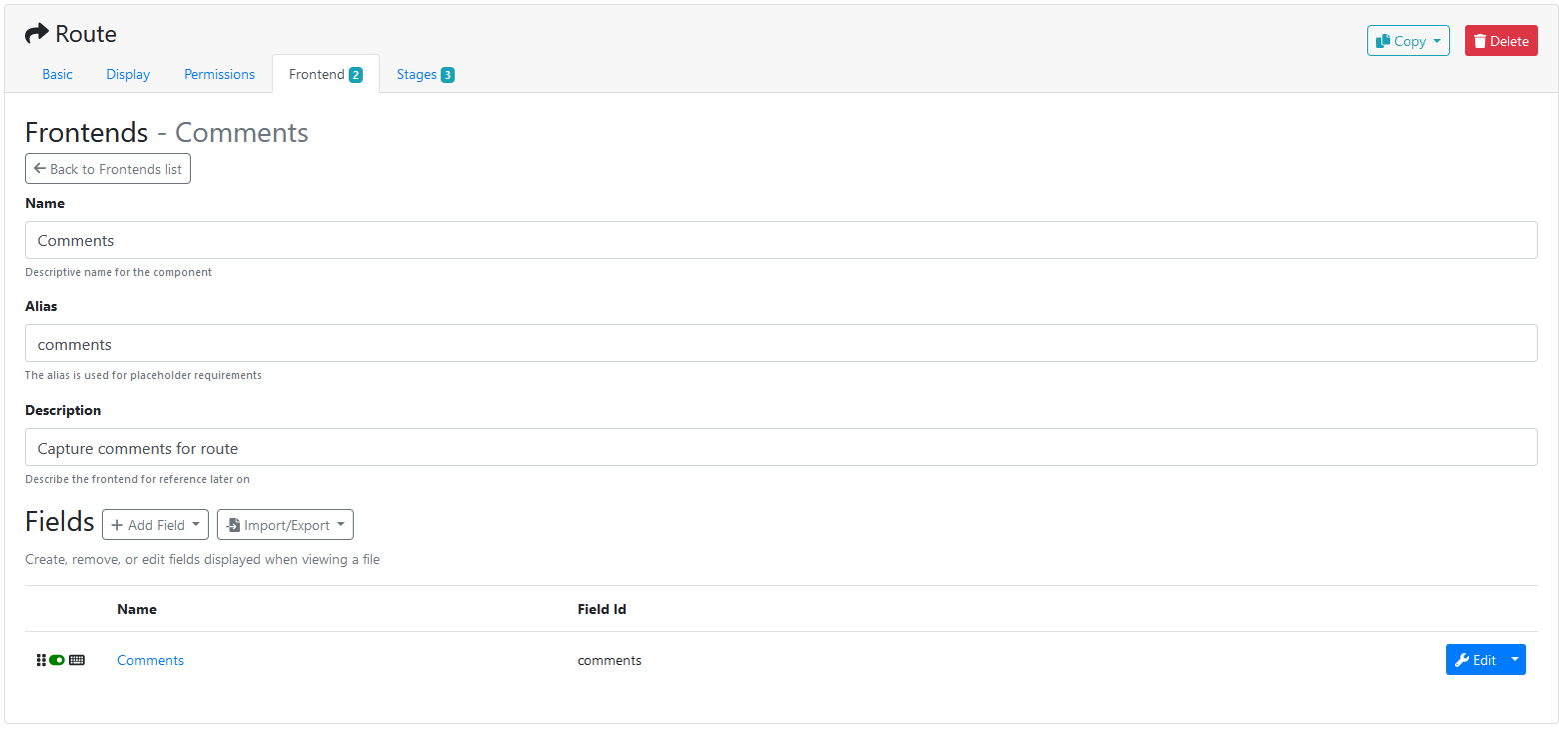
To access the value from the Comments field you would use the following placeholder in a processing stage:
{{frontend["comments"]|property("comments")}}If you want to see this in action then try a creating an action from the Route template and see how the front end is used to collect comments from the user and then those comments are used in the route to queue stage to populate the comments.
Confirmation dialog
The confirmation dialog is a prebuilt front end that can optionally require the user to click a textbox to acknowledge the message.
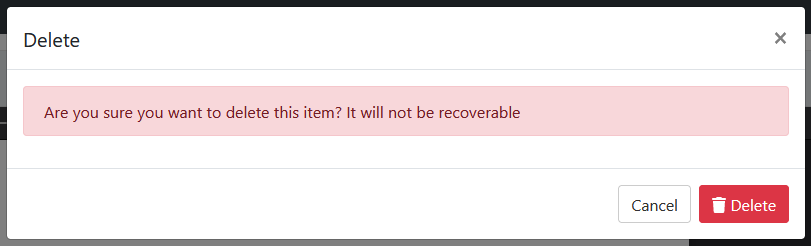
An example confirmation dialog
This front end returns the following metadata:
Property | Description | Example Placeholder |
|---|---|---|
accepted | Returns “True” if the user ticked the checkbox. Returns “False” if the user did not tick the checkbox. |
CODE
|
Queue selection
The queue selection frontend allows a user to select a target page and queue.
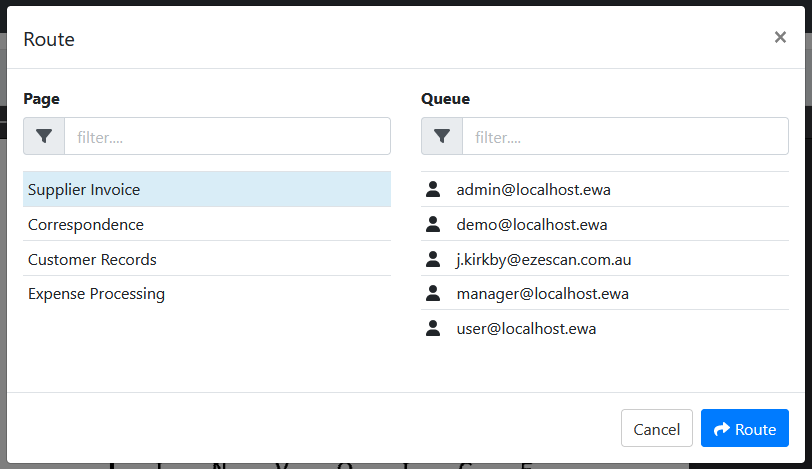
An example queue selection frontend
Queue selection frontends have the following settings:
Setting | Description |
|---|---|
Name | Name for the front end, the end user doesn’t see this. |
Alias | This is the value that gets used in placeholders. |
Description | Description for the front end, the end user doesn’t see this. |
Required | If enabled then the user will be forced to select a target queue in order to submit the frontend. |
Show personal queue display names | When listing personal queues in the modal the users display name will be used instead of email address if possible. |
Page Restrictions |
|
This front end returns the following metadata:
Property | Description | Example Placeholder |
|---|---|---|
queueId | The id of the selected queue. |
CODE
|
queueName | The name of the selected queue. |
CODE
|
queueTypeId | The queue type id of the selected queue. |
CODE
|
queueTypeName | The queue type name of the selected queue. |
CODE
|
pageId | The id of the selected page. |
CODE
|
pageName | The name of the selected page. |
NONE
|
