TechnologyOne Financials CiA
This integration provides Accounts Payable query and upload functionality for TechnologyOne Ci Anywhere (CiA). Both the Data Model and Business View APIs are supported for querying data, and optionally ITP API for invoice uploads.
Configuration
It is assumed that TechnolgyOne has configured the respective Data Model or Business View API endpoints in your CiA environment, and provided the respective connection details. If not, please reach out to your TechnologyOne project manager before proceeding.
Option | Description |
|---|---|
Service URL | The base address of the CiA environment. |
Connection Type | Select the API that has been configured in CiA:
Business View is provided for backward compatibility for existing installs only. Data Model must be used for all new installs. |
Company Region | Select the region of the company. This will be used to localise naming of properties in the user interface. Options are:
|
Authentication Type | Select the authentication type:
Login is provided for backward compatibility for existing installs only. OAuth must be used for all new installs. |
OAuth Authentication
Option | Description |
|---|---|
Client ID | Client ID of the OAuth application registered in CiA. |
Client Secret | Client Secret of the OAuth application registered in CiA. |
User ID | Not applicable. |
Password | Not applicable. |
Login Authentication
Option | Description |
|---|---|
User ID | The username of the CiA user to authenticate as. |
Password | The password of the CiA user to authenticate as. |
Client ID | Not applicable. |
Client Secret | Not applicable. |
Search Functions
Search Purchase Order Dissections
This action type supports displaying and searching the following Purchase Order Dissection fields:
AccountNumber
AmountExclusive
AmountInclusive
FundAccountNumber
FundLedgerName
GstAmount
GstCode
LedgerCode
LedgerName
LineNumber
OrderNumber
PurchaseSystem
ResourceCode
ResourceGroup
Search Tasks
This action type supports displaying and searching the following Task fields:
Description
EditedTaskNumber
Narration
PercentComplete
StageCode
StageDescription
Status
StatusDescription
TaskNumber
TypeCode
TypeDescription
WorkSystem
Validation Functions
The following functions can be used via Connector validator rules on the Validation tab of RIA fields.
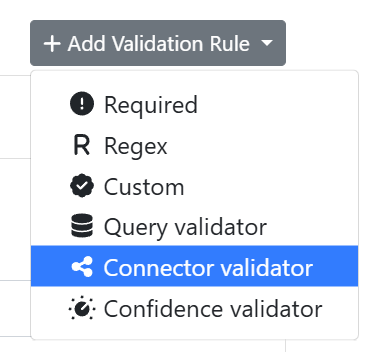
Add Validation Rule menu
The following is an example of a duplicate invoice using placeholders to map settings values. The {{fieldValue}} placeholder can be used to pass through the value of the field that is being validated (in this example the Invoice Number).
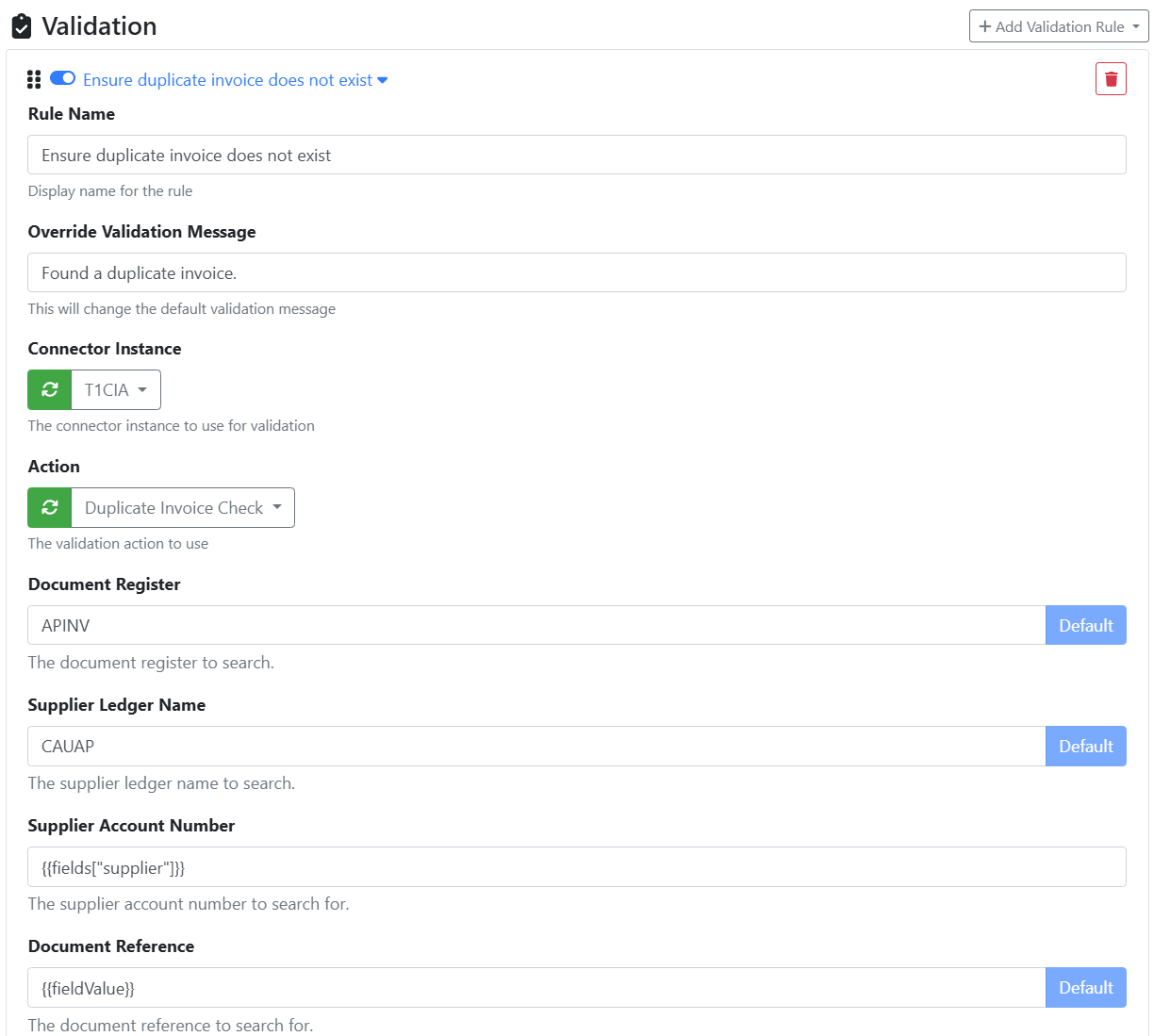
Duplicate Invoice Check
Use this to fail validation on a field when a duplicate invoice exists with the same parameters.
Option | Description |
|---|---|
Document Register | The document register to search within, otherwise leave blank to search all. |
Supplier Ledger Name | The supplier ledger to search within, otherwise leave blank to search all. |
Supplier Account Number | The supplier account number to search for. This setting requires a non-empty value otherwise validation will always fail. |
Document Reference | The document reference to search for. This setting requires a non-empty value otherwise validation will always fail. Use the field value placeholder |
Document Status | Search on the document status field, or leave blank to ignore. Examples:
|
Document Date | Search on the document date field for an exact match in the format |
Invoice Amount | Search on the Invoice Amount field for an exact match (e.g. |
Skip When Document Reference Is Emtpy | Skip validation and return success when Document Reference is empty, otherwise exclude Document Reference when searching for a duplicate invoice. This option should be unchecked when searching for duplicate pro forma invoices where the invoice number may be unreliable. |
Purchase Order Exists
Use this to fail validation on a field when the a purchase order cannot be matched for the respective supplier.
Option | Description |
|---|---|
API Endpoint Suffix | Customise the suffix to be used to query Purchase Orders Ci API endpoint, or leave blank to use the default. If unsure leave this setting blank. |
Purchasing System | The purchasing system to search within, or leave blank to search all. |
Supplier Account Number | The supplier account number to search for. This setting requires a non-empty value otherwise validation will always fail. |
Purchase Order Number | The purchase order number to search for. This setting requires a non-empty value otherwise validation will always fail. Use the field value placeholder |
Purchase Order Status | The purchase order status to match, or leave blank to ignore. |
Reference 1 | Filter purchase orders on the Reference1 field. |
Reference 2 | Filter purchase orders on the Reference2 field. |
User Field 1 | Filter purchase orders on the UserField1 field. |
User Field 2 | Filter purchase orders on the UserField2 field. |
User Field 3 | Filter purchase orders on the UserField3 field. |
Purchase Order Exists CI
Use this to fail validation on a field when the a purchase order cannot be matched for the respective supplier in CI.
Option | Description |
|---|---|
API Endpoint Suffix | Customise the suffix to be used to query Purchase Orders Ci API endpoint, or leave blank to use the default. If unsure leave this setting blank. |
Supplier Account Number | The supplier account number to search for. This setting requires a non-empty value otherwise validation will always fail. |
Purchase Order Number | The purchase order number to search for. This setting requires a non-empty value otherwise validation will always fail. Use the field value placeholder |
Purchase Order Status | The purchase order status to match, or leave blank to ignore. |
Purchase Order Location Code | The purchase order location code to match, or leave blank to ignore. |
Validate Account Number By Ledger Name
Validate an account number is valid for the given ledger name.
Option | Description |
|---|---|
Account Number | Required. The account number to be validated (for example, |
Ledger Name | Required. The name of the ledger to validate against (for example, |
Upload Functions
The following functions are available via the Integration Upload stage on both DFA and RIA pages. Select the TechnologyOne Financials CiA integration and then the desired function from the Action dropdown.
Import AP Invoice
This upload action allows an invoice entry and optional attachment to be uploaded into CiA for document import.
Requires TechnologyOne CiA version 2023B (or higher) and ITP module must be licensed.
Upload Settings
Option | Description |
|---|---|
Source Identifier | The source identifier (Guid) that was provided by T1. This is unique to each environment. |
Source Identifier Reference | The source identifier reference that was provided by T1. This is typically |
Validation Type | The validation type to apply. This should be |
Attach Document | Include document as attachment. |
Document File Document Type | The document file document type that was provided by T1, or leave blank to omit. This is typically |
Document Fields
The following built-in upload fields will populate the document entry.
Target Field | Description |
|---|---|
Title | Required. The type of document to be upload. Usually |
DocumentReference1 | The invoice number. |
DocumentReference2 | Secondary invoice reference. |
DocumentDate1 | The invoice date formatted as |
DocumentId | The unique document identifier. For example, |
DocumentType | The document type to apply. Defaults to |
ExternalDocumentTypeCode | The external document type code to apply. Defaults to |
Additional Document Fields
The built-in fields only provides a small subset of the document fields that can be passed to the ITP web service. Additional document fields can be added as required using the [+] button at the bottom of the upload fields grid. Change the Target Field value to match the document field name, and the Type to the respective data type.
Available data types are:
Date- a date formatted asyyyy-MM-ddDecimal- a number with optional decimal places (e.g.100.45)Integer- a whole number without decimal places (e.g.12)String- plain textTime- a time formatted asHH:mm:ss
Here are some of the additional document fields supported by the ITP web service:
BankCodeBankAccountNameBankAccountNumberSystemCiAPurchasingSystemCodeSystemCiAPurchaseOrderNumberSystemCiAGoodsReceiptNumber
Document Lines
One or more document lines are required to upload an invoice or credit note. These will be included in the document entry when the DocumentLines and child field sets are enabled (disabled field sets will be ignored).
To see configured document lines navigate into the DocumentLines field set using the -> button.

There is a built-in Line[1] document line in this view. This is provided for convenience to populate the first document line however can be left as disabled if not wanted.
To add a new document line:
Click on the add button
[+]at the bottom of the current view.Select the
DocumentLineoption.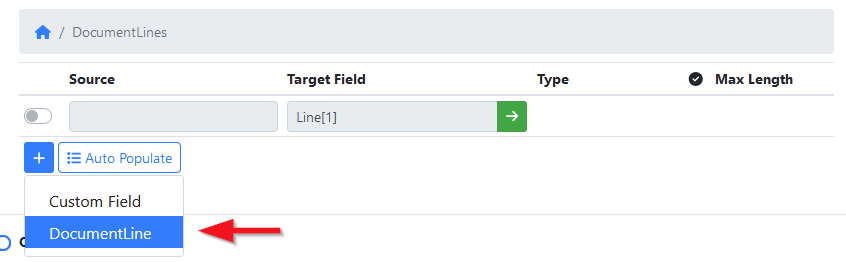
Enter a name into the Target Field column to differentiate it from other lines.
Enable the field set so it will be emitted when uploading.
Source Mapping
Document line field sets can be populated either statically or dynamically:

Static- The line has no source column mapping. This will produce a single line entry and is useful for uploads a fixed number of lines are needed.
Fields configured within the document line can be populated using hardcoded values, or document placeholder mappings (e.g.{{metadata["description"]}}).Dynamic- The line has grid field placeholder mapping as its source (e.g.{{metadata["invoice_lines"]}}). This will emit a line for each row of the respective grid field when uploading.
For example: if the grid field has 2 rows, then 2 document lines will be emitted; if the grid field has 0 rows, then no document lines will be emitted.
Fields configured within the document line can be populated using hardcoded values, property placeholders for respective row (e.g.{{property("description")}}) , or document placeholder mappings (e.g.{{metadata["description"]}}).
Built-in Fields
The following fields are built-in to the DocumentLine field set.
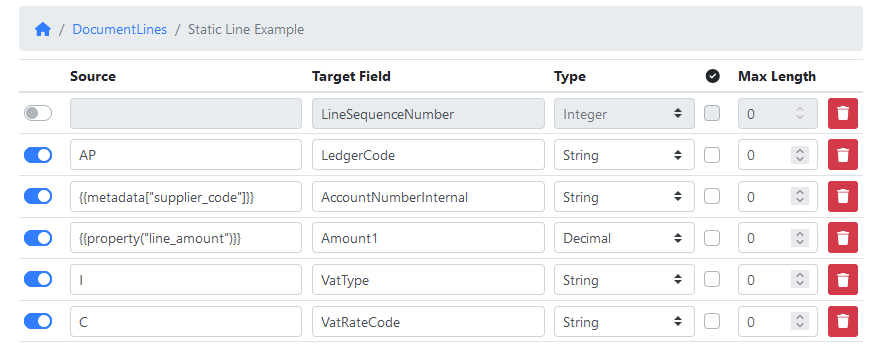
Target Field | Description |
|---|---|
LineSequenceNumber | The line sequence number starting at 1. Leave blank to auto increment. |
LedgerCode | The ledger code. For example, |
AccountNumberInternal | The supplier account number. For example, |
Amount1 | The line amount. |
VatType |
|
VatRateCode | The tax rate code. For example, |
DocumentLineNarration1 | Line description. |
DocumentLineNarration2 | |
UserField1 | |
UserField2 | |
UserField3 |
Additional Fields
Additional fields can be added as required using the [+] button at the bottom of the upload fields grid. Change the Target Field value to match the line field name, and the Type to the respective data type.
Available data types are:
Date- a date formatted asyyyy-MM-ddDecimal- a number with optional decimal places (e.g.100.45)Integer- a whole number without decimal places (e.g.12)String- plain textTime- a time formatted asHH:mm:ss
Here are some of the additional line fields supported by the ITP web service:
DueDateDiscountAmount1DiscountDateAssetNumberAssetDescriptionItemTypeItemCode
Order Matches
One or more order matches can included with the document entry.
To see configured document lines navigate into the OrderMatches field set using the -> button.

To add a new order match item:
Click on the add button
[+]at the bottom of the current view.Select the
OrderMatchoption.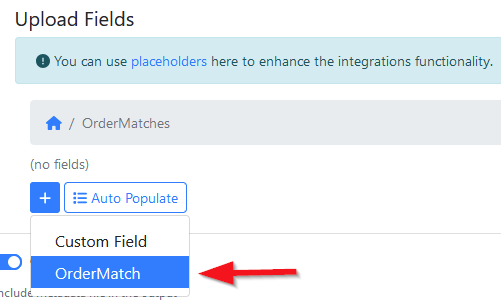
Enter a name into the Target Field column to differentiate it from other items.
Enable the field set so it will be emitted when uploading.
Order Match Fields
Fields can be added as required using the [+] button. The ITP web service supports the following properties and respective data types.
Target Name | Field Type | Description |
|---|---|---|
CiAGoodsReceiptReference | String |
|
CiAPurchaseOrderReference | String |
|
OrderLineAdditionalCostExclusiveAmount | Decimal |
|
OrderLineAdditionalCostInclusiveAmount | Decimal |
|
OrderLineDetailsLine1 | String |
|
OrderLineDetailsLine2 | String |
|
OrderLineInvoiceExclusiveAmount | Decimal |
|
OrderLineInvoiceInclusiveAmount | Decimal |
|
SystemCiAGoodsReceiptNumber | String | The goods receipt number. For example, |
SystemCiAPurchaseOrderNumber | String | The purchase order number. For example, |
SystemCiAPurchasingSystemCode | String |
|
Available data types are:
Date- a date formatted asyyyy-MM-ddDecimal- a number with optional decimal places (e.g.100.45)Integer- a whole number without decimal places (e.g.12)String- plain textTime- a time formatted asHH:mm:ss
Batch
Add properties at the root of the ITP web service request.
Some of the available properties include:
Option | Description |
|---|---|
DocumentFileDate | Invoice tax point date. |
DocumentFilePeriod | Fiscal period generated from the tax point date. |
CalendarName | Name of calendar. |
ProcessingGroupName | Name of processing group. |
