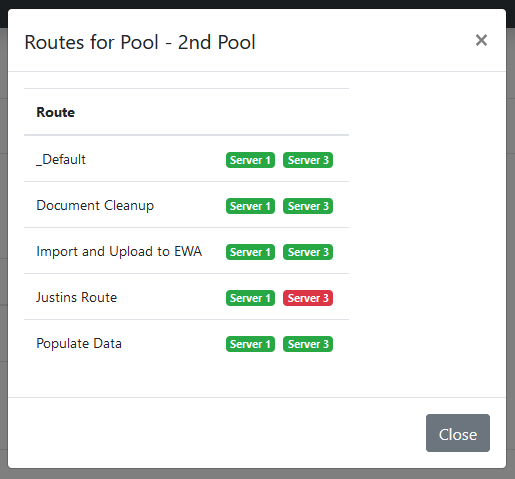Pools
This page displays your configured EzeScan Pools.

Adding a pool
- Click the App Pool button.
- Fill out the pool information and add your selected instances to the pool.
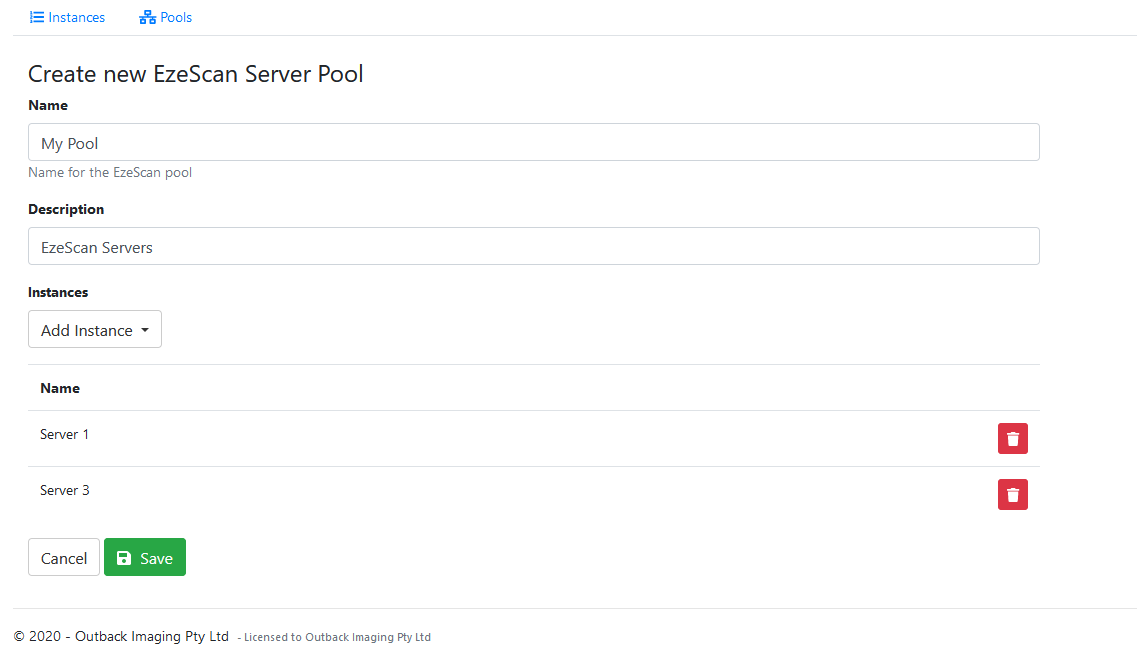
- Click Save
Editing a pool
- Click the Edit button for a configured pool.
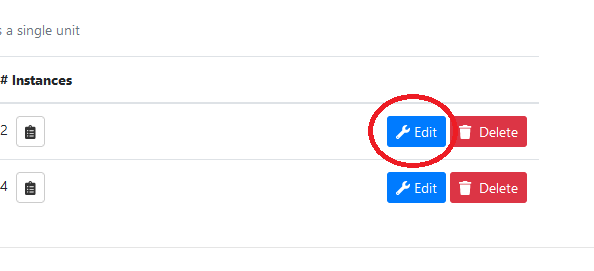
- Edit any fields that are required and then click Save.
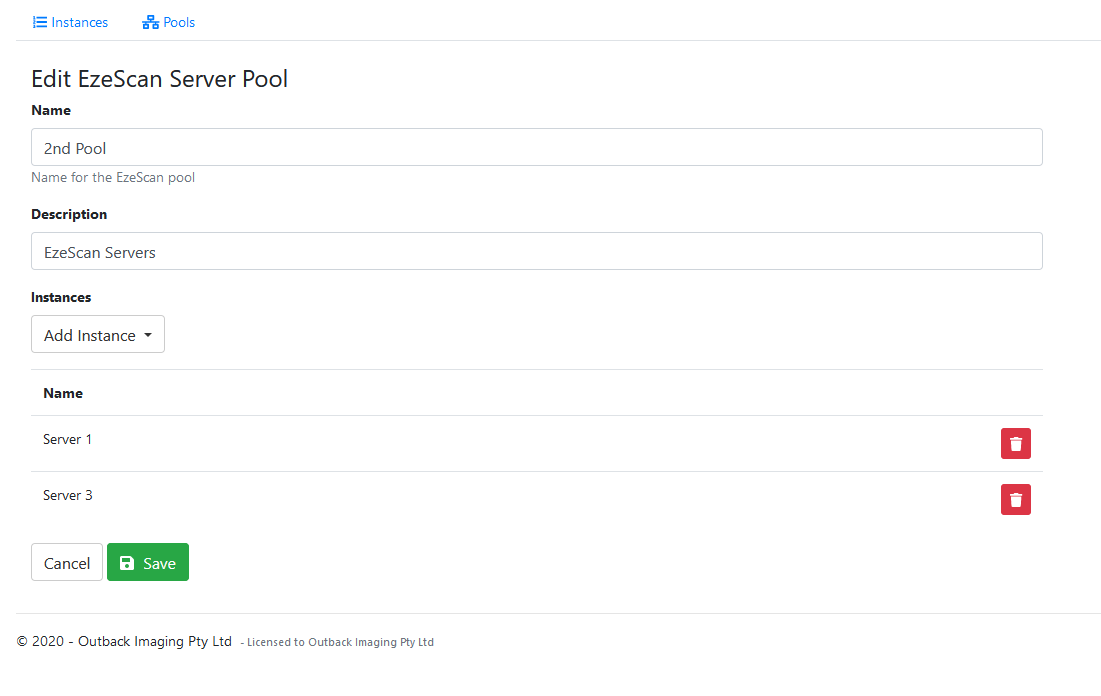
Deleting a pool
- Click the Delete button for the pool you wish the delete.
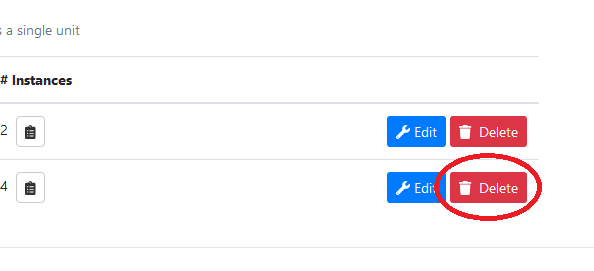
- Click the Confirm button.

View route information for pool
- Click the Show route information (clipboard) button on a configured pool.
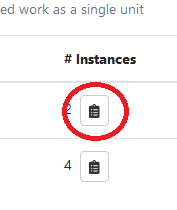
- Green badges represent routes that exist on a specific instance and red badges show which routes are not present on that instance.