Micro Focus Content Manager
This will allow and operator to be able to search for Record and Location objects and then save the document into Content Manager.
Firstly the following details need to be confirmed:
- The Content Manager Client and COM SDK components (x86) are installed on the same server as the integration service.
- The Integration Service is running as a user that has impersonate access in Content Manager (Impersonate access would be configured by a Content Manager administrator in the enterprise studio).
- The dataset ID
To create a connector to Micro Focus Content Manager, the following needs to be performed.
- Select add new and select Micro Focus Content Manager.
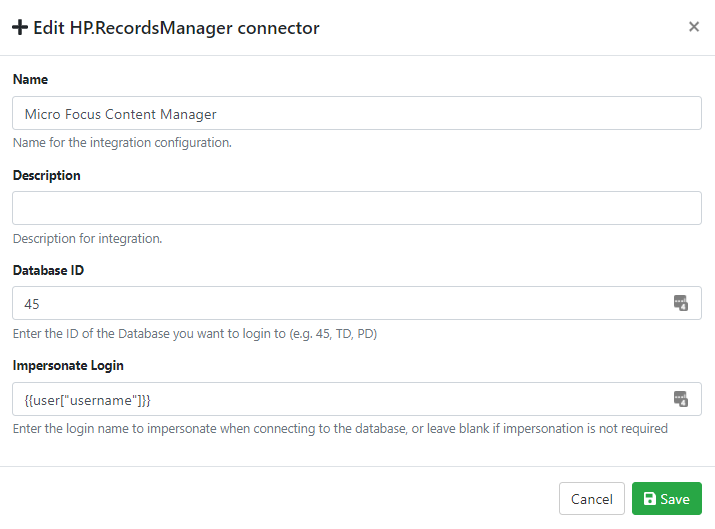
The {{user["username"]}} placeholder is used for when searching is performed. e.g. the searches will run as the logged in user.
When done, click Create.
3. The next step is to go to the RIA page → Fields section and create a new Integration Find field.
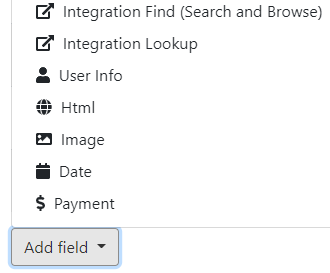
4. Set the field name, ID and set the source to your Content Manager connection.
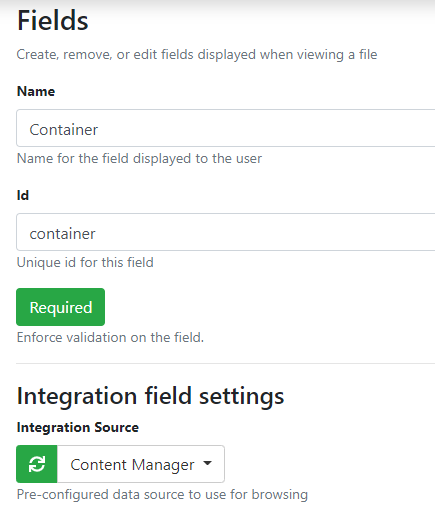
5. Then the Actions must be configured. This is where you will need to set the fields to search and retrieve
Search to be enabled.
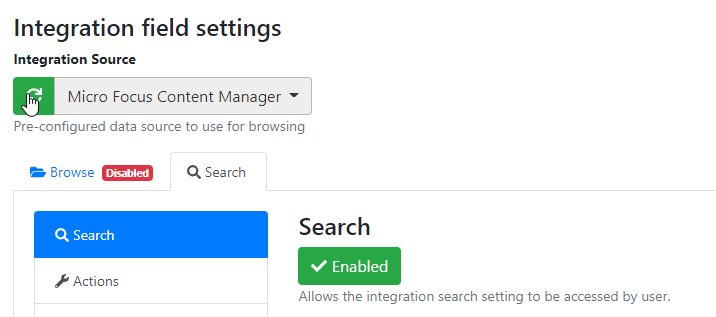
Actions - this is whether searching for Records or Locations. If Records, please specify the record types.
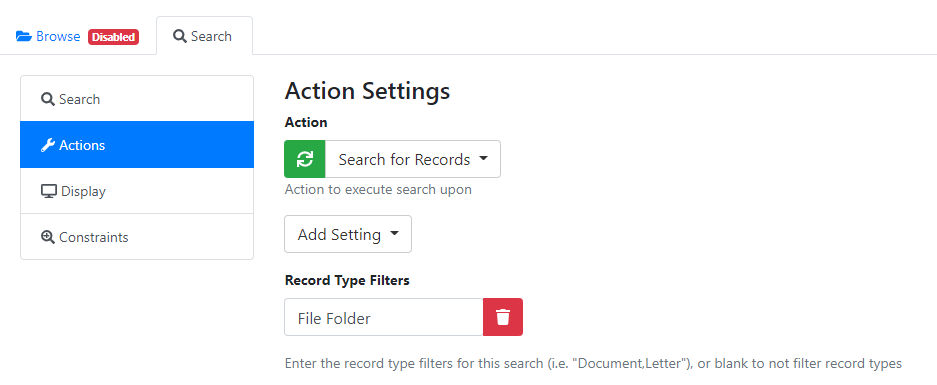
Display - leaving the Restrict and Default settings blank will show the title and record number values in the results list.
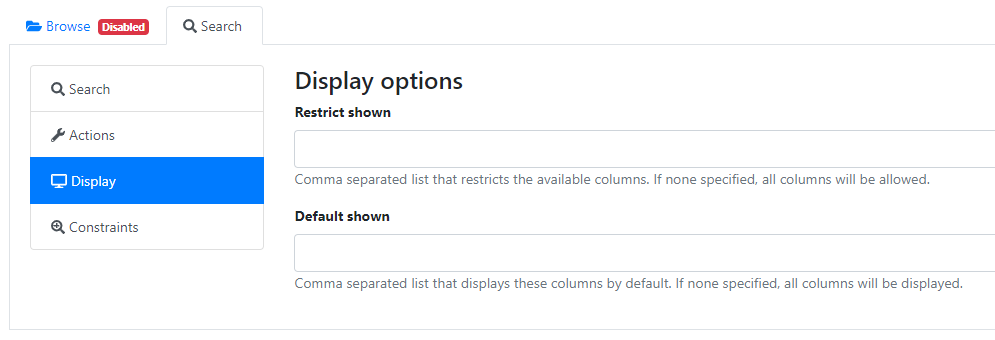
Constraints - The default search constraint is to search on the Title field.
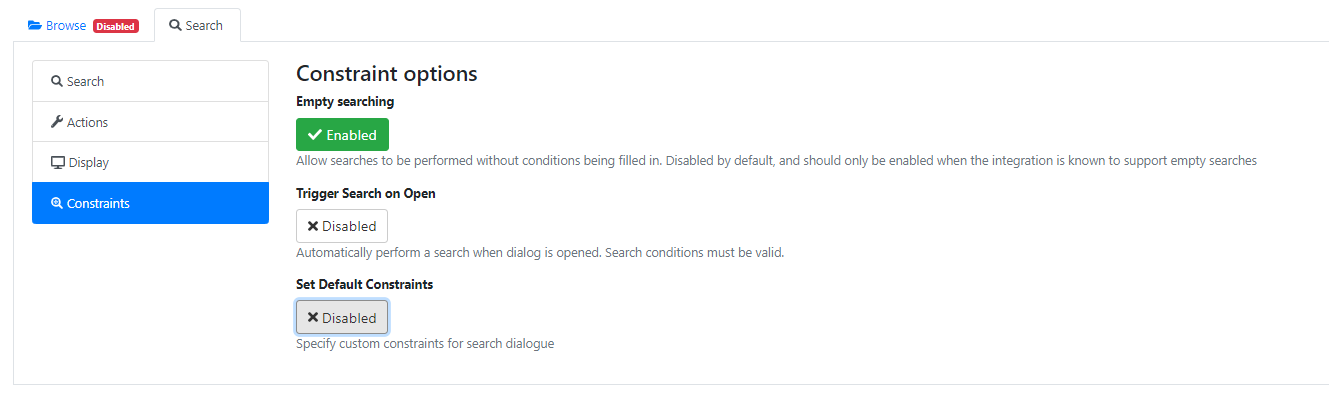
Value configuration - The is set to simple.
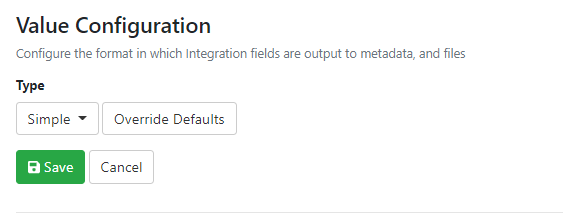
Click Save when complete. The field search setup is complete.
UPLOAD Configuration
1. Go to the RIA Page → Actions section → Fill out the following for the Approve option.
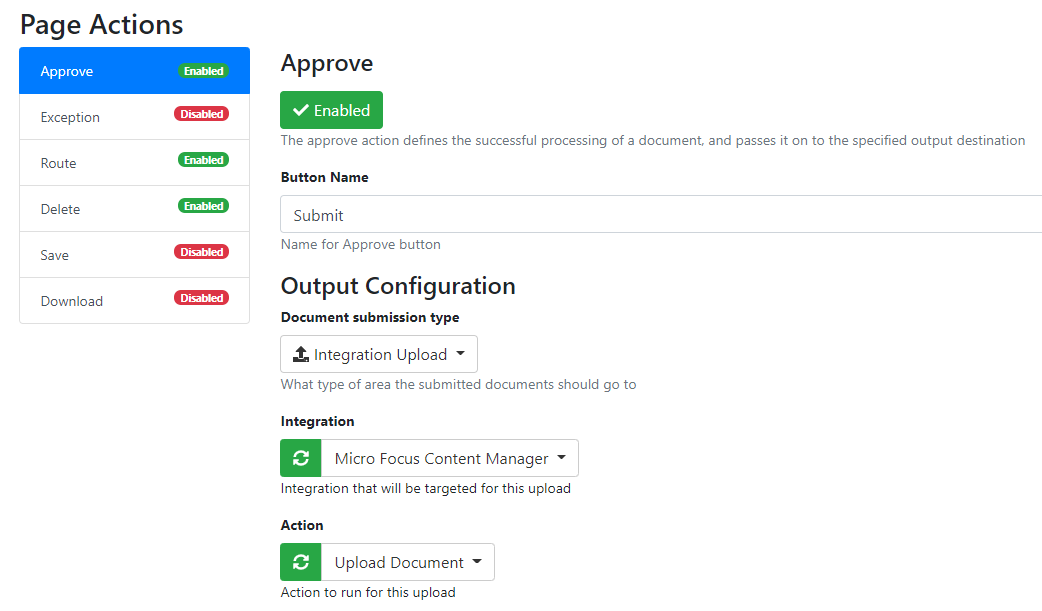
2. Then the default fields need to be populated.
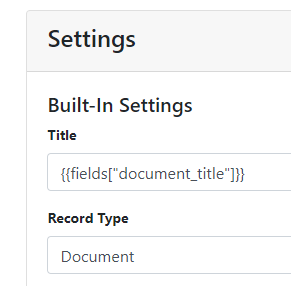
Note the syntax required for the field value. This is the ID of the field.
Click on Add setting to add extra inbuilt fields e.g. for the Container.
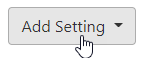
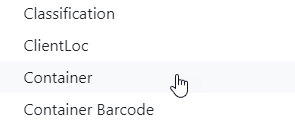
Fill out as per required.
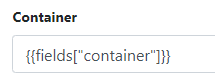
Any custom fields can be added using the custom settings below.
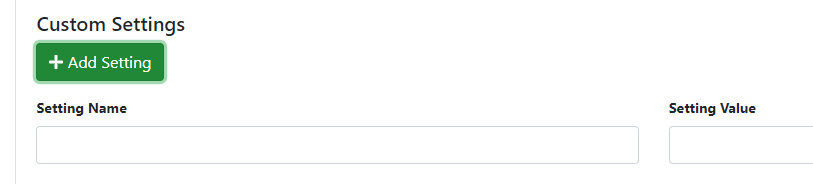
3. File naming settings can be left with defaults, and the operator needs to choose what to output.
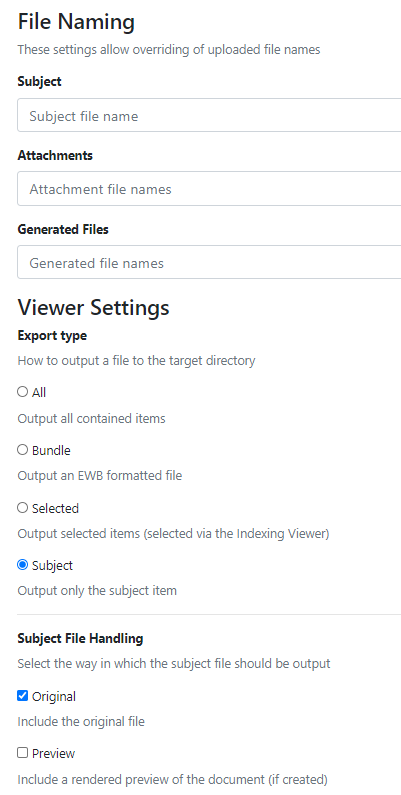
When completed, click the Save button to save the changes.
The App page is now configured to search and upload into Content Manager.
Appendix
Setting custom search field constraints
The default search option is to search by Title. These settings can be changed. For example if wanting to default to Title Word the below would need to be configured.
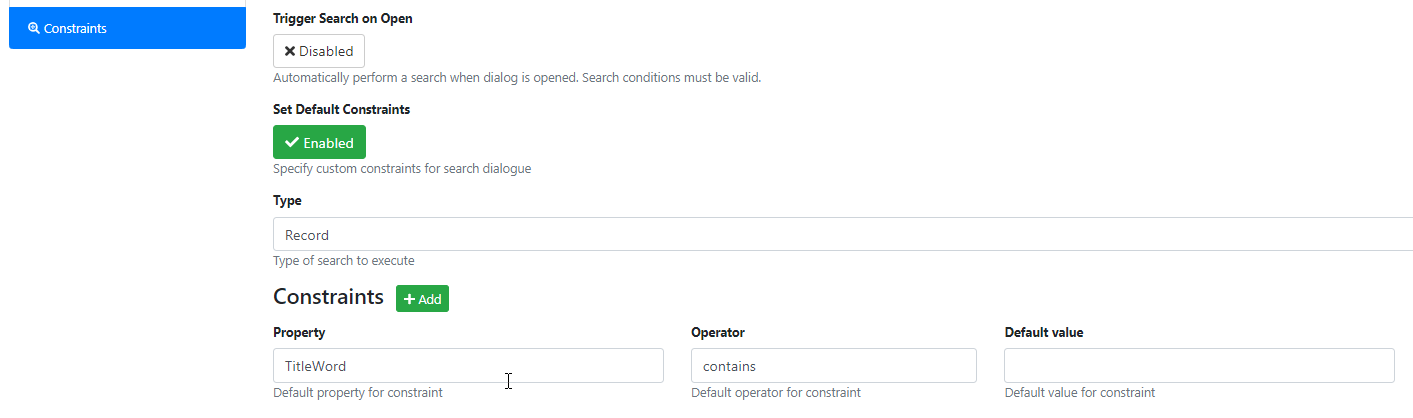
To check the Property and Operator for other field values, perform a search in the RIA viewer.
Select the field required.
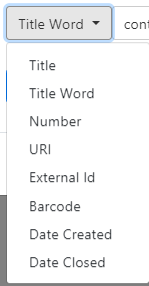
Click on this icon.

Click on Show constraint details.
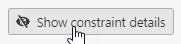
The respective Property and Operator values will show
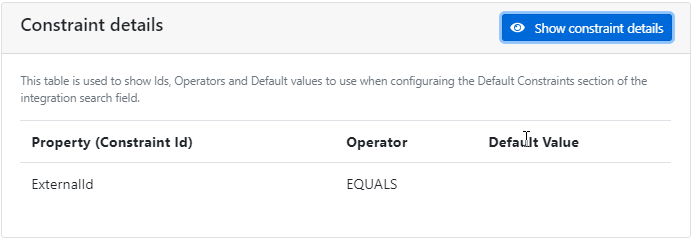
These values need to be noted and then can be used in the constraint setup.
