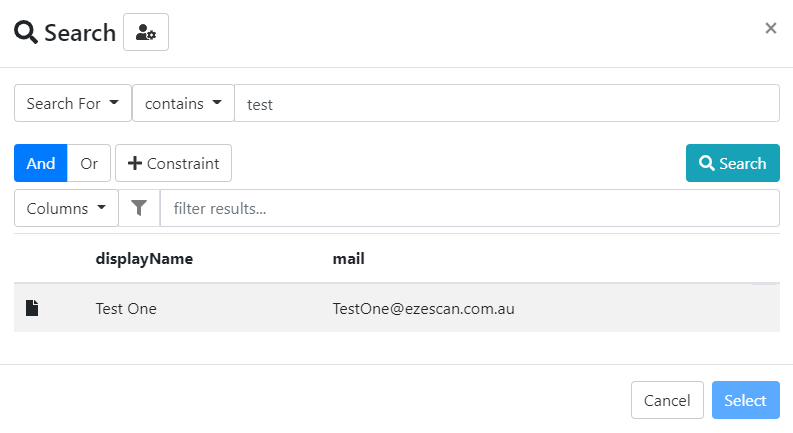LDAP
To create an LDAP connector, the following needs to be performed.
- Select add new and select LDAP
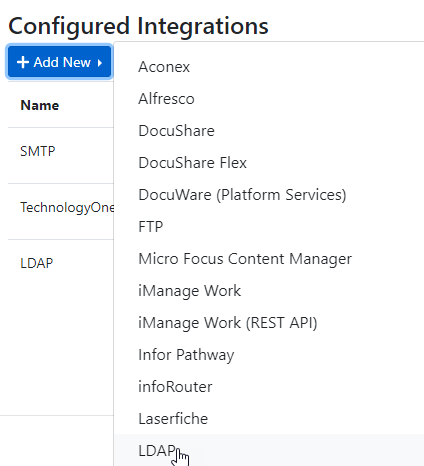
2. Fill out the LDAP fields and then press Create.
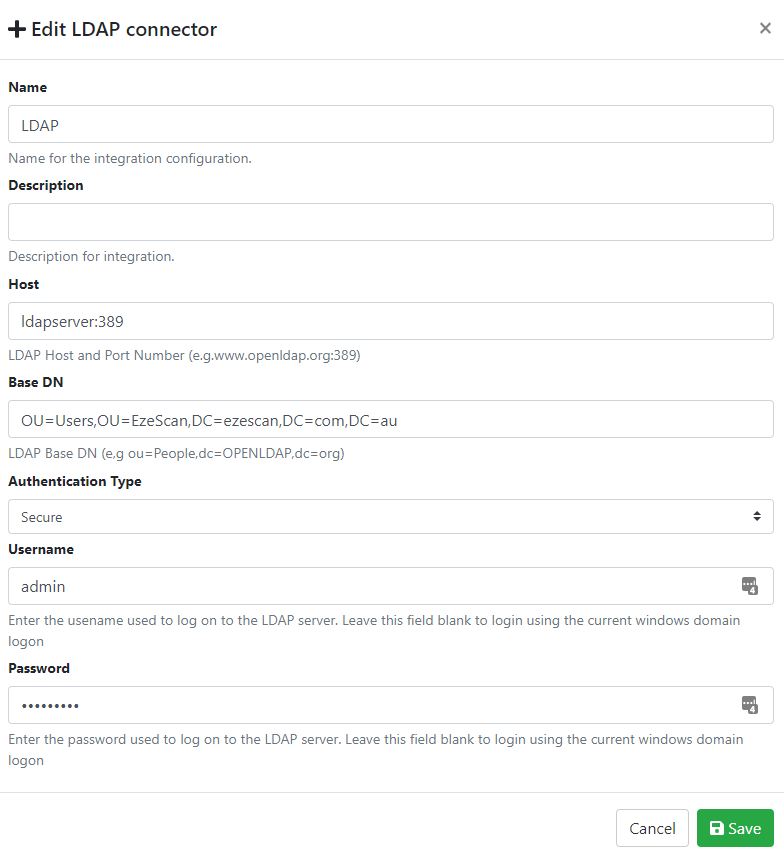
3. The next step is to go to the RIA page → Fields section and create a new Integration Find field.
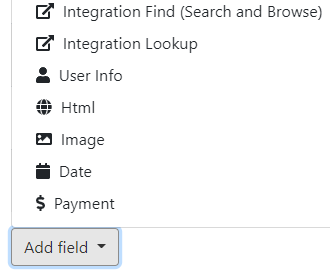
4. Set the field name, ID and set the source to your LDAP connection.

5. Then the Actions must be configured. This is where you will need to set the fields to search and retrieve
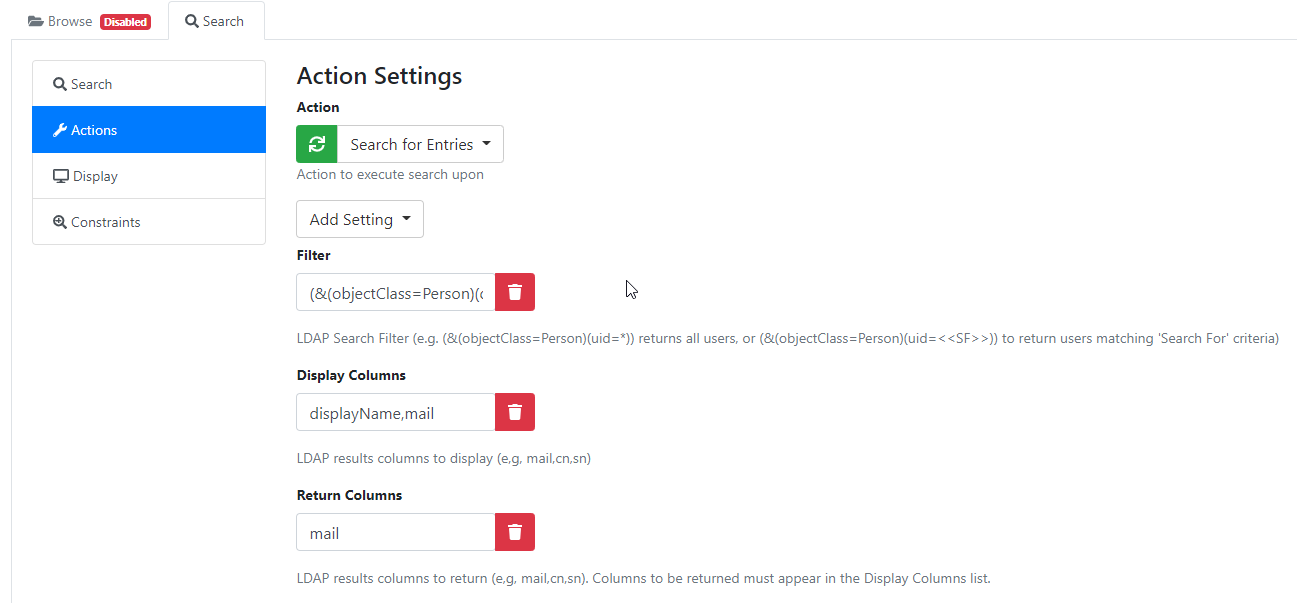
In this example the filter (&(objectClass=Person)(displayName=*<<SF>>*)) is searching on the Display Name LDAP field.
The display name and email address is shown in the result.
The email address will be used as the field value.
6. Last step is to configure the value configuration.
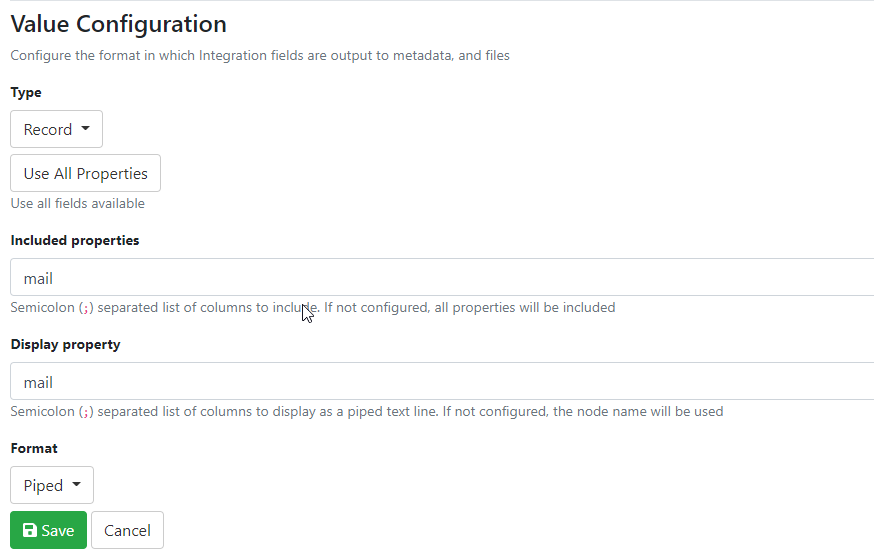
Click Save and the setup is complete.
7. When running the field you should be able to search on the name and get a result.