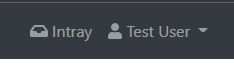Authenticating with OKTA via OpenID Connect
OKTA Configuration
Configure using the OKTA admin panel.
EzeScan WebApps Configuration
Locate the appsettings.json file found in the root directory of your EzeScan WebApps installation directory.
Edit the appsettings.json file using your favorite text editor and modify the Authentication section to contain the following:
appsettings.json
JS"Authentication":{ "EnableApiKey":true, "Providers":{ "OpenIdConnect": { "Scope": ["openid", "profile", "email", "groups"], "Authority": "https://dev-56650000.okta.com", "ClientId": "0o2344325dsfsdfdsfsdsf7", "MetadataAddress": "https://dev-56650000.okta.com/.well-known/openid-configuration", "TokenValidationParameters": { "NameClaimType": "name", "RoleClaimType": "groups" } } } }You will need to substitute "dev-56650000.okta.com" with your OKTA domain.
Be sure to substitute the value of "ClientId" with the "Client Id" set in OKTA. If you're unsure then see Locating the Client Id
Save the appsettings.json file.
Restart the IIS App Pool that runs EzeScan WebApps.
Navigate to your EzeScan WebApps site and click the Login button.
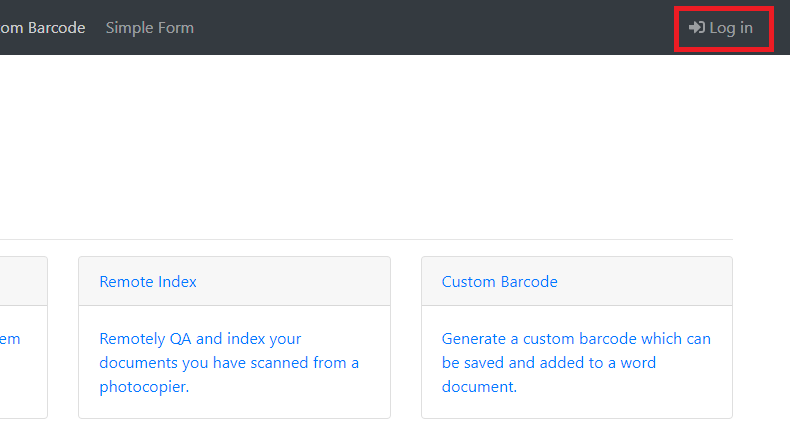
Try logging in as a valid OKTA user.
After successfully logging in you will be redirected back to EzeScan WebApps and in the top right hand corner you should see your display name.