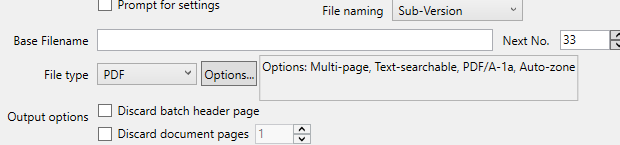95. Why are my output images much larger than my input PDF images?
You may be finding that if you are importing PDF images and running through an EzeScan DESKTOP Job that the output files are much larger.
The reason for this is if EzeScan DESKTOP cannot determine if the PDF is Black & White, Greyscale or Colour the image will be imported as Colour. This is done to preserve the image in case it is colour.
There are two ways to fix this problem….
If the job is only working with Black and White images → go to the Import Tab → Import settings. Click Profiles. Click Render profiles button.
Choose PDF from Render Profile drop down. select "Black & White" instead of Auto Detect (default) as the Import Colour option.
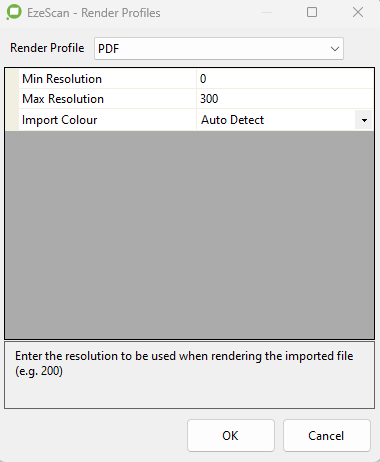
Change the imported images from PDF to TIF. If you are using a MFD to save the images to the import folder, it is advisable to configure the device to save the image as a Multi Page TIFF instead of a PDF. When images are imported into EzeScan DESKTOP they are converted to TIF for processing (i.e. zone OCR, OMR, etc). Then in the Output tab select PDF as the output File type option so the file is saved as a PDF file.