16. How do I add words to the custom dictionary?
Applies to: EzeScan DESKTOP 4.3.60 and above
If there is a requirement to have EzeScan DESKTOP run a spell check on words outside of the standard dictionary it is possible to add these words to one of them.
📘 Instructions
You can create a new custom dictionary by using an existing dictionary (e.g. US/UK) and adding words to it by following the steps below:
Admin → Spelling Dictionaries → Select an dictionary and click export
Select a location and press save
Open the document in notepad (note the syntax)
Open your custom words from your other source and copy them onto the bottom of this document and then save and close the file.
Admin → Spelling Dictionaries → Select Custom and click Import
Browse to your new file and select it. Click ok on the message to overwrite the dictionary.
To enable from KFI
Admin → KFI → Fields Tab → Edit on your field → Automation Tab
For the setting Spell check input data using dictionary → Set to custom
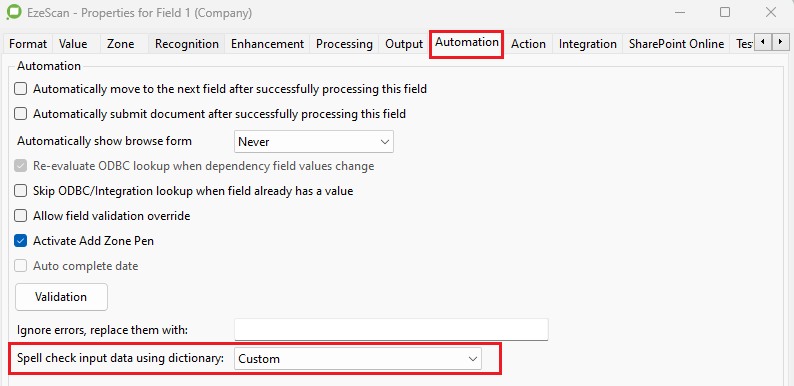
Click OK, apply and OK
When you run the job the value in the field will be checked against the dictionary.
