158. Secret has expired error message
Applies to the following connectors:
Microsoft Office 365 Outlook,
Microsoft OneDrive
SharePoint Online
The supported connectors have two options for the OAuth Registration:
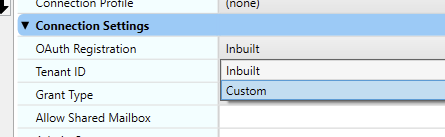
Type | Description |
|---|---|
Inbuilt | Use an App Registration that is already listed as an Enterprise Application in Azure AD. Requires your administrator to approve access to the required application. |
Custom | Requires your administrator to create and configure an App Registration in Azure AD. |
When using the Inbuilt OAuth Registration option
The error reported will exactly match:
“The provided client secret keys for app ‘d5ee84e6-ad92-4fdd-967b-315ac69c7db8’ are expired.”
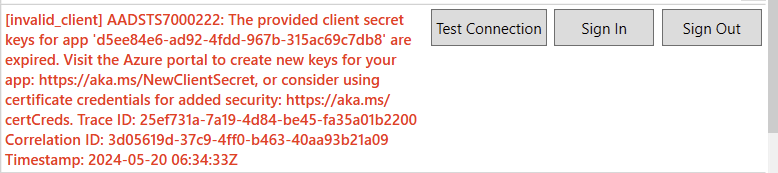
Resolution:
Update EzeScan Desktop/Server to the latest version (5.0.105 or newer) to resolve the issue.
When using the Custom OAuth Registration option
The error reported will contain your Client Id:
“The provided client secret keys for app ‘xxxxxxxx-xxxx-xxxx-xxxx-xxxxxxxxxxx’ are expired.”
Resolution:
Contact your IT administrator and have them create a new Client Secret for the App Registration in Azure AD.
Update the Client Secret in the EzeScan Desktop/Server configuration screen and then test the connection.
Provide them with the Client Id to ensure they create the secret for the correct app registration.
