151. How to sign up to the Support Portal
As part of our continued development to provide you with the best customer support we have implemented a new support portal. Below is a detailed list of instructions on how to set up your new account as well as a quick reference guide on how to use your new portal. Once you create your account, you will then be able to sign in to the new system.
This system enables you to:
Ask questions
Report a technical issue – which can be submitted and ticketed for quick easy referencing as well as providing you with suggested solution articles.
Request a new feature or update
Submit a licence transfer request
Submit a new licencing request
Additional benefits for you:
View the status/history of requests and update them using an intuitive web interface.
View and check on other requests that people have submitted for your organisation
When submitting requests our system will intelligently suggest support articles that may help you resolve your issue without waiting.
Receive notification via email once one of our support engineers actions your case, which you can reply directly to.
Share your request with additional people and allow them to collaborate with you.
📘 How to Create an Account
Go to the link https://ezescan.atlassian.net/servicedesk/ and select the ‘sign up’ button

Enter your email address and select ‘send link’.
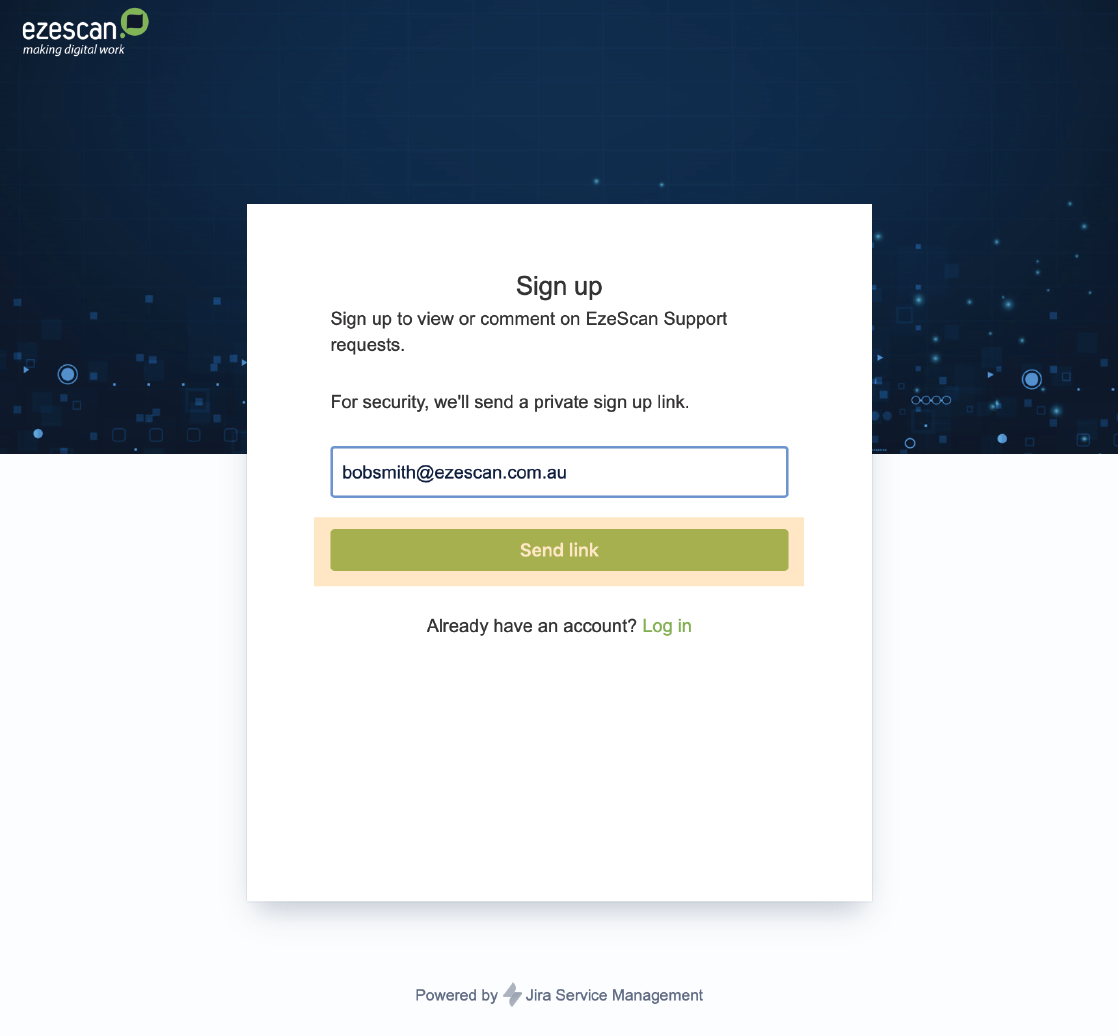
Check your email for an email from the Support Portal (jira@ezescan.atlassian.net). Click the ‘Sign Up’ button.
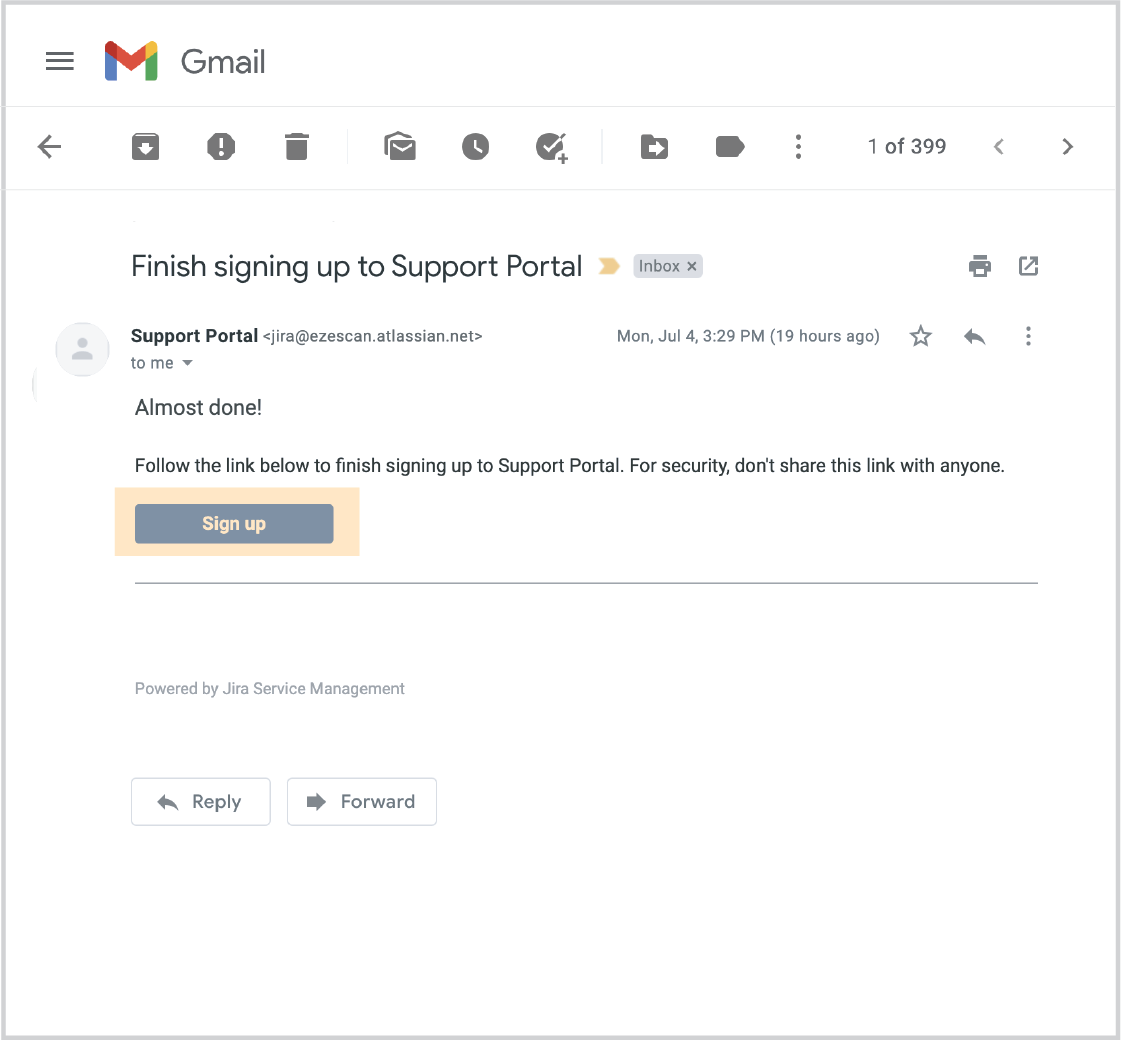
Enter your full name and password before selecting the ‘Sign up’ button to create your account.
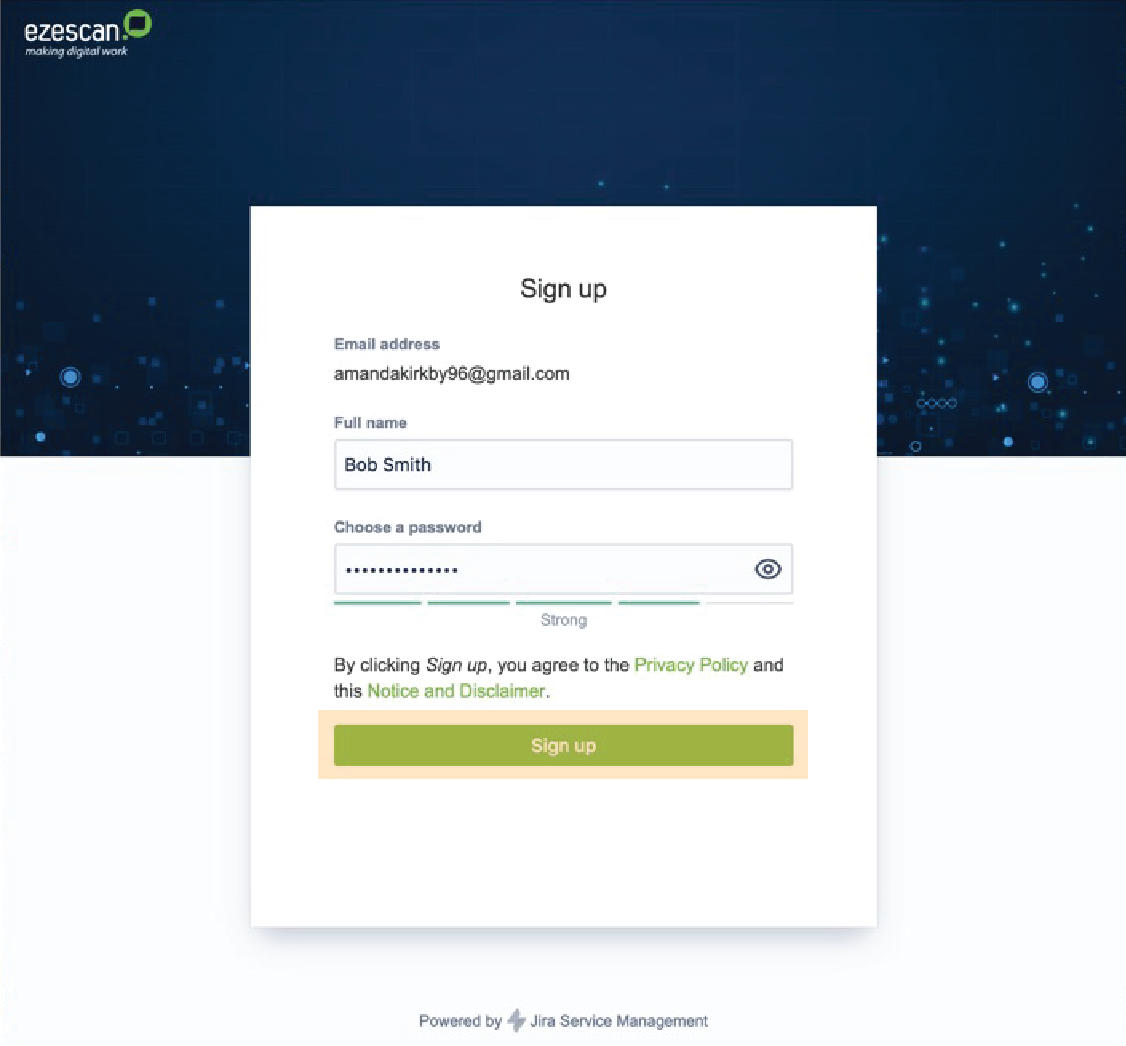
📘 How to report a technical issue, request a feature or make an inquiry or licensing request...
Select the product that you would like to ask a question about; EzeScan Cloud or On-Premise.

Select the task you would like help with ‘report a technical issue’.
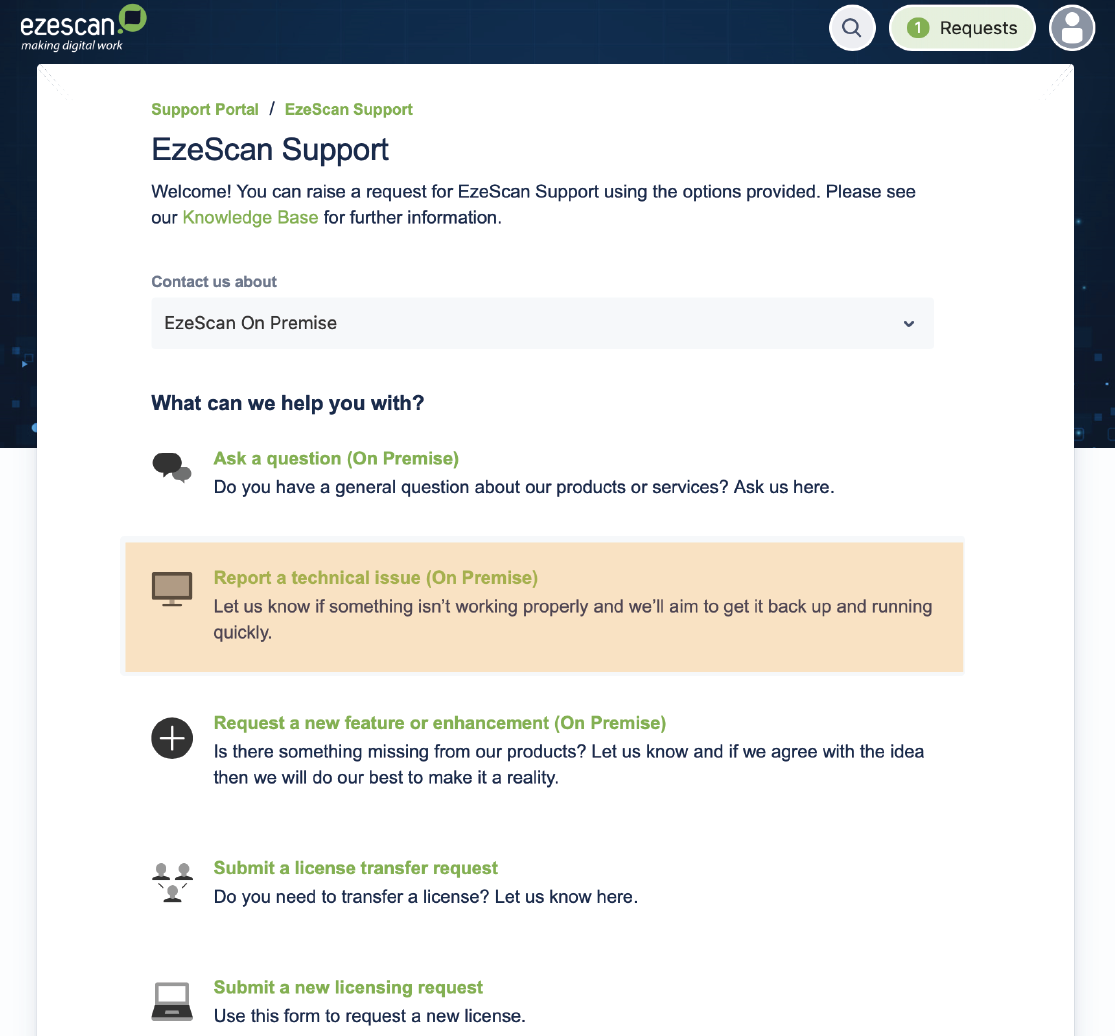
Fill out the form regarding your issue. Suggested articles will appear from our knowledge base.
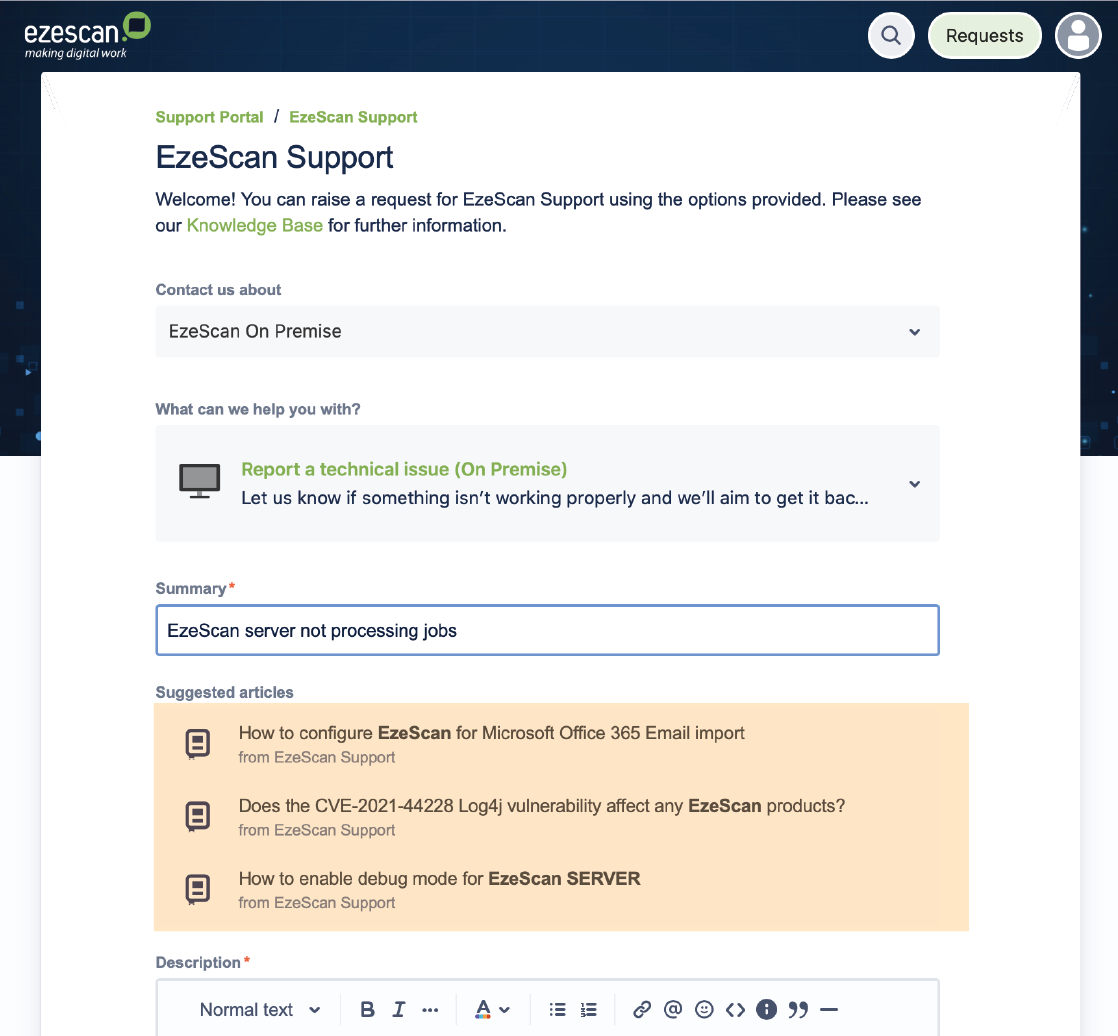
Select the ‘send’ button to log the case with our support team.
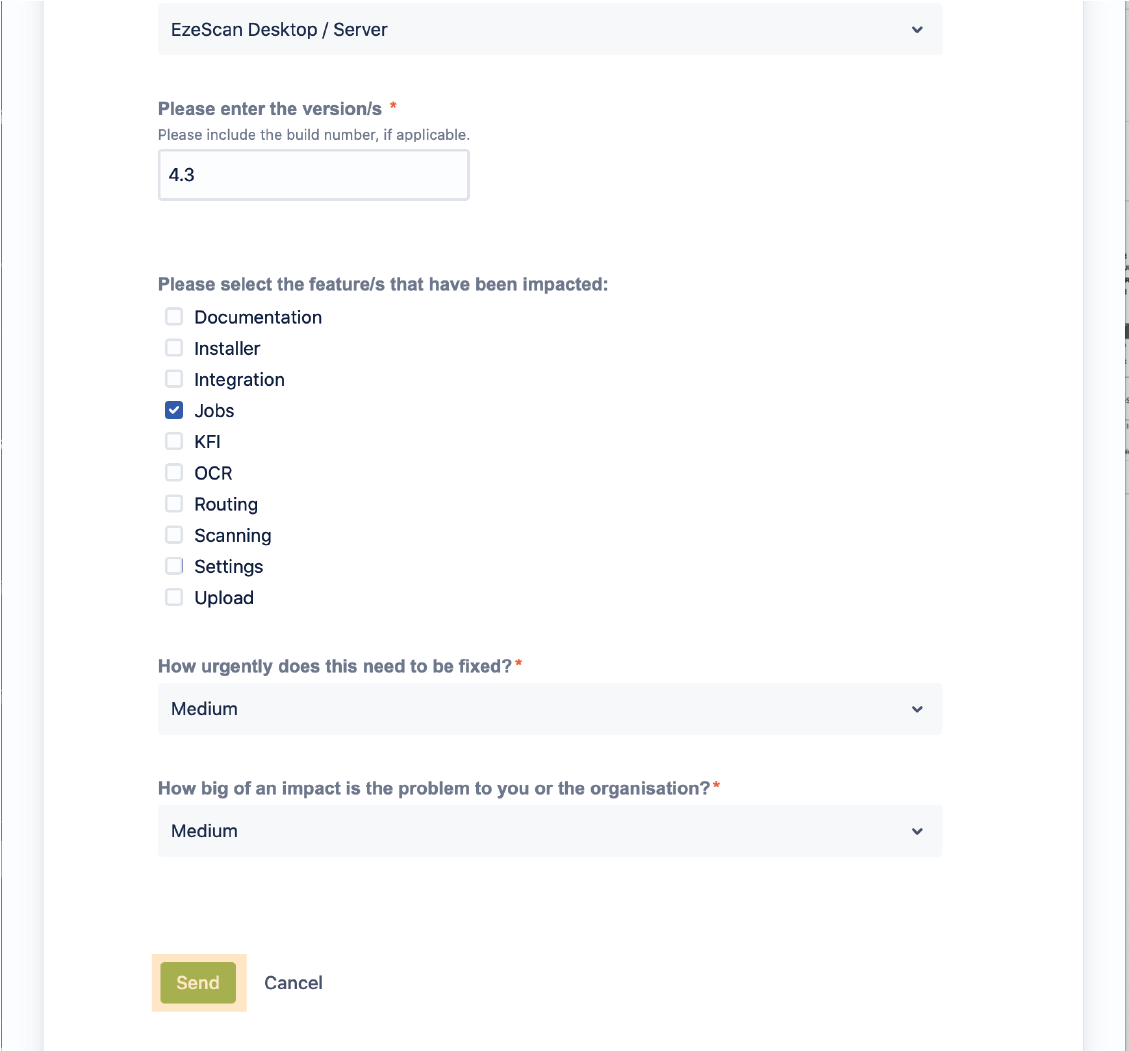
Your case will be visible under the ‘requests’ tab
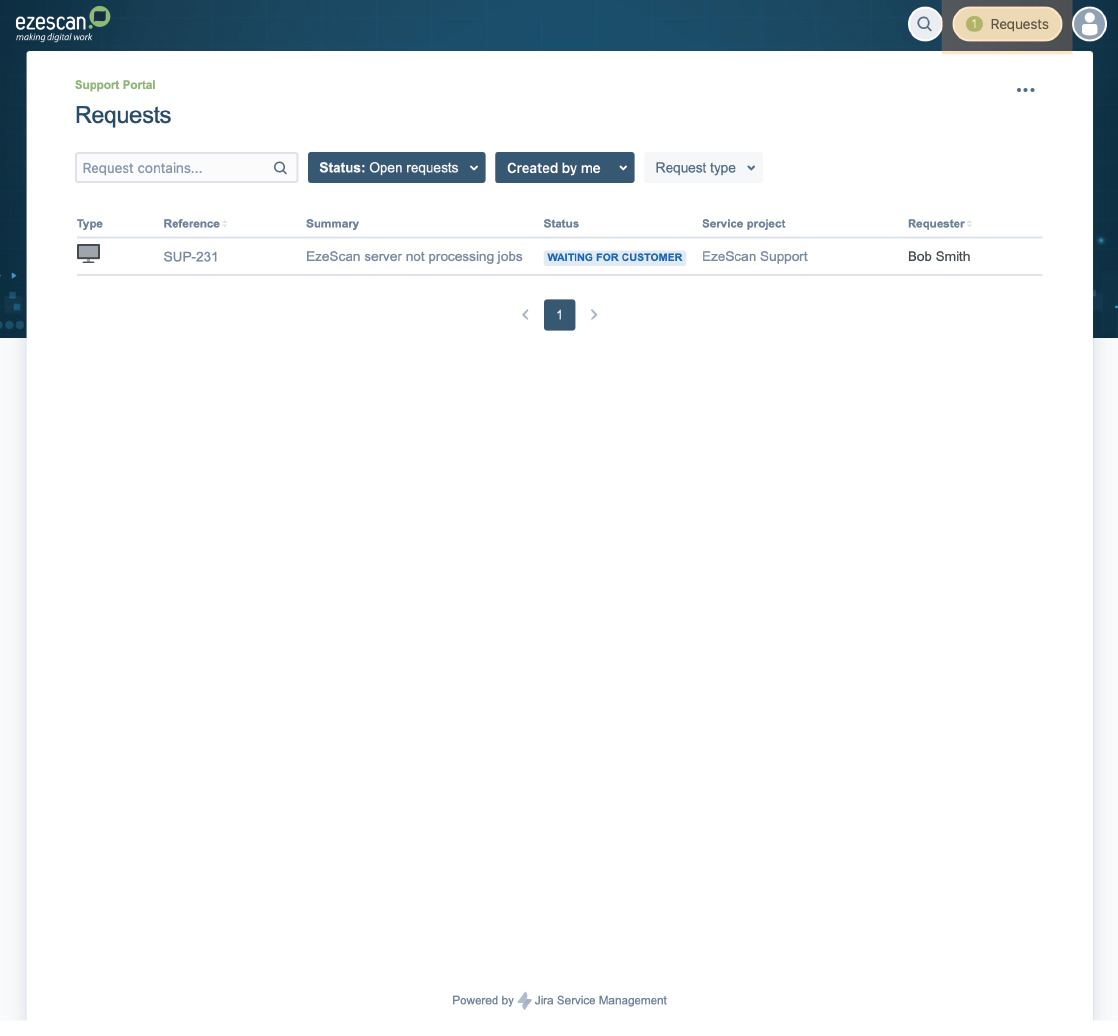
You will be notified by email when a support engineer actions your case. You can reply directly to this email or via the case.
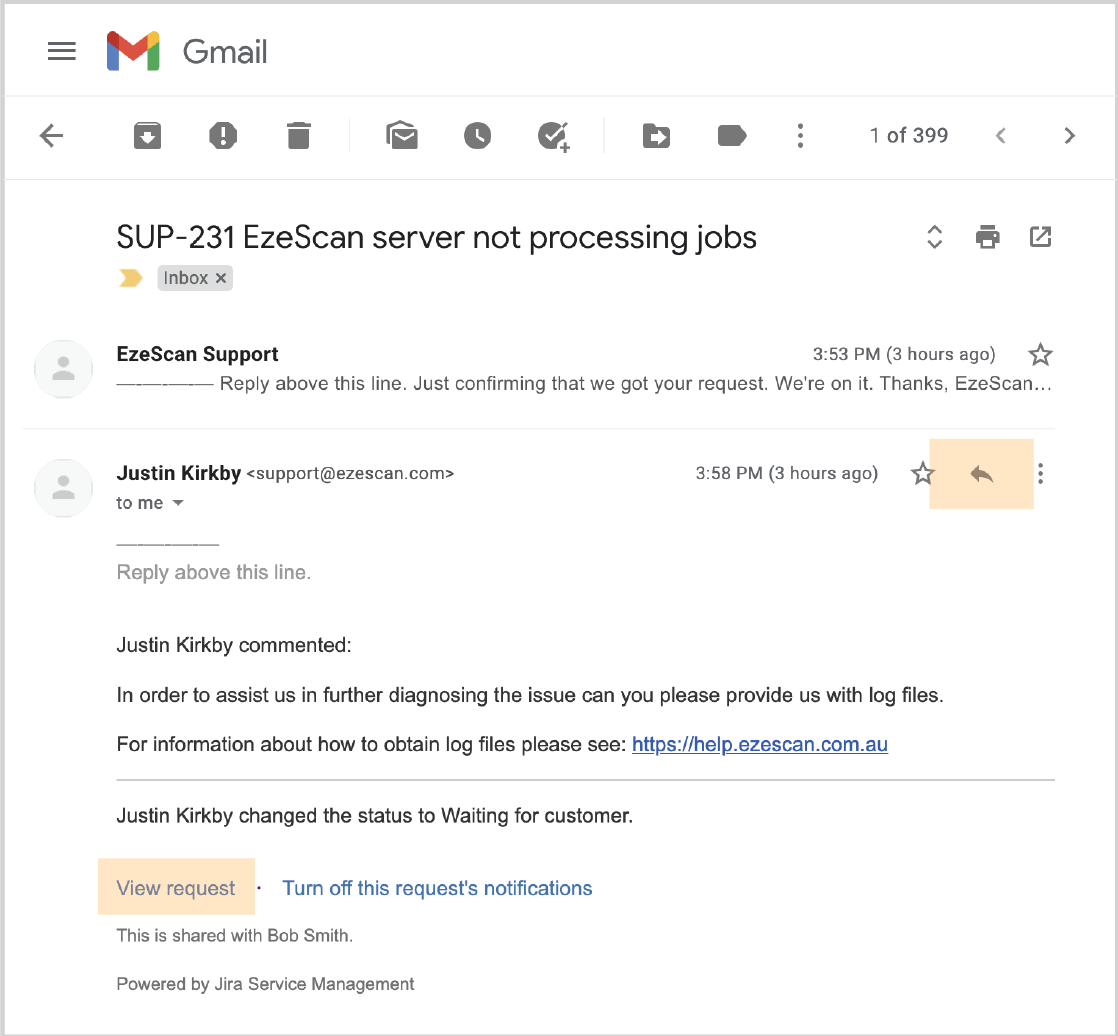
Share the case with your colleagues by entering their email addresses.
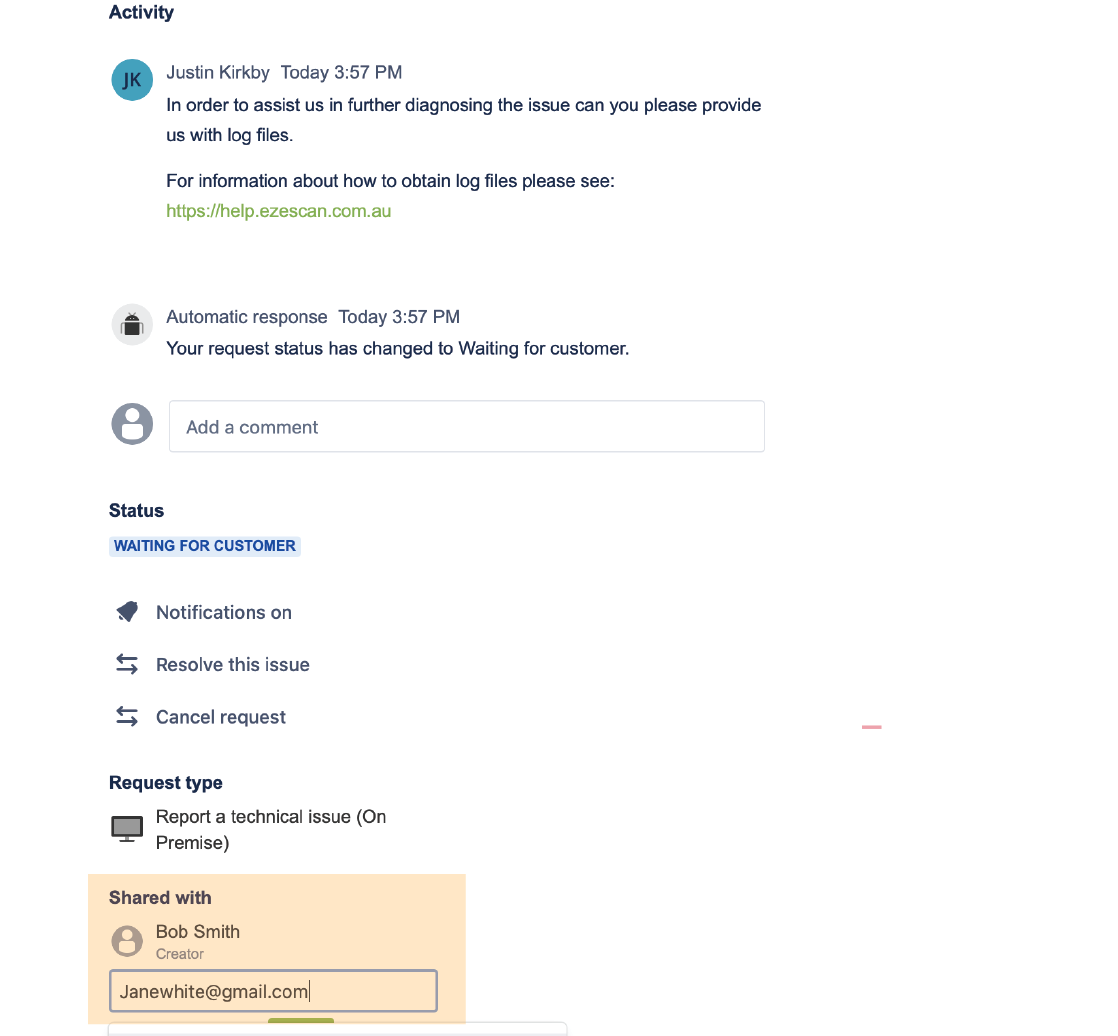
If you have any questions relating to how to set up your new account or the workings of this new portal, please do not hesitate to reach out to one of our team who will be happy to assist you support@ezescan.com.au.
