12. How can I remove blank pages?
A blank page is a page that is usually around 99.80% white. The operator can change this percentage value of white for a blank page in the Admin → Jobs → Enhancement tab. It is recommended not to set this setting below 99.70% as pages that may contain a small amount of content could be deleted.
To automatically remove blank pages, simply tick the 'Delete Blank Pages' tick-box option on the Enhancement tab of the Admin Jobs form (F6).
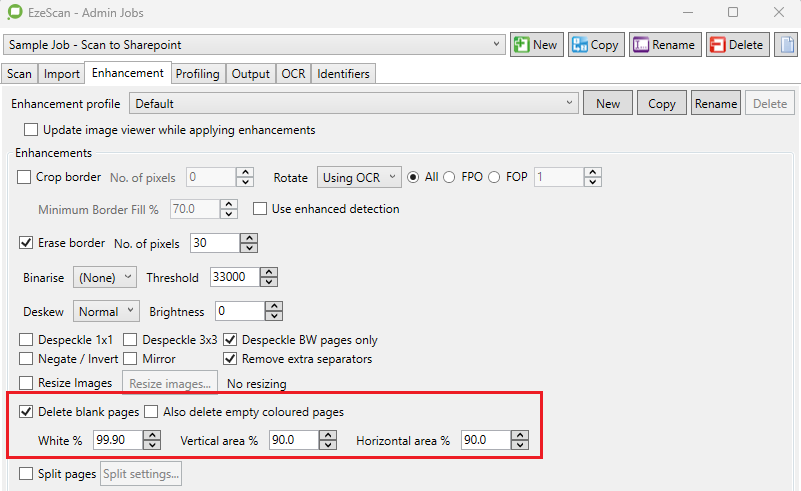
Otherwise you can use the Shift and Delete keys to select and delete blank pages from a batch set of images.
If an image has a dark line around the edge of the page or has black spots from the hole punch and EzeScan DESKTOP is not deleting it, the Vertical Area % and Horizontal Area % can also be set in the Enhancement tab from their default 97%.
i.e. Setting the Vertical area to around 85% EzeScan DESKTOP will ignore the top and bottom 7.5% of the page, therefore not picking up the black coverage and deleting the page correctly.
