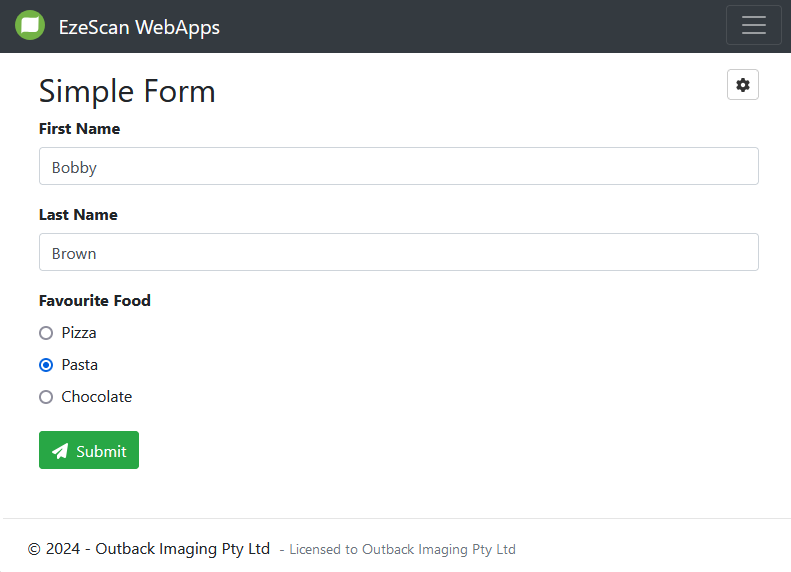Populate a form with existing data
Digital forms can be populated with data with the following methods:
Dispatch
Our Forms Dispatcher can be downloaded at https://www.ezescan.com.au/downloads/software-downloads/ezescan-webapps/forms-dispatcher
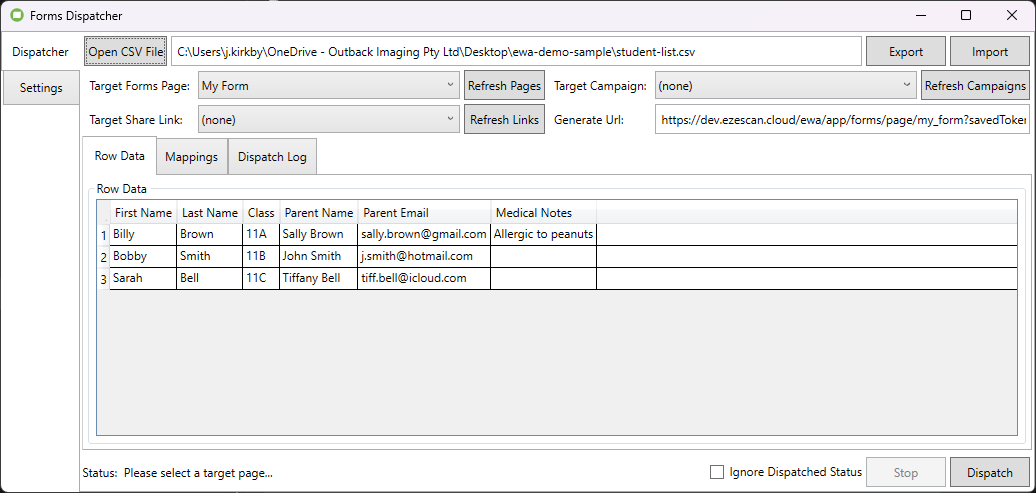
The Forms Dispatcher is a .Net 8.0 application that has been created to facilitate the bulk dispatching of digital forms when using the Digital Forms Assistant within the EzeScan WebApps application.
It is a standalone windows application that communicates with the EWA API over HTTPS to ensure all communications and data transmitted is secure.
CSV files are loaded into the dispatcher and then columns mapped to specific fields contained within a digital form.
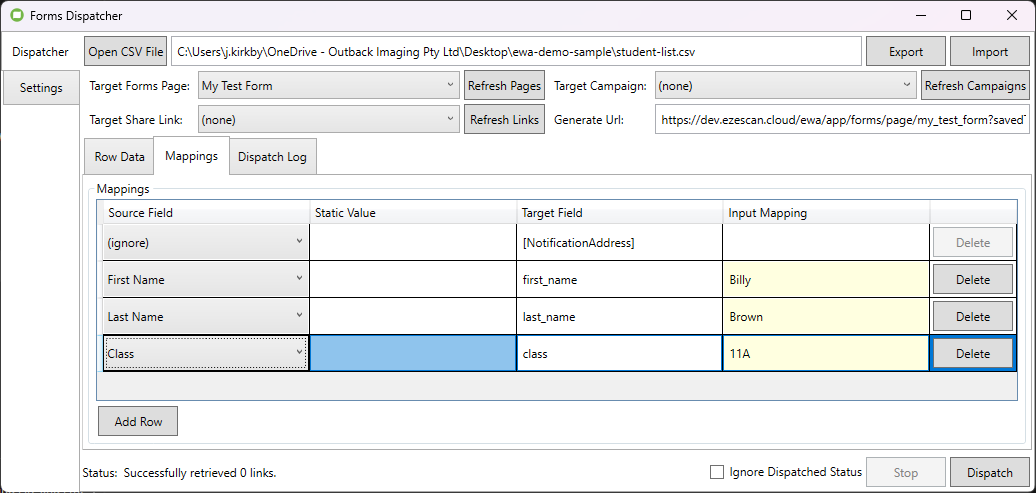
When the dispatch button is clicked only the mapped data is sent to the API and a "saved session" created on the server.
The server then responds with a token that can be used to "resume" the session. This process is then repeated for each line of data within the CSV file.
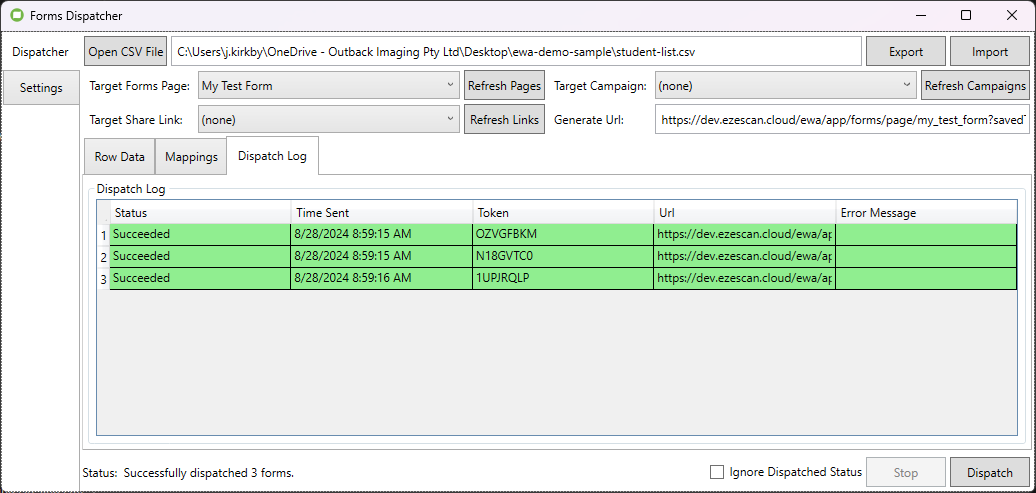
The dispatch tool doesn't maintain any state and uses "mapping profiles" which can be exported and imported for quick configuration.
Templates
Form templates can be created by users which can then generate a URL that can be used to load the template.
Templates that are created in the Manager Control Panel are accessible by all users.
Users are able to create personal templates using the User Control Panel.

URL
You can populate a form by passing in a query string as part of the URL.
This method is best used to populate one or two fields of data that isn’t sensitive as the values are visible in the URL. You must also consider the length of the URL which does have a maximum length.
Take the following data:
Field Id | Value |
|---|---|
first_name | Bobby |
last_name | Brown |
favourite_food | Pasta |
This can then be converted into the following:
first_name=Bobby&last_name=Brown&favourite_food=PastaThis then needs to be URL encoded:
first_name%3DBobby%26last_name%3DBrown%26favourite_food%3DPastaWe then add a query string for “?data=” on the front
?data=first_name%3DBobby%26last_name%3DBrown%26favourite_food%3DPastaThis can then be added onto the end of the forms URL
https://demo.ezescan.cloud/ewa/app/forms/page/simpleform?data=first_name%3DBobby%26last_name%3DBrown%26favourite_food%3DPastaThis then injects the values from the data into the form when the page loads