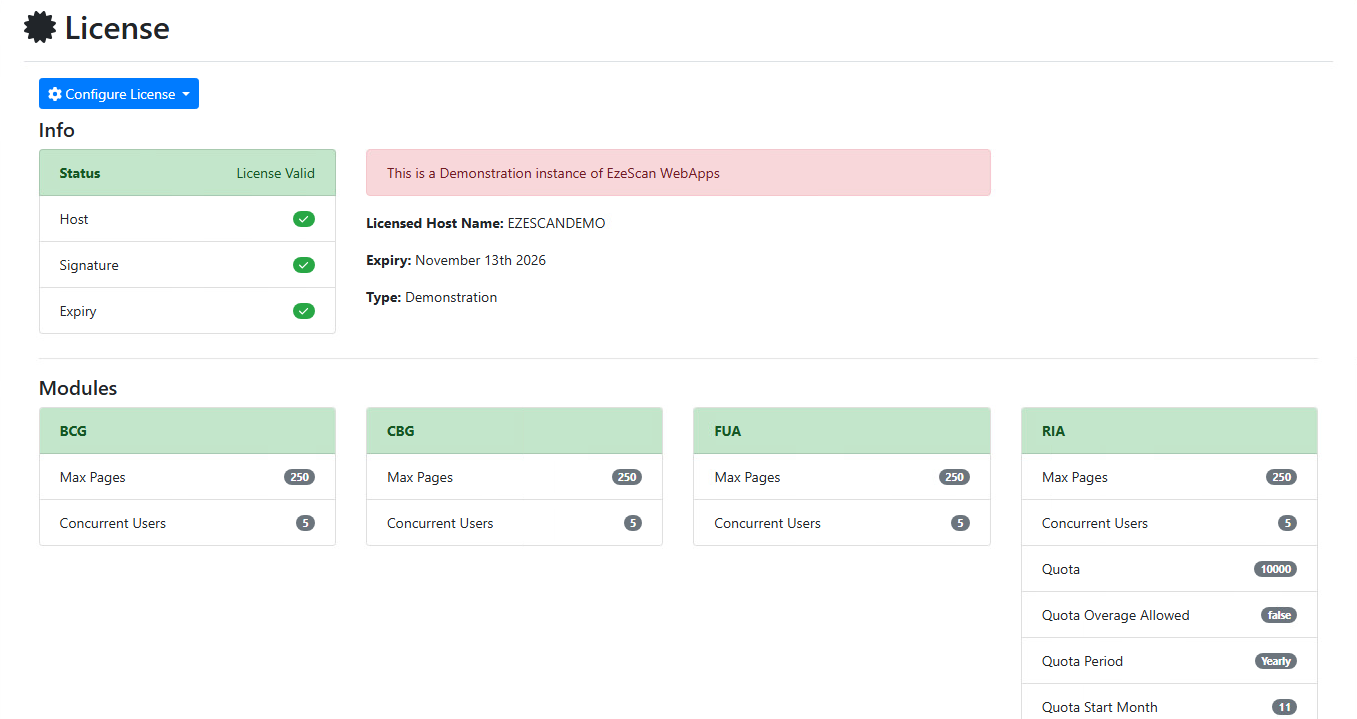Licensing
Accessing the Admin Dashboard
In the top right of the web application click Log in
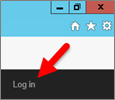
Login as the default admin user.
Username | Admin |
|---|---|
Password | Admin |
In the top right menu again click the Admin link.
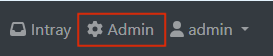
You should now see the Admin Dashboard.
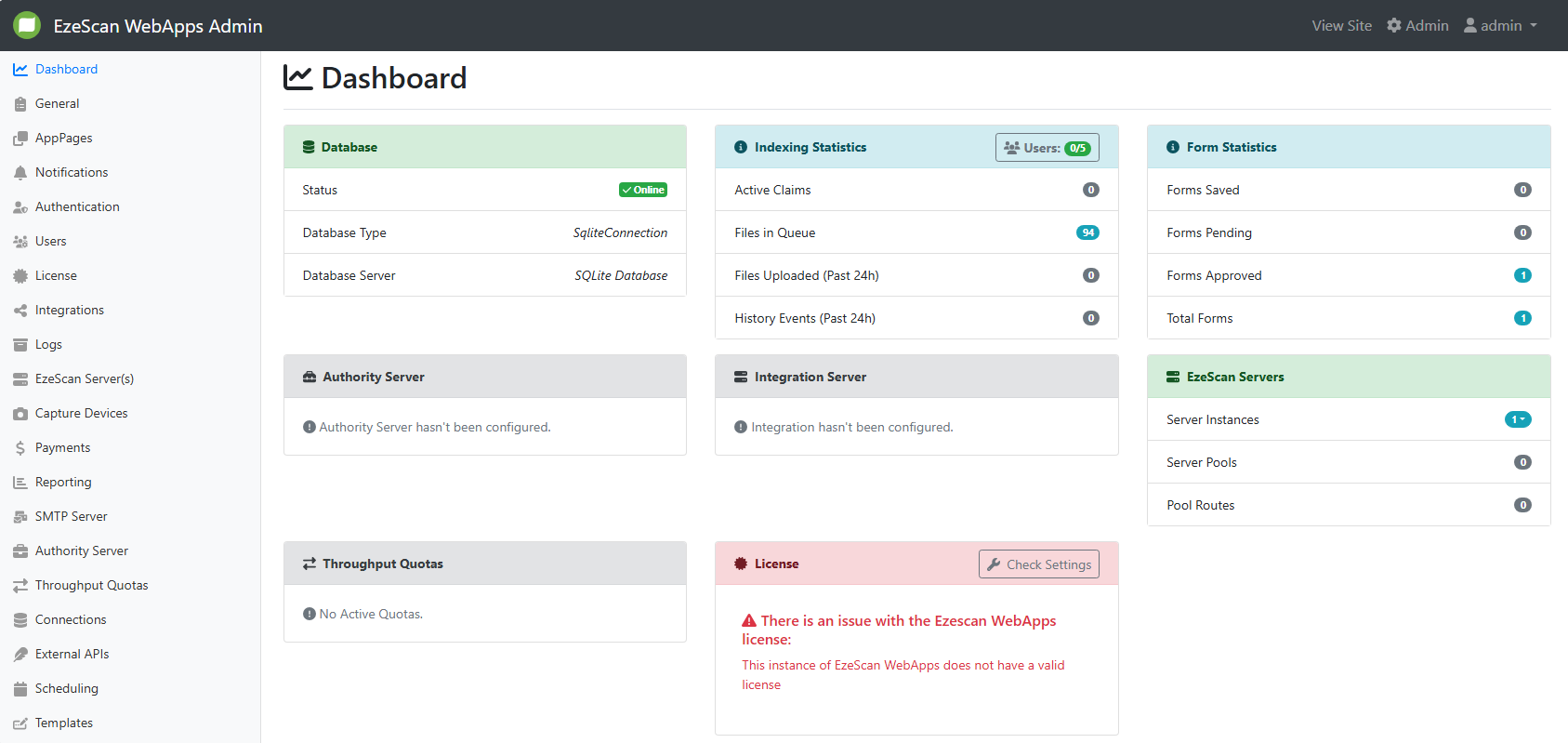
Managing your License
On the left menu click the “License” option.
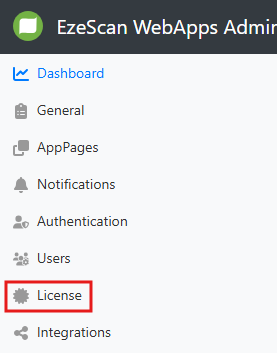
You should then see the license details page. If you have no license installed you will see the following screen.
%20copy.png?inst-v=8c98c074-40ab-4f92-aab2-dc87d6435468)
To request a license from our Support team, you will need to log a ticket via our online support desk. Please ensure you include the host name exactly as it appears on the site as it is case sensitive.
|
If approved, the EzeScan support team will provide you with a license .xml file.
Save this license to a temporary location on your system.
To upload the license click the Configure License button and select Upload License from the drop-down.
.png?inst-v=8c98c074-40ab-4f92-aab2-dc87d6435468)
Click Browse and locate your license file.
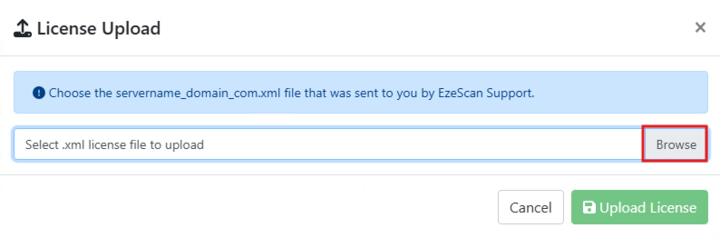
Click Upload License.
.png?inst-v=8c98c074-40ab-4f92-aab2-dc87d6435468)
The screen should now display your license information and indicate your licensed modules. Check that the License Status now says License Valid. Any of the modules that have a green title bar are licensed.