How to access your user profile and change your password
Accessing Your User Profile
To access your user profile, locate your username in the top right-hand corner of the page. Click on it and choose "Settings" from the dropdown menu.
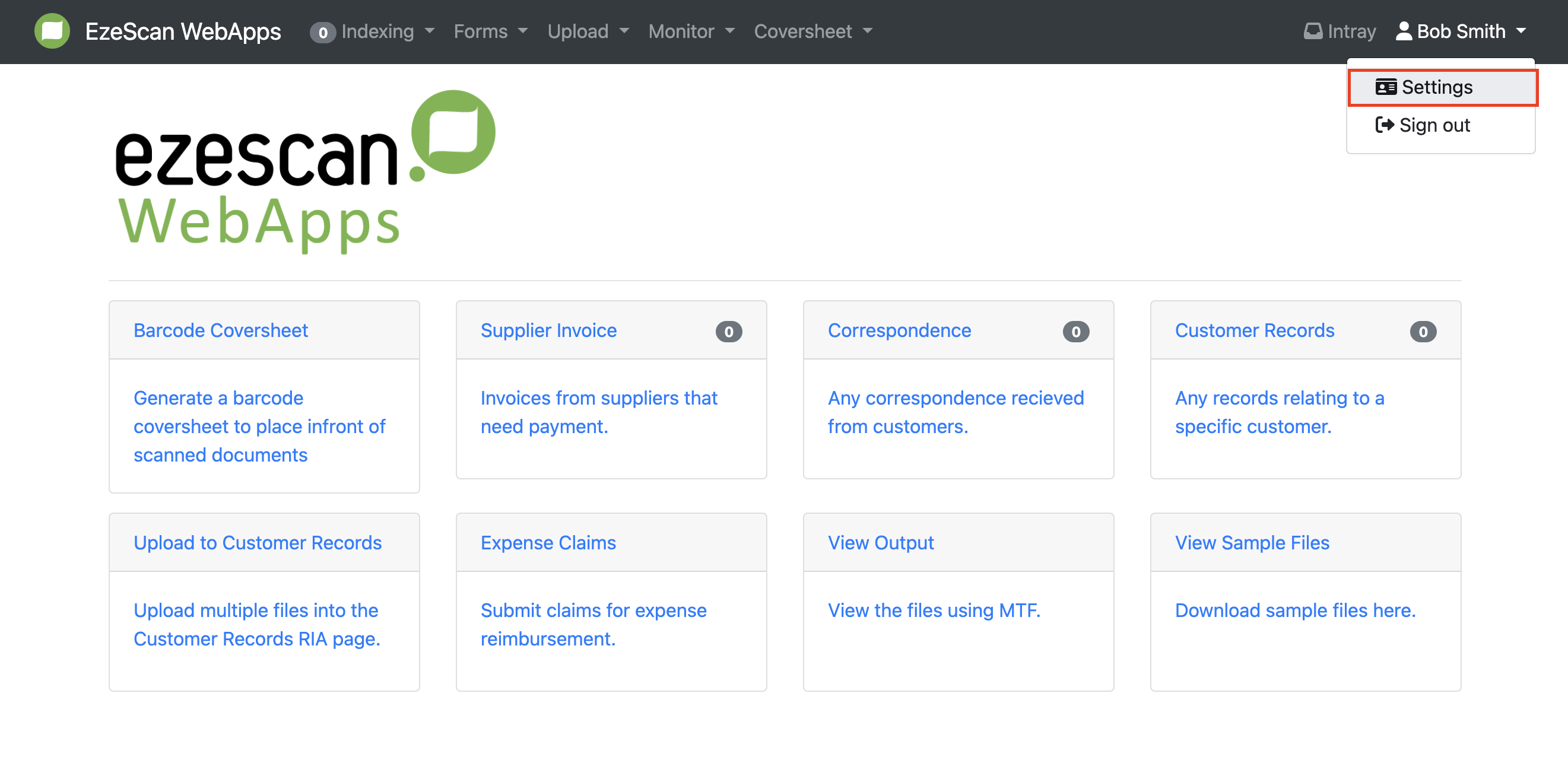
Within your user profile, you will find the following information:
Your Home page screen: This is the page you will be directed to after logging in.
Your email address: The email you use to log in and receive notifications.
Authenticated web address: Indicates how your EWA is configured for authentication.
Any groups you belong to.
Any user-defined values assigned to your account.
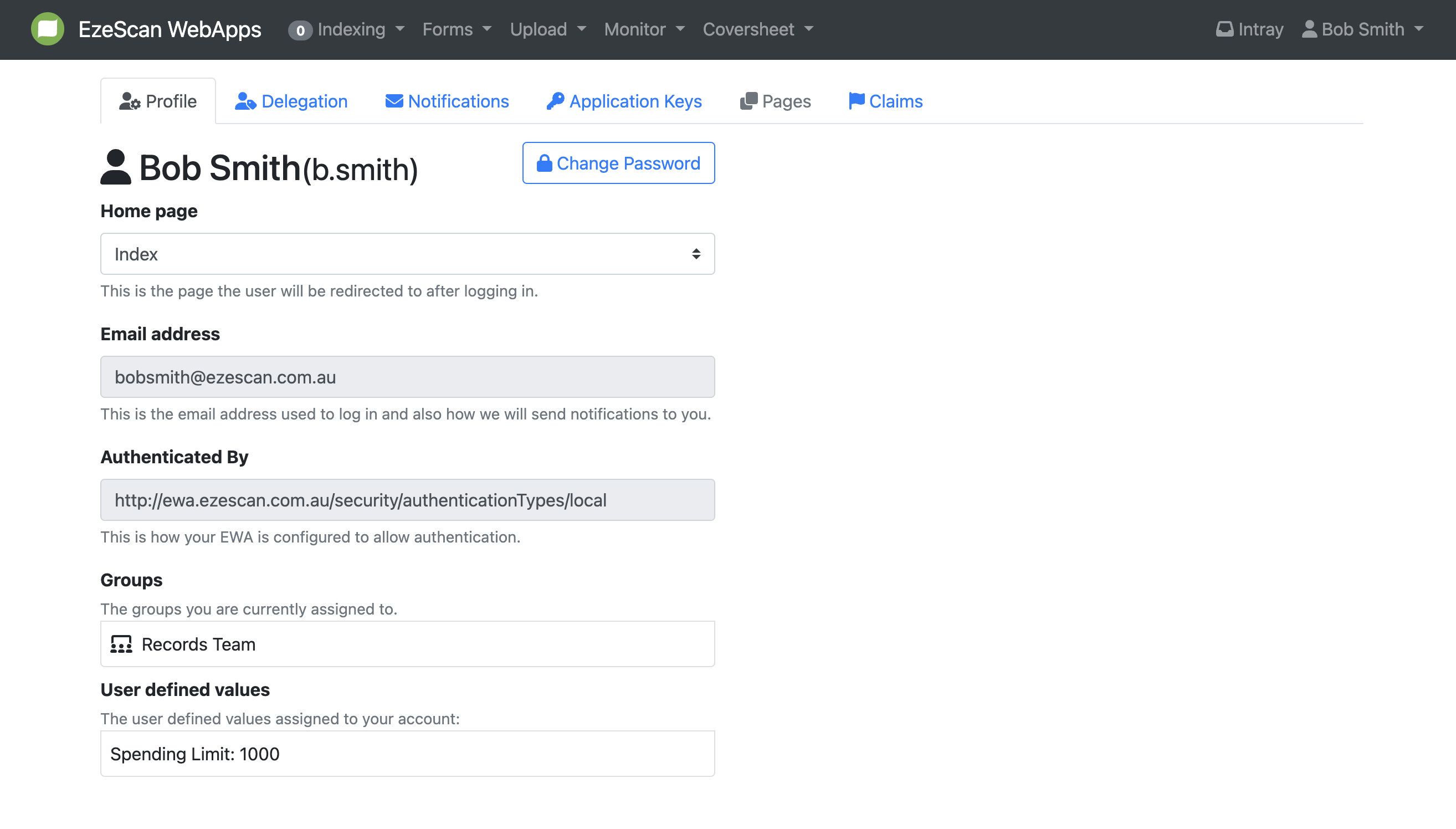
To change your homepage, click on the current page shown in the home page bar and select another page from the drop-down menu.
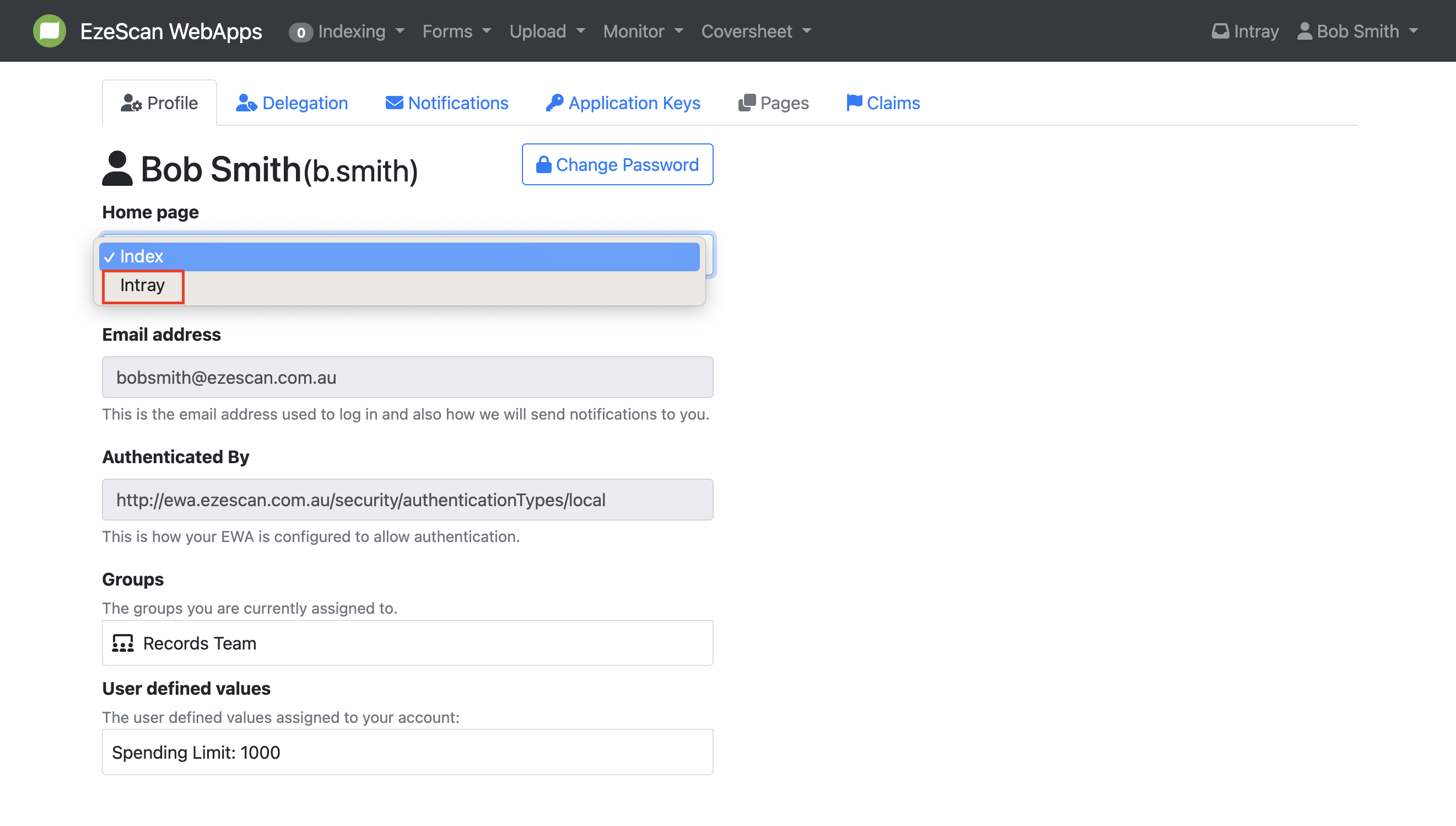
A green success note will appear at the top right of the screen.
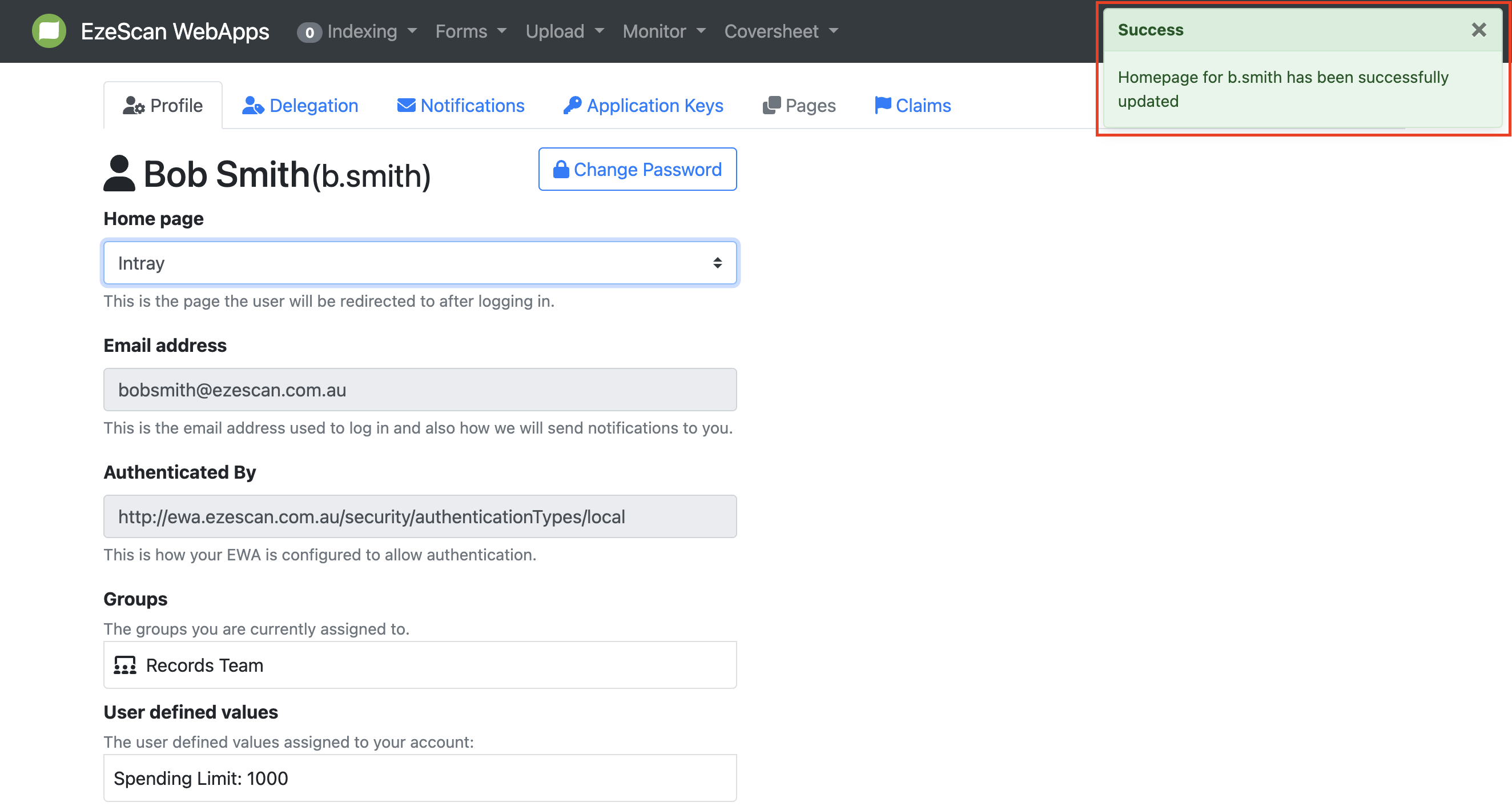
Changing Your Password
To change your password, click the “Change Password” button on the profile page.
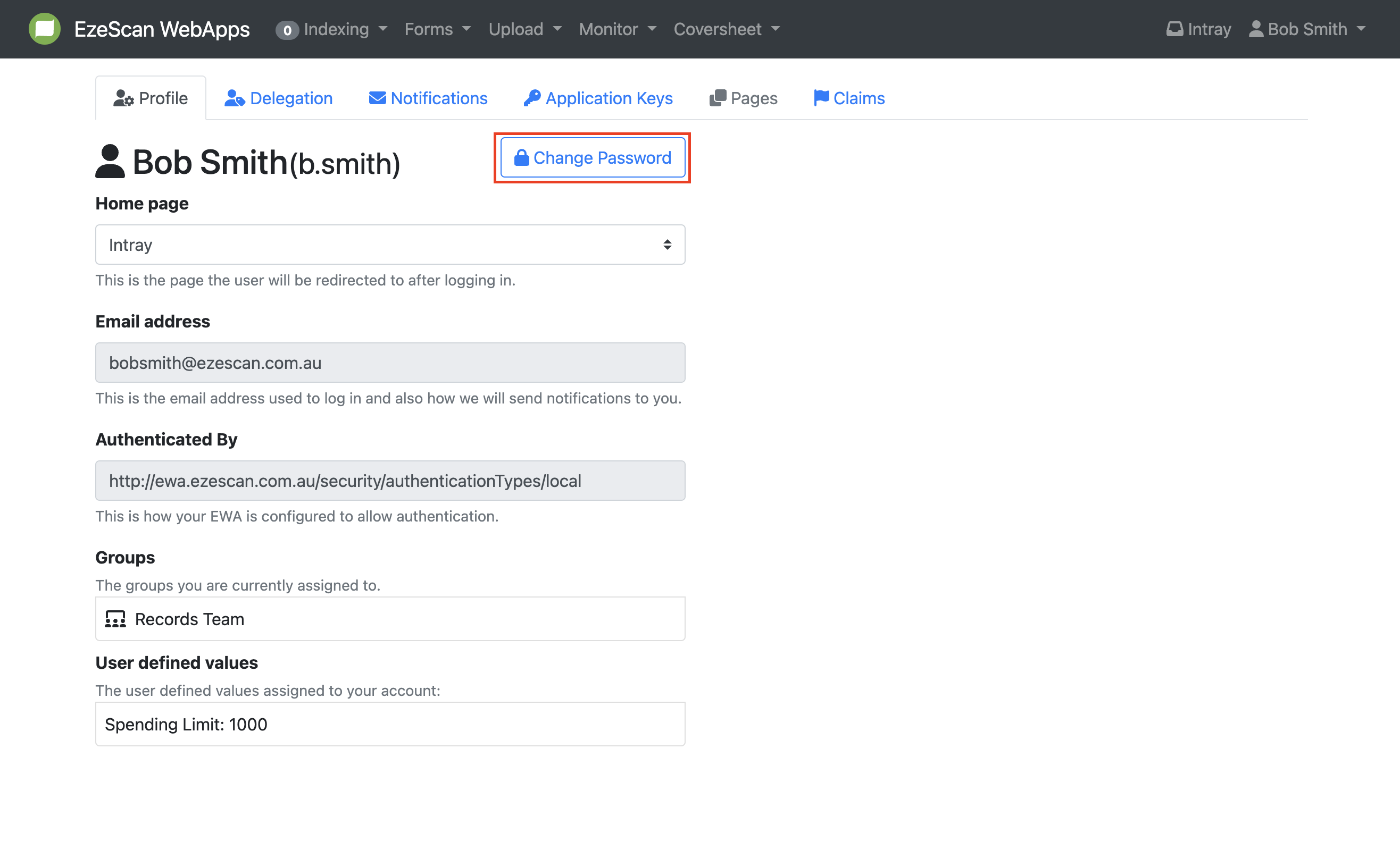
Enter your current password in the first box, followed by your new password in the following two boxes. A green checkmark next to your new password indicates that your password matches. To save your new password, click the “Save” button.
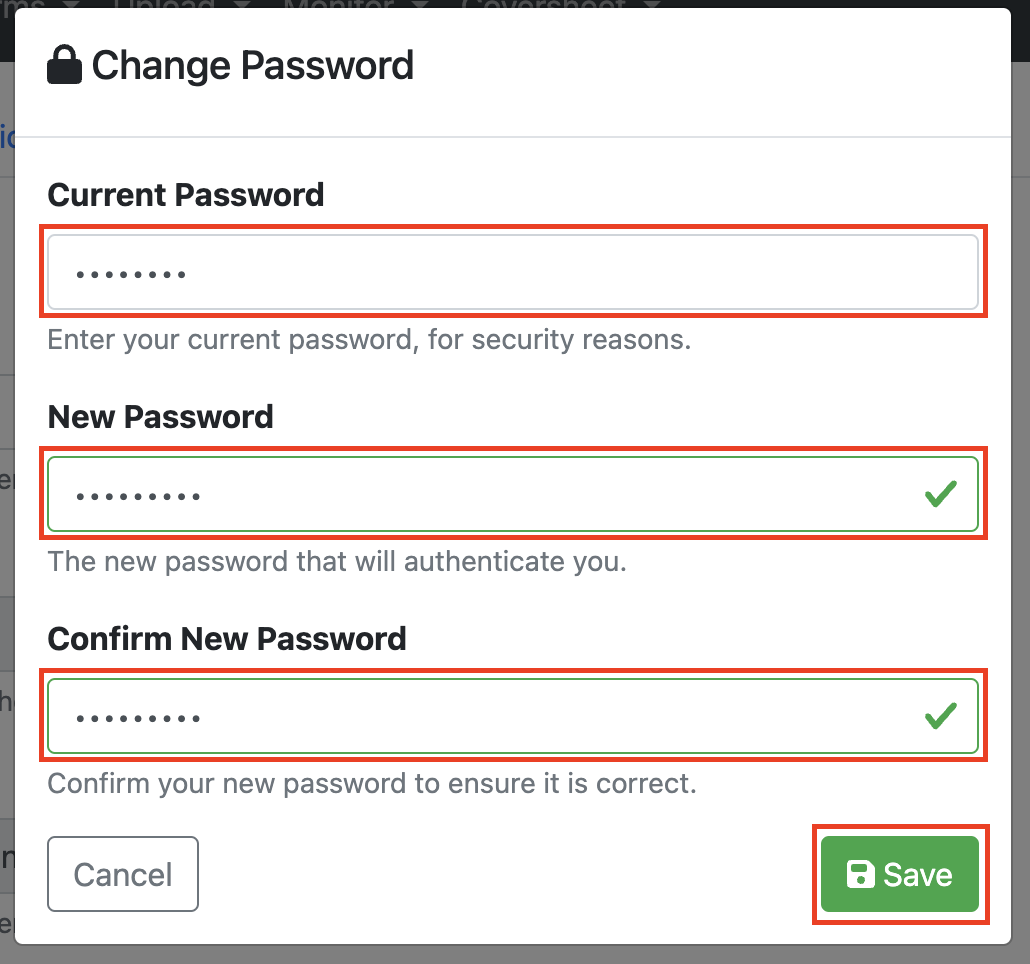
If your password change is successful, you will receive a green success notification in the top right-hand corner of the page.
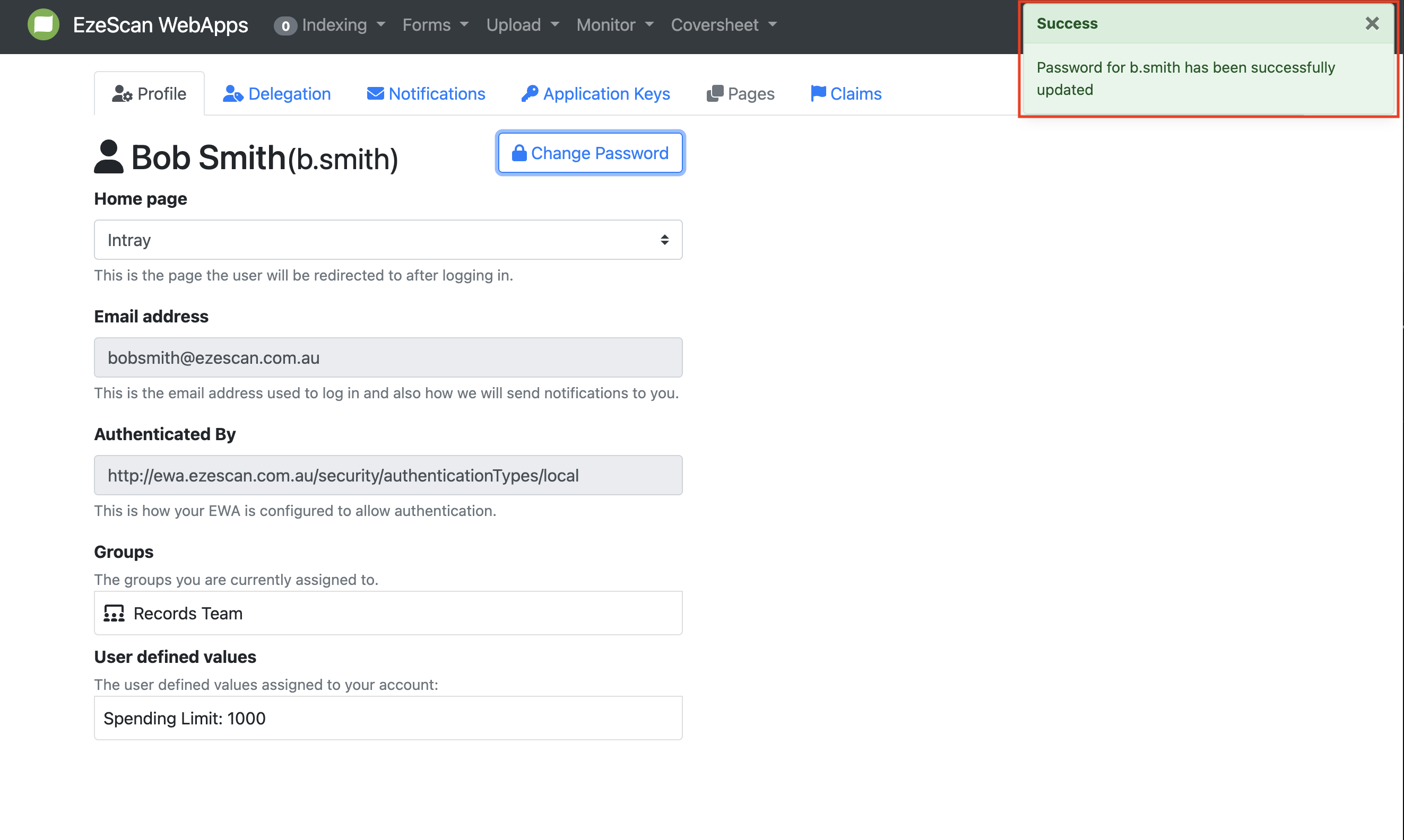
Video Tutorial: https://youtu.be/u9My51iaXXY
