How to access EzeScan WebApps and sign in
Open a web browser and enter the provided URL to access EzeScan WebApps. EzeScan WebApps is supported by any browser.

To Sign In, locate and click the “Sign In” button situated at the top right-hand corner of the page.
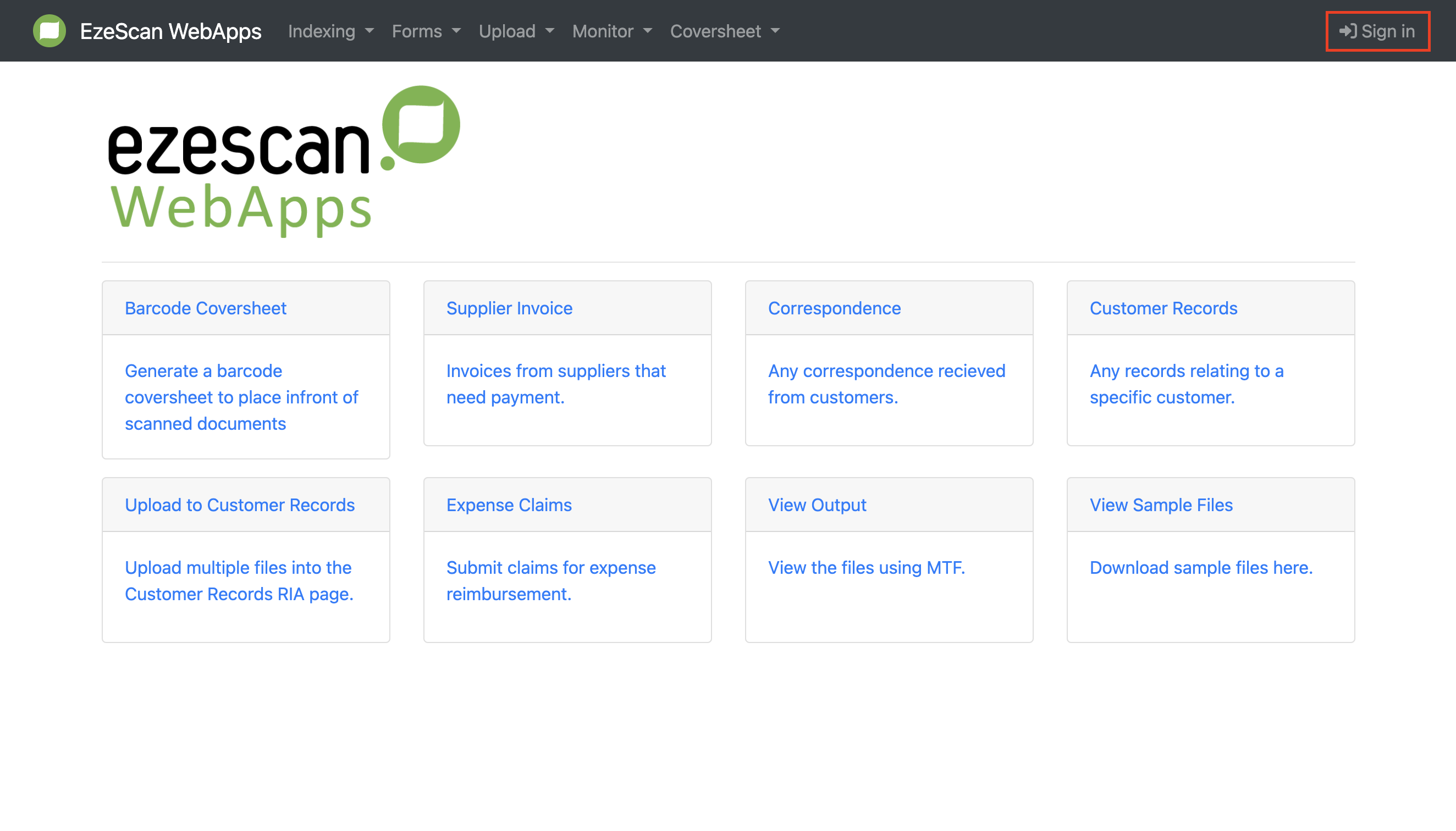
Enter your username and password and then click the blue “Sign In” button.
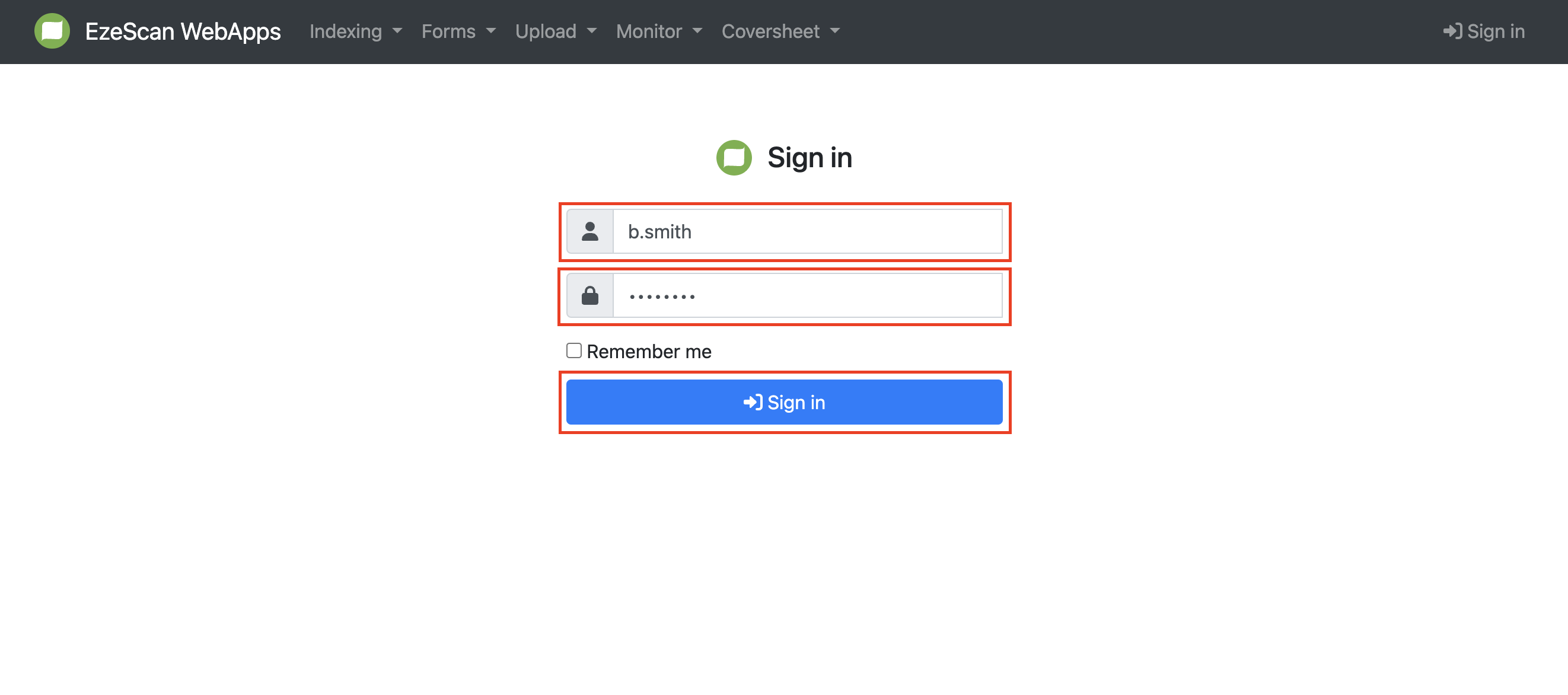
For a successful Sign In attempt, your username will be displayed next to the person icon in the top right-hand corner of the page.
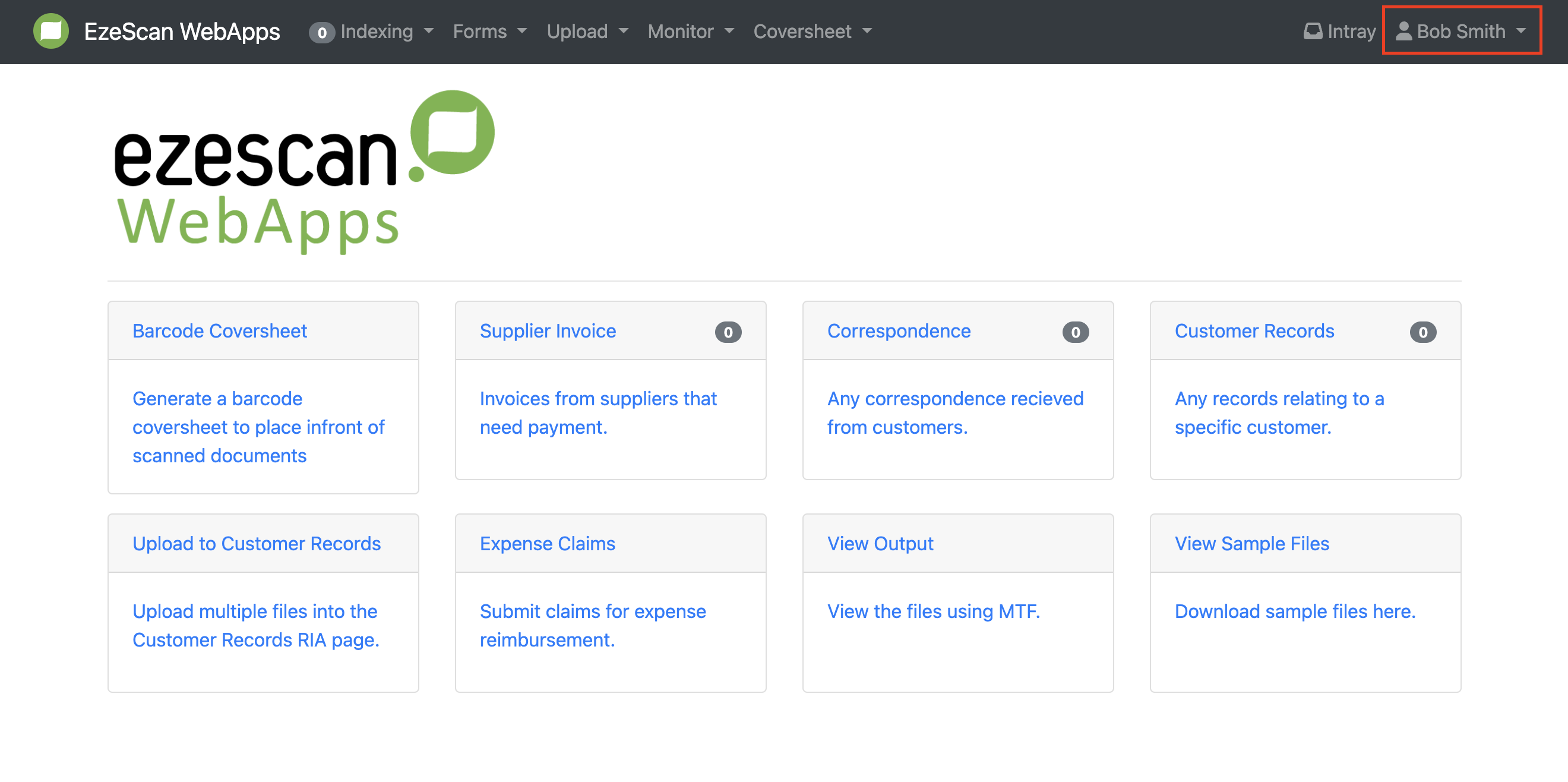
If your Sign In attempt is unsuccessful, you will see a red error message. Please try entering your username and password again. If you have forgotten your username or password, please reach out to your internal IT team for assistance.
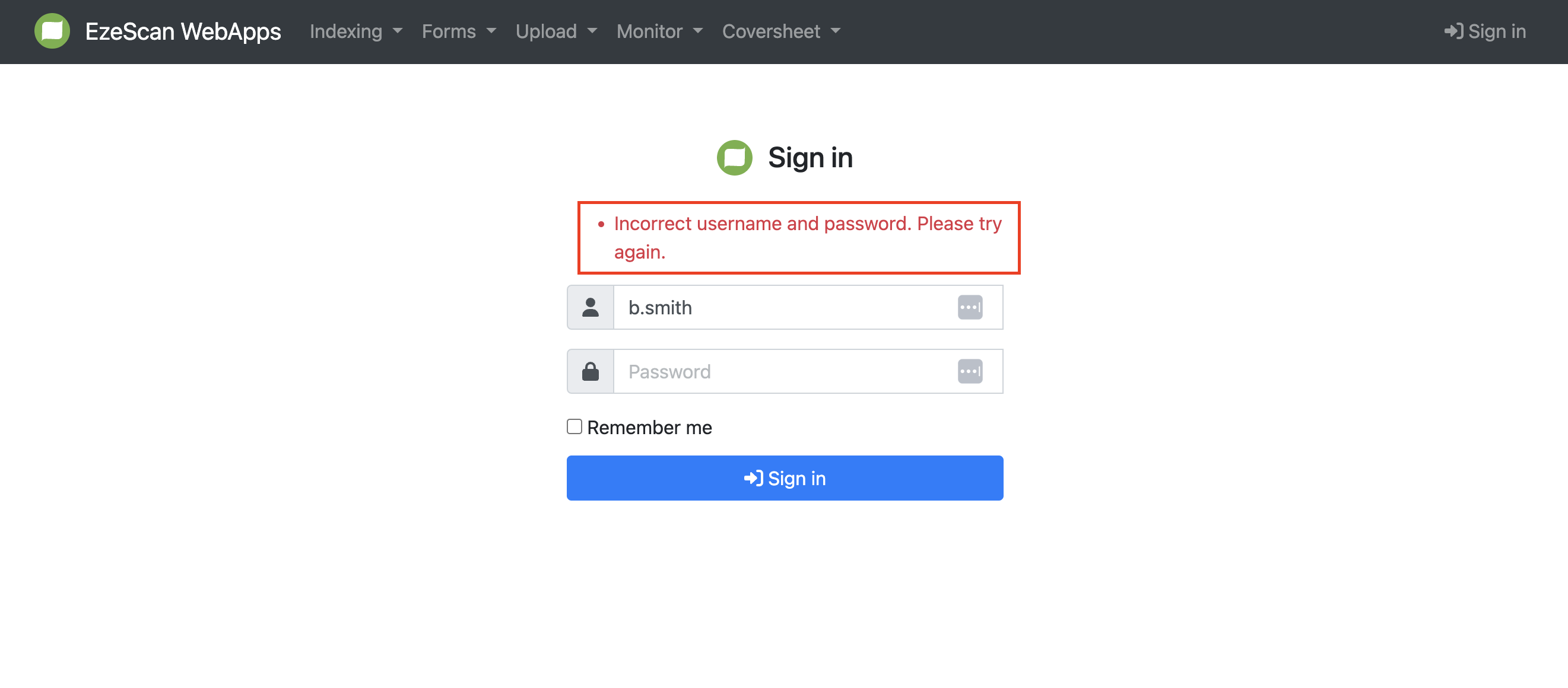
Video Tutorial: https://youtu.be/SAQ0ix-QocA
