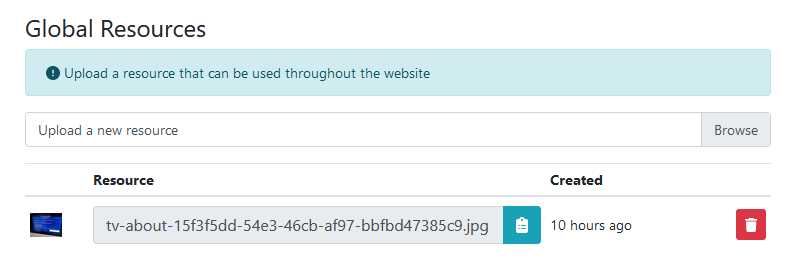General
Edit general settings of EzeScan WebApps.
Nav Menu
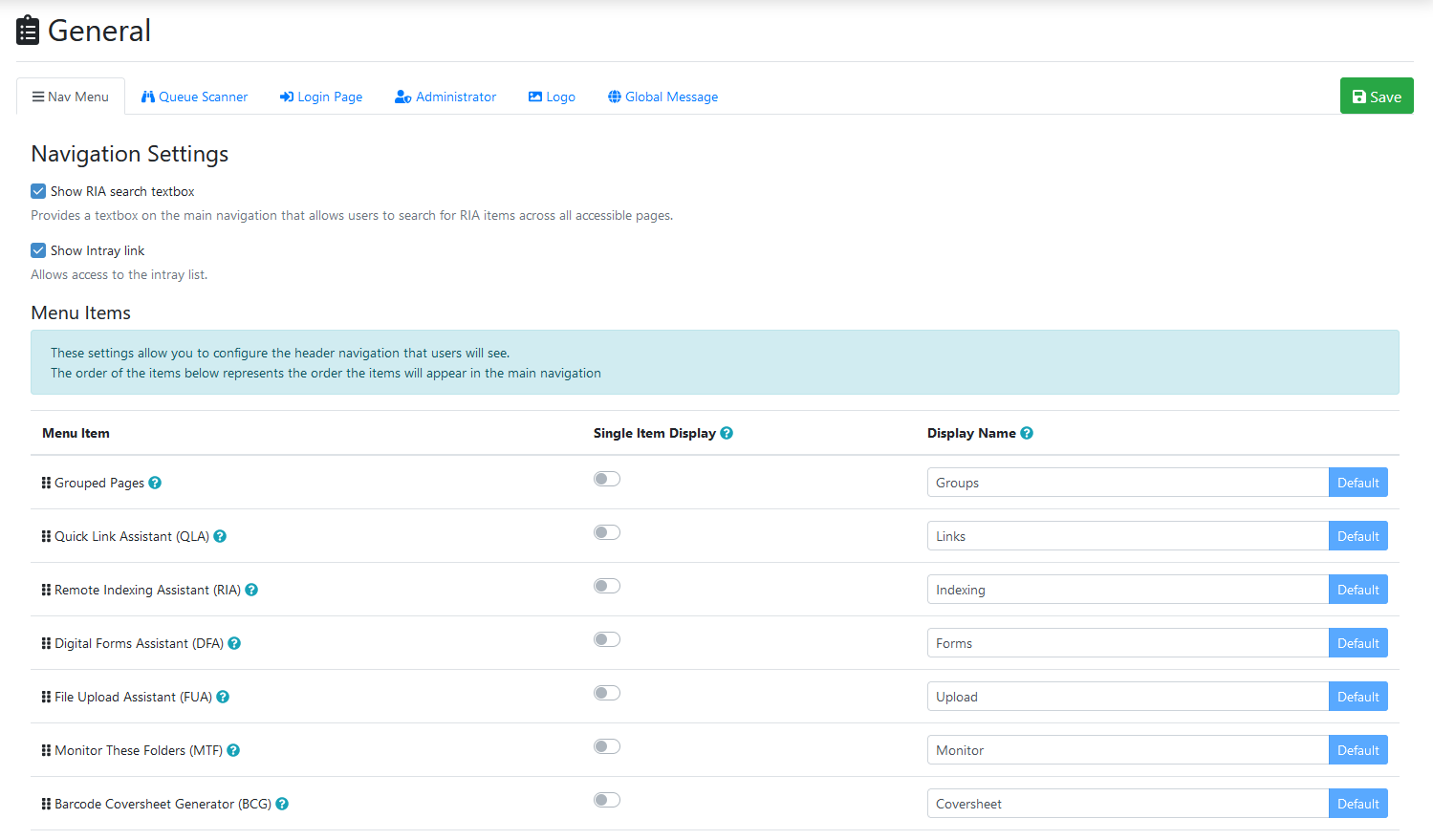
Navigation Settings
Property | Details |
|---|---|
Show RIA search textbox | Provides a textbox on the main navigation that allows users to search for indexing items across all accessible pages.  |
Show Intray link | Provides a link in the top right hand corner for users to access their inbox.  |
Menu Items
Allows configuration of the built in menu items.
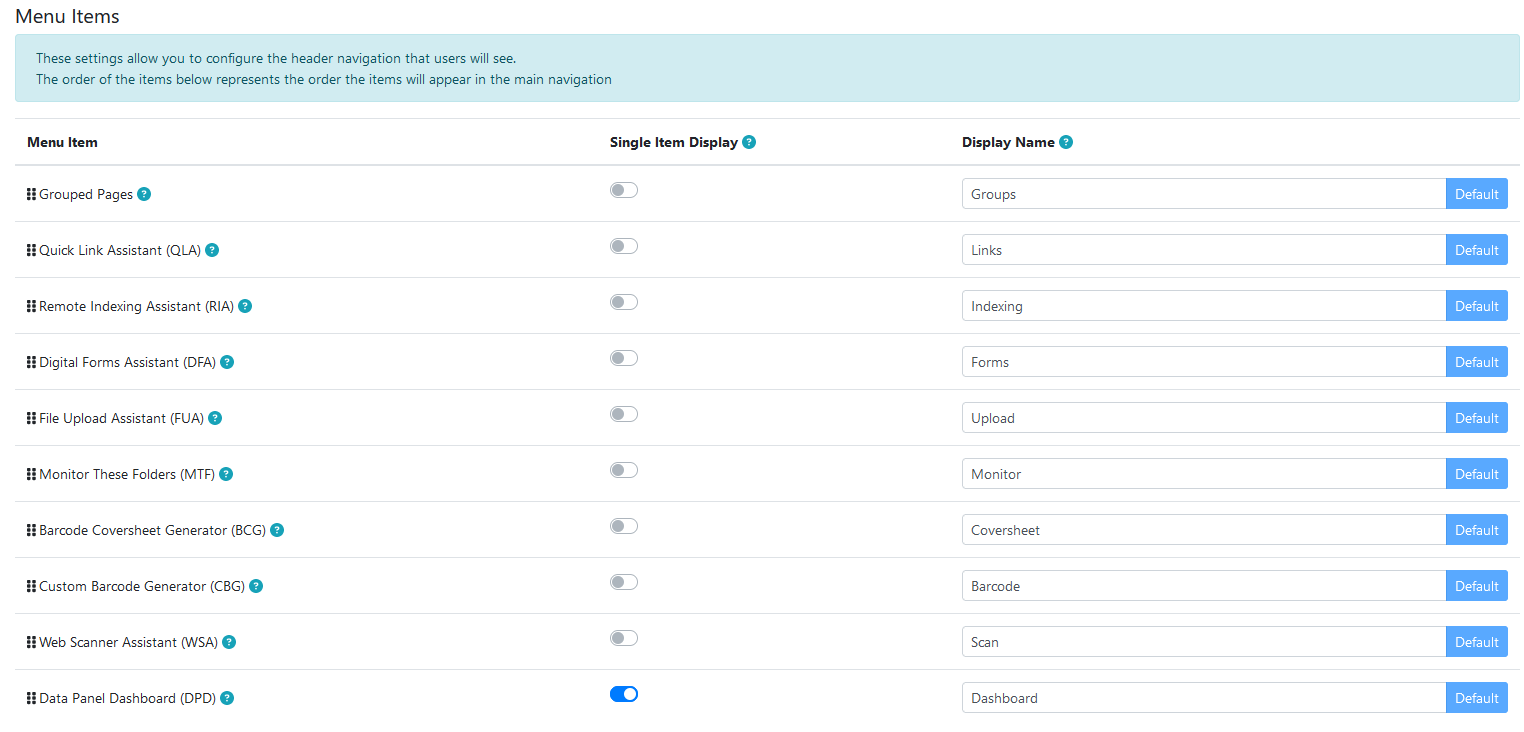
Home Page
Home Page Settings
Property | Details |
|---|---|
Ungrouped Pages Header | When using app page groups if you have any pages left over then they will be displayed in a “group” under the header value set in this field. By default the value is “Other”. |
Queue Scanner
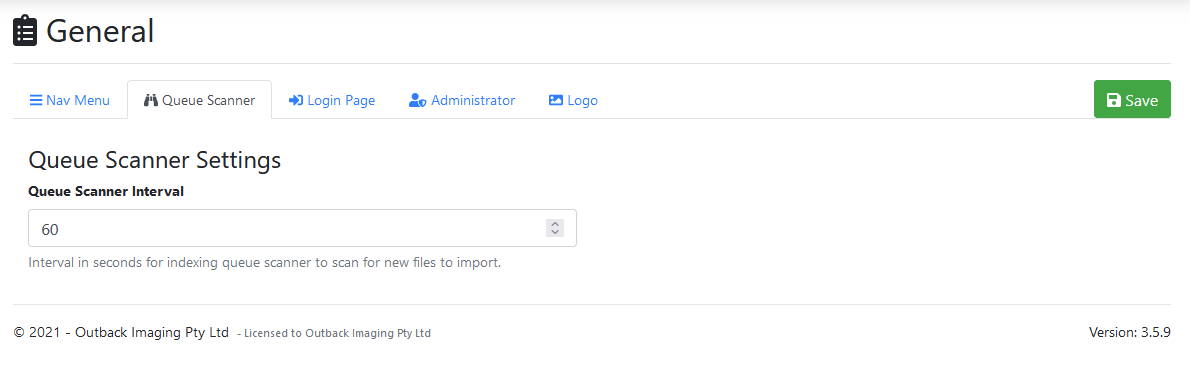
Queue Scanner Settings
Property | Details |
|---|---|
Queue Scanner Interval | Interval in seconds for indexing queue scanner to scan for new files to import. |
Login Page
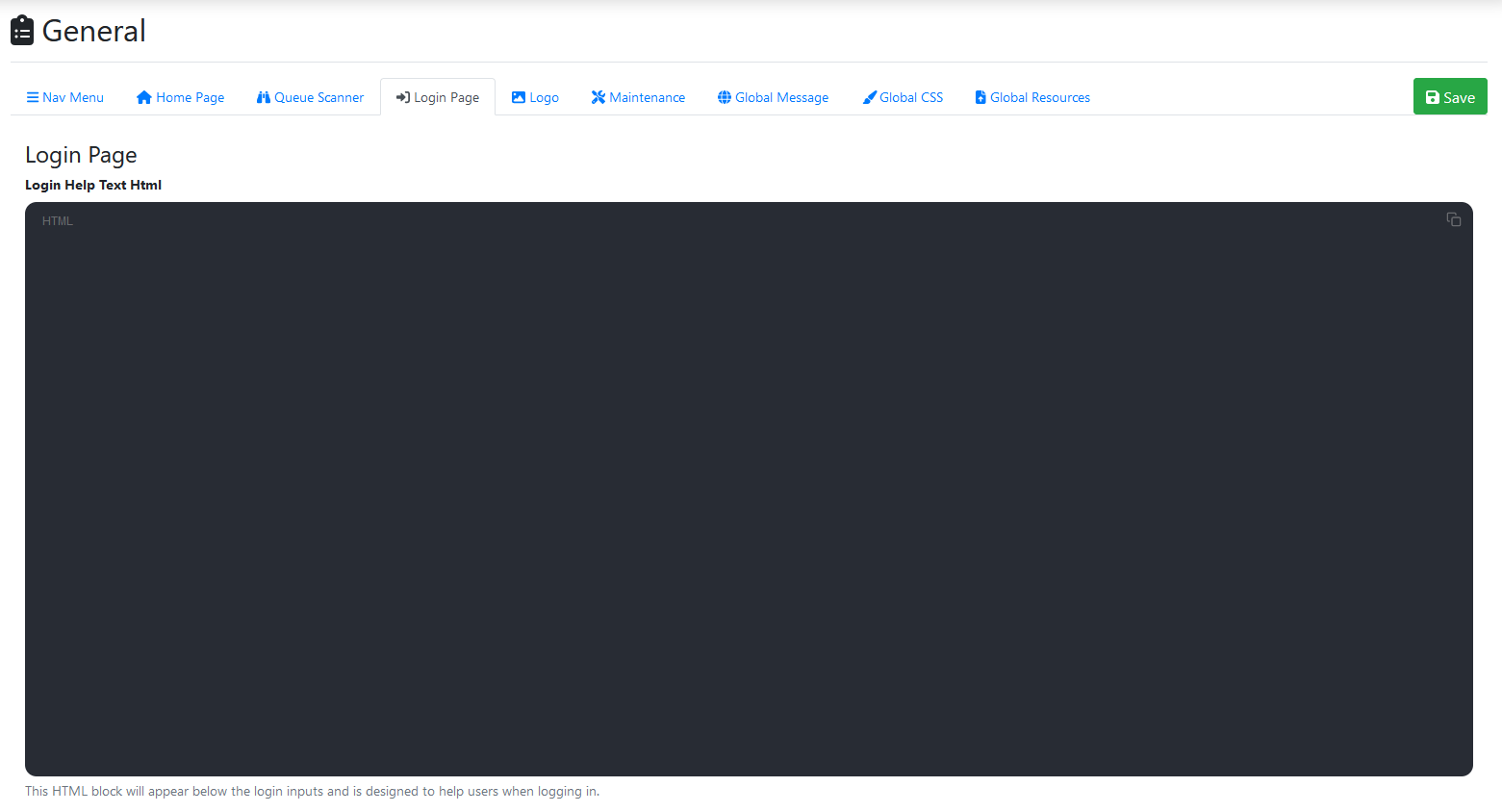
Login Page Settings
Property | Details | |
|---|---|---|
Login Help Text Html | This HTML block will appear below the login inputs and is designed to help users when logging in. Example
The code block above would show an informational alert to your users: 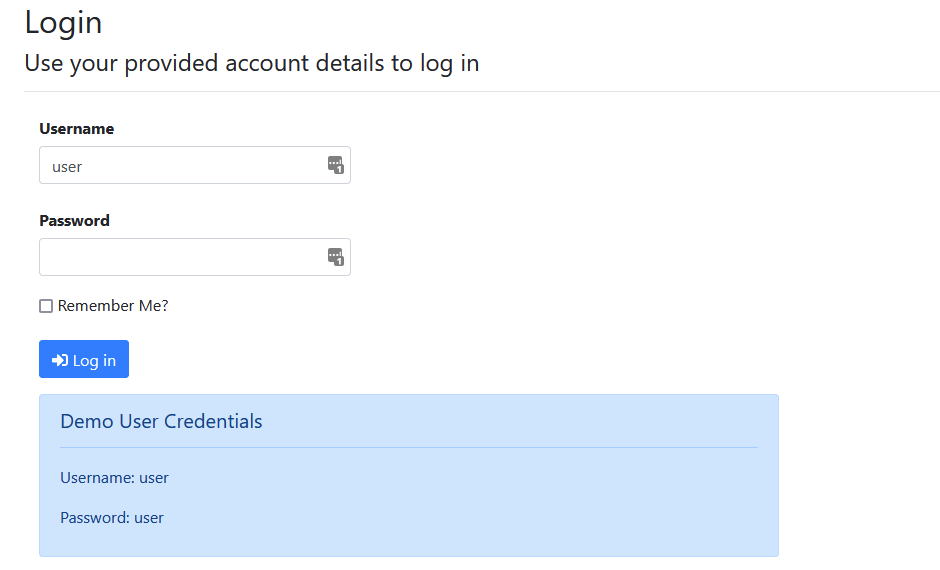 |
Logo
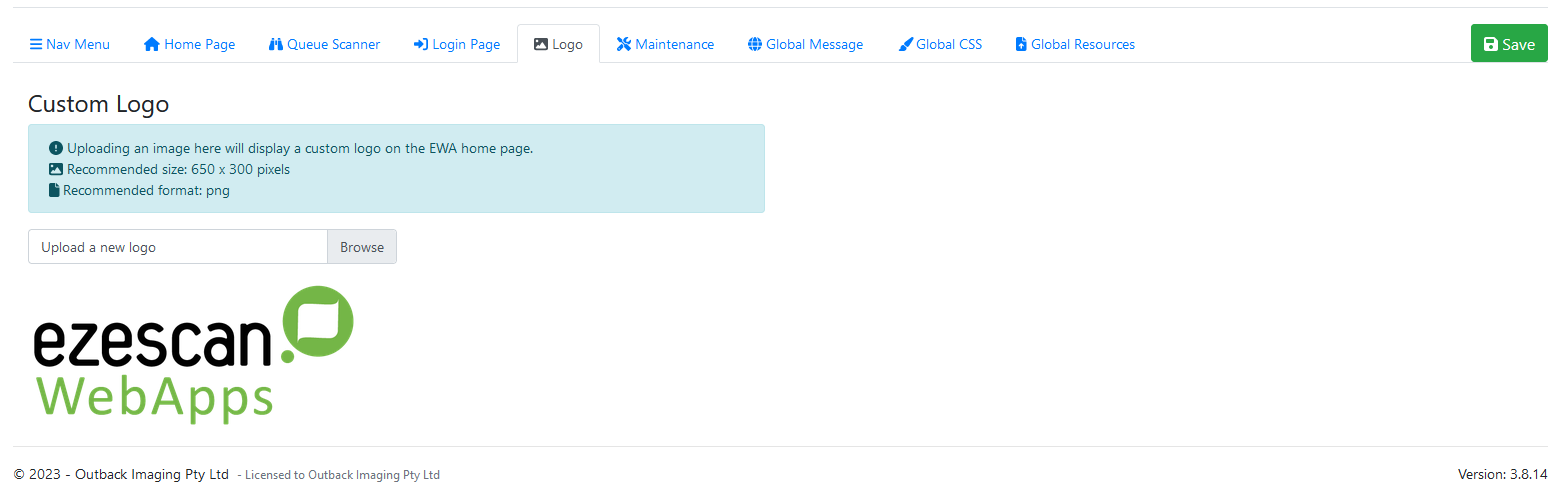
Custom Logo
Property | Details |
|---|---|
Custom Logo | Click browse to upload a new logo. Recommended size: 650 x 300 pixels Recommended format: png |
Maintenance
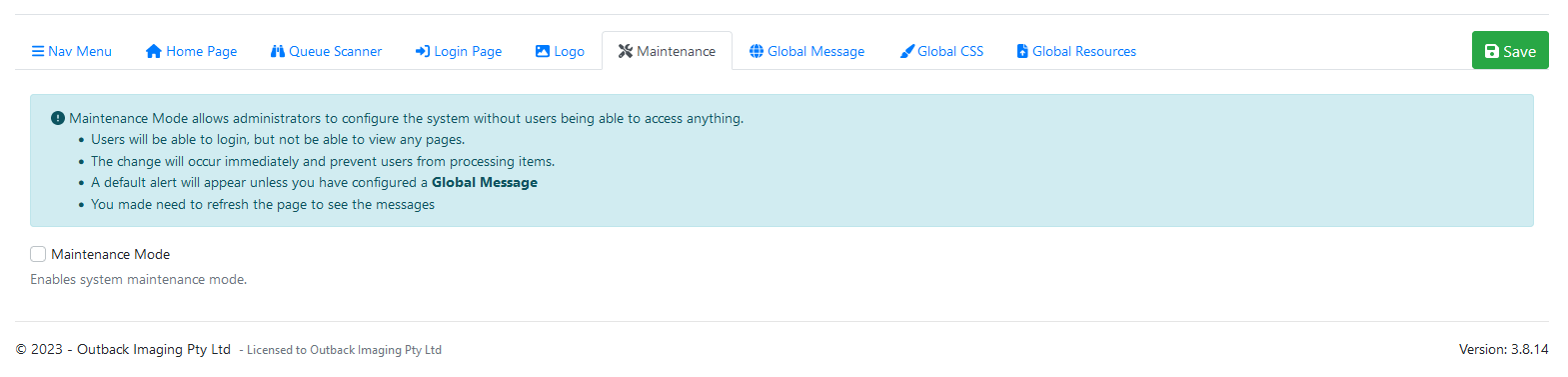
Maintenance Mode allows administrators to configure the system without users being able to access anything.
Users will be able to login, but not be able to view any pages.
The change will occur immediately and prevent users from processing items.
A default alert will appear unless you have configured a Global Message
You made need to refresh the page to see the messages
Property | Details |
|---|---|
Maintenance Mode | Tick this to enable Maintenance Mode. |
Global Message
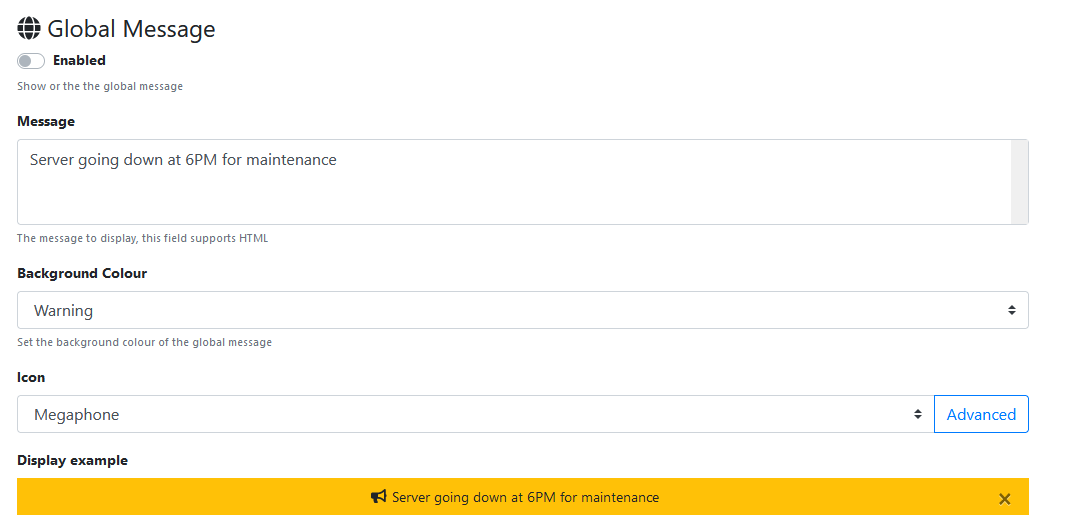
Global Message Settings
Can be used to display a dismissible message to users at the top of the EWA page above the navigation bar.
Once dismissed the message can still been seen by hovering over the yellow notification bell in the top right.
Property | Details |
|---|---|
Enabled | If enabled then the global message will be shown to users on the site. |
Message | Text to display in the message. This field can also support HTML tags to enhance the message. |
Background Colour | The colour to use as the background of the message. |
Icon | Icon to display to the left of the message. |
Display Example | Provides an example of what the alert will look like for your users. |
Global CSS
Can be used to set site wide changes or overrides to cascading style sheets (CSS).
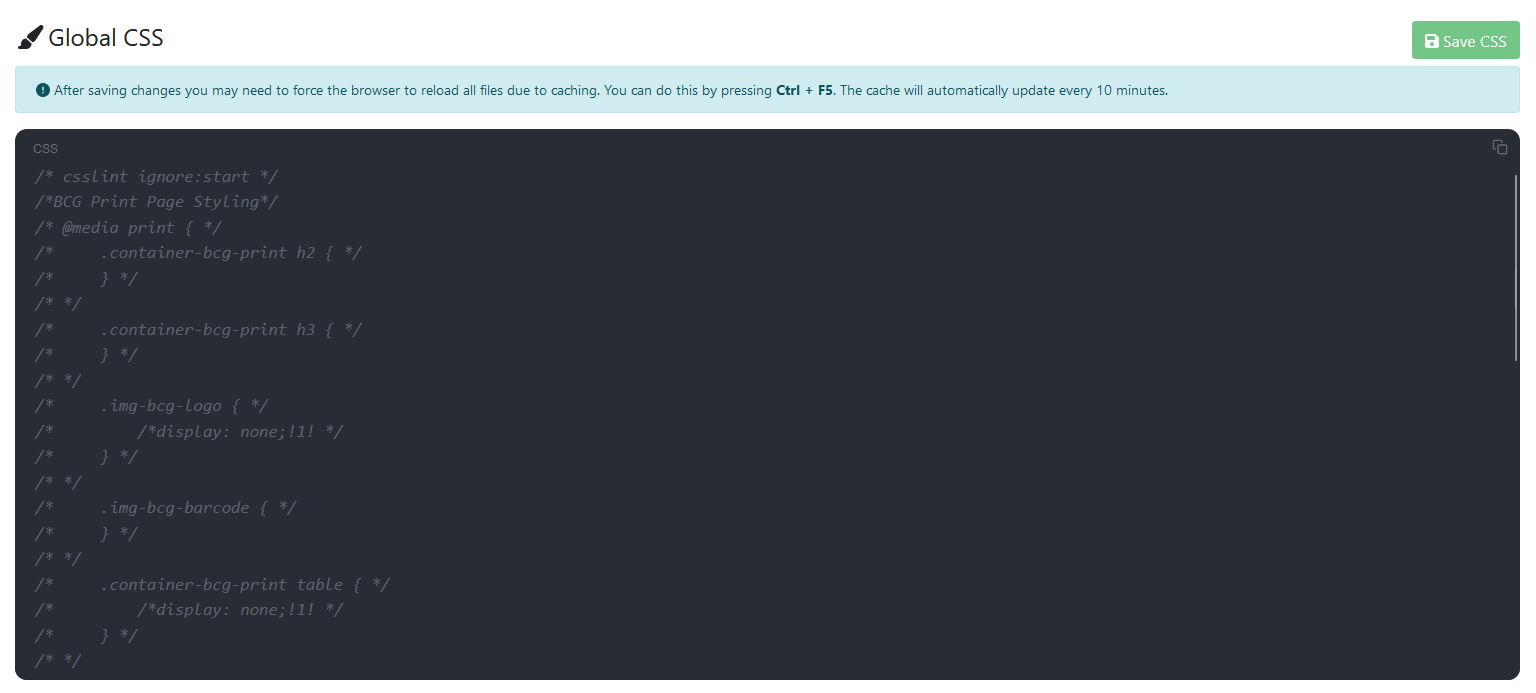
There is a number of common CSS changes that can be commented out as examples.
Global Resources
Files can be uploaded here and then used throughout the website.
These are useful to use in DFA share link headers and footers.
Use the copy button to get the full URL to the resource.