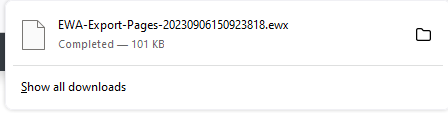Cloning or Exporting App Pages
There are options in the EWA Admin AppPages screen that allow an administrator to clone an app page on the same EWA server, or to export an app page so that it can be imported on a different EWA server
📘 Instructions
Login into EWA as the admin user.
Launch the Admin settings screen.
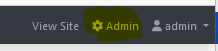
Then choose the AppPages option on the Admin settings menu.

A list of configured app pages is displayed:
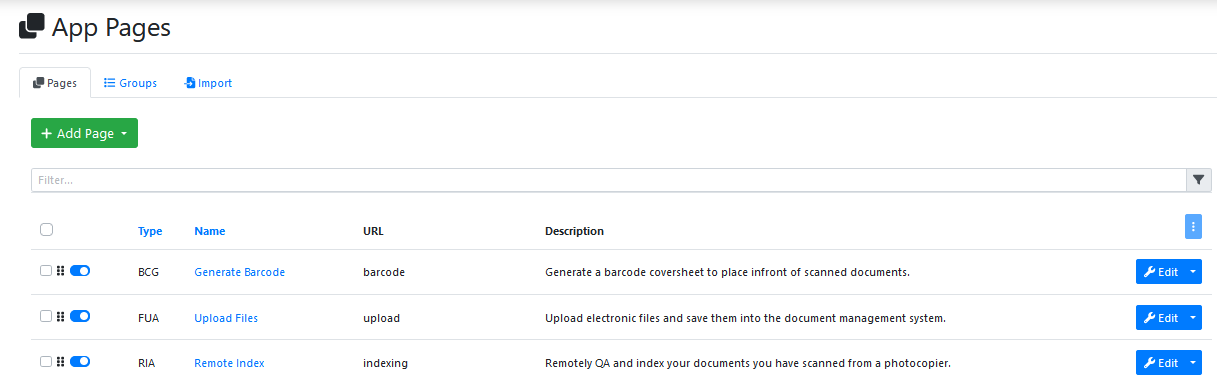
For the desired App Page , use the drop down arrow on the Edit button to display the following drop down menu options:

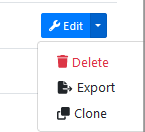
If you want to clone the selected app page on this EWA server, and create a copy of it with a new name on the same EWA server choose the Clone option. This option is useful when you want to try making some small changes to an app page , without breaking the working original of the app page.

After the clone runs, this message is displayed on the screen.
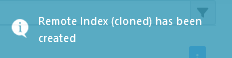
The newly cloned app page will appear at the bottom of the app page list. The original app page name gets reused and the word ‘(cloned)’ is added to the end of the app page name. You can then simply rename the app page name to be whatever you want.

If you cloned the wrong page, or made a mistake during cloning, you could select the incorrect app page, and then delete it by using the Delete option on the Edit button menu.

Be careful when deleting app pages. Make sure you have the right app page row Edit Button selected before using the Delete option!
If you want to export one app page from an EWA server onto another EWA server, choose the desired App Page row Edit button drop down Export option. This option is useful when transferring a single app page from a test server, to a production server.
As the export runs, the name of the export file is displayed on screen.
You would take that file and copy it across to your other EWA server and use the Admin Settings App Page import menu option to import it in.
it is recommend that both EWA servers (i.e. the one being exported from and the one being imported to) are running the same version of EWA, so as to ensure that all of the app page settings are properly recreated on the new server.
If you want to export multiple app pages or all pages from an EWA server onto another EWA server, either use the selection tickboxes on the left hand side of each page name to include it in the export file or tick the “select all” tick box the top to include all app pages in the export file.
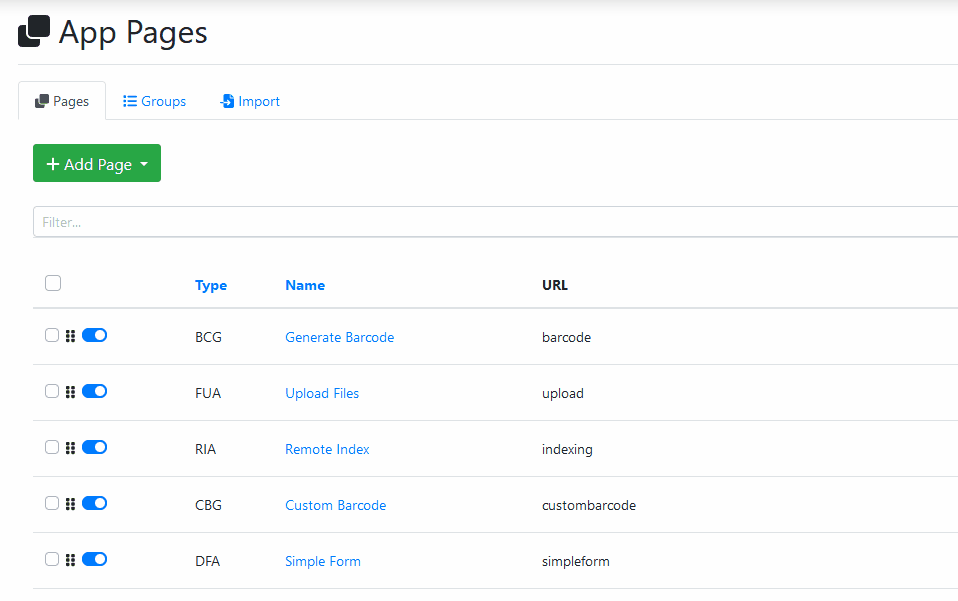
Then press the this button to perform the bulk export of all the selected app pages.

And choose the Export Selected menu option:

A message is displayed onscreen when the export file has been created.