Backup and Restore
The backup and restore process may differ based on your database configuration.
Step-by-step guide
Backup application files
Open the Internet Information Services (IIS) Manager Application and locate the site that hosts your EzeScan WebApps Installation.
Right-click on the site and select Advanced Settings.
Take note of the Application Pool and Physical Path location.
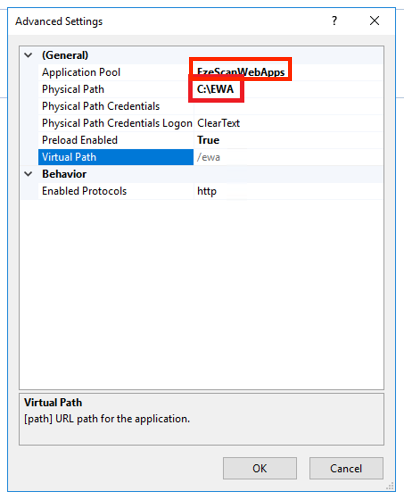
Navigate to your application pools in IIS and stop the corresponding application pool to bring the site offline.
Now browse to the physical path location and then right-click > Send to > Compressed (zipped) folder.
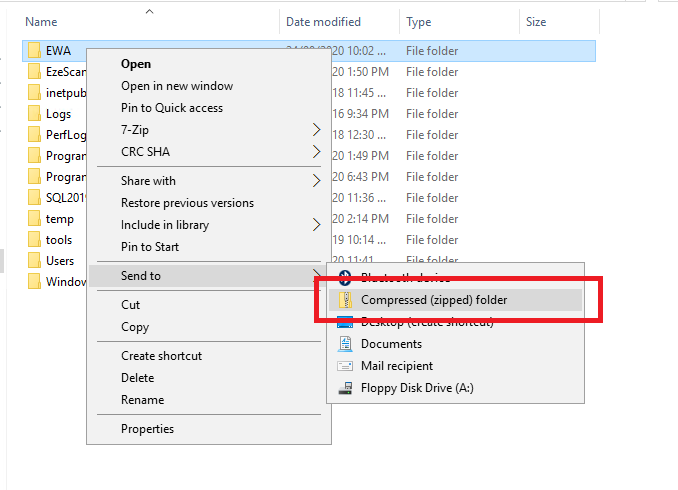
This will create a zip file you can then move to a safe location
Note: If your installation is using Microsoft SQL server then you must backup the database separately.
Backup Microsoft SQL Server databases
Navigate back to your folder path and within the application folder find the appsettings.json file.
Open the appsettings.json file and locate one of the connection strings in order to determine where your SQL server is located.
Ensure the Application Pool hosting EzeScan WebApps has been stopped.
Connect to that specified SQL Server using Microsoft SQL Server Management Studio
Right click the database and select Tasks > Backup
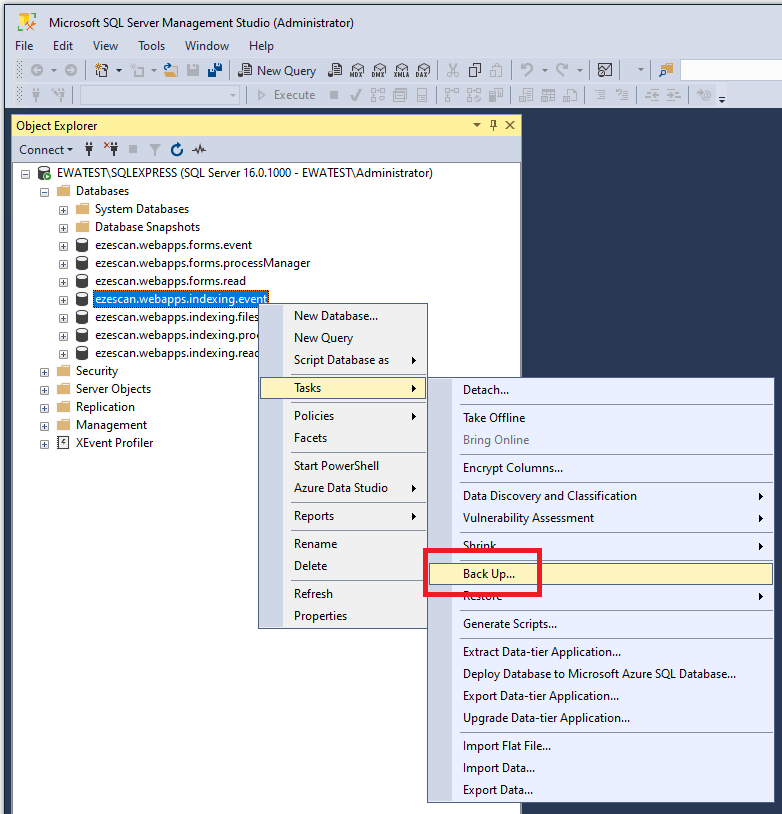
Ensure there is no destinations and then click the Add button.
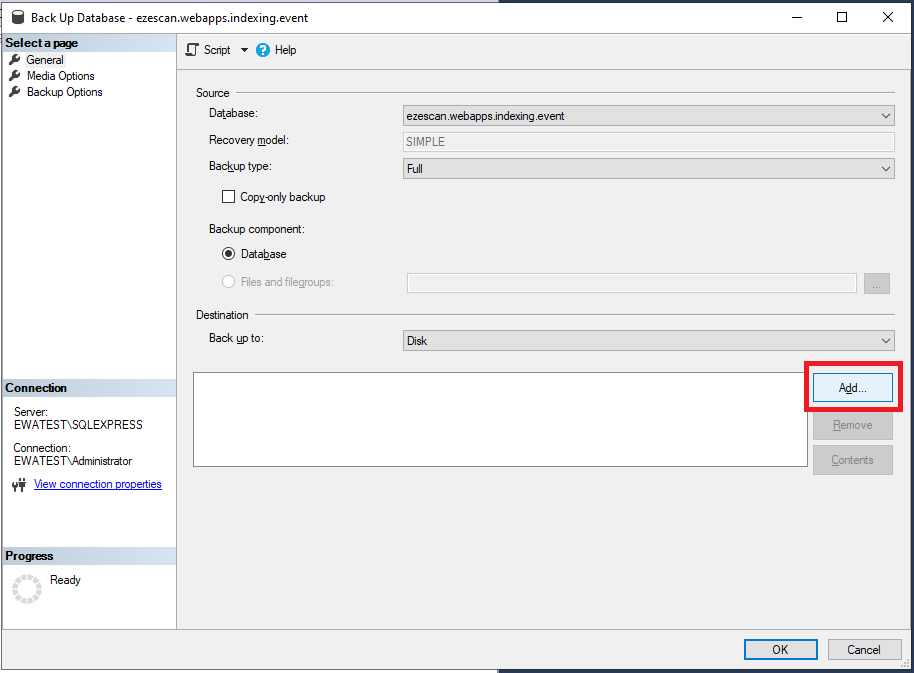
Locate a suitable backup destination and give the file a name such as backup.bak. Then click the OK button.
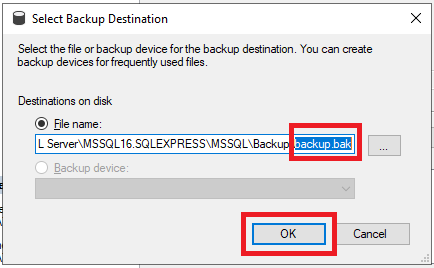
Confirm the backup destination and then click the OK button.
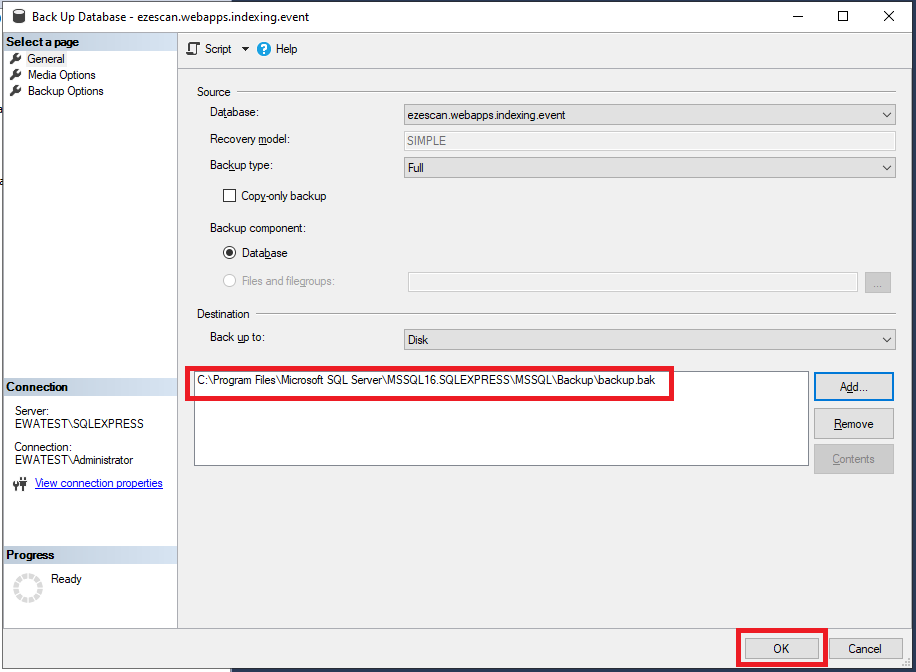
You should then see a completed successfully message.
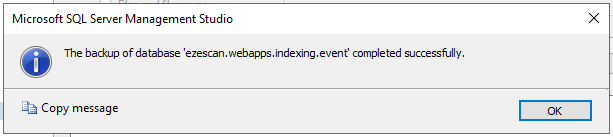
Repeat the above steps (4-8) again for the rest of the EzeScan WebApps databases.
Note: You can use the same filename for all of the individual databases. This will combine all of the database backups into a single file.
