Backup and Restore
The backup and restore process may differ based on your database configuration.
Step-by-step guide
Backup application files
Locate your EzeScan WebApps installation path by looking at the Advanced Settings in Internet Information Services (IIS) Manager.
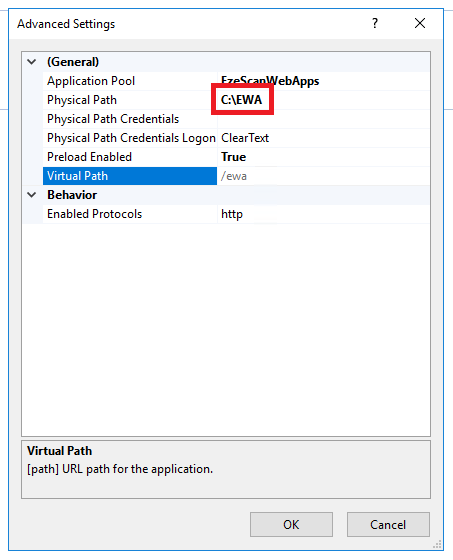
- Stop the website or application pool in IIS to bring the site offline.
- Browse to the EzeScan WebApps installation path and then right click > Send to > Compressed (zipped) folder.
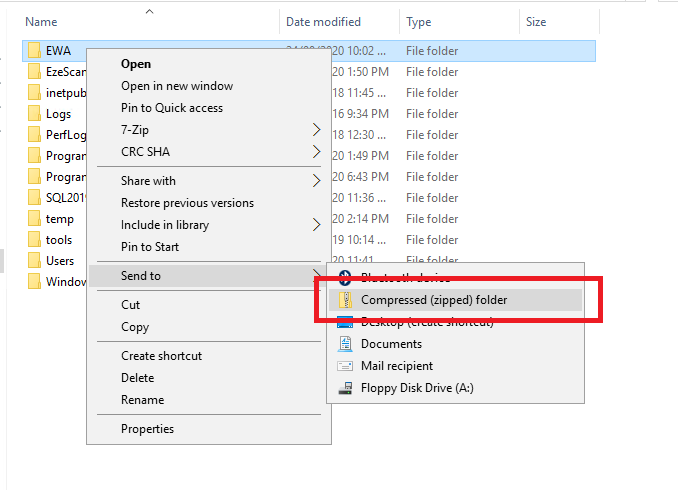
- This will create a zip file you can then move to a safe location
Note
If your installation is using Microsoft SQL server then you must backup the database separately.
Restore application files
- Coming soon...
Backup Microsoft SQL Server databases
- Coming soon...
