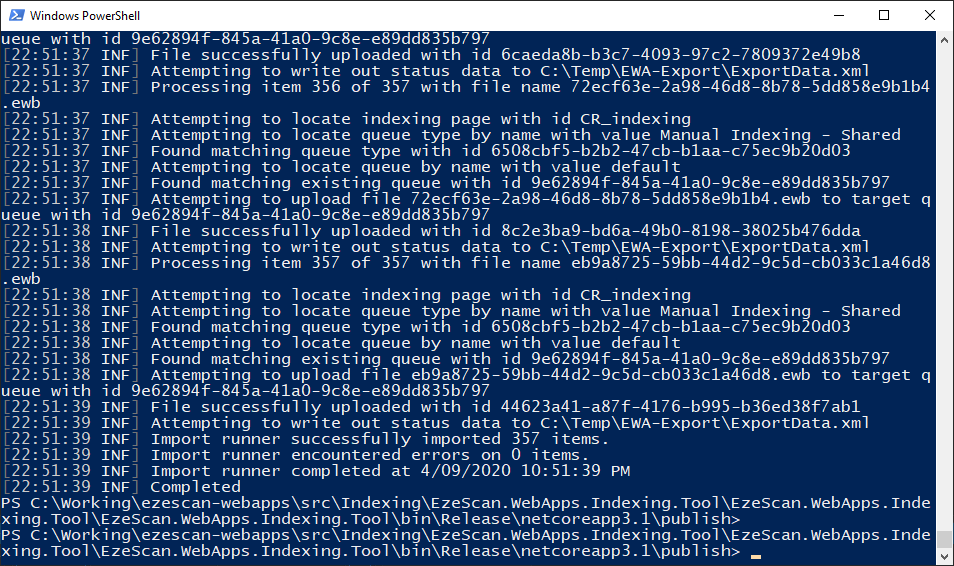Use Indexing tool to migrate from SQLite to SQL Server
Use these steps to use the EzeScan WebApps Indexing tool to successfully migrate all indexing items from one EWA install to another.
Prerequisites
Please ensure the following:
- Server running the tool has .NET Core 3.1 Runtime installed.
- Source EWA installation is running 3.0.0 or above using SQLite.
- Target EWA installation is running version 3.3.2 or above and has been configured to use SQL Server.
Step-by-step guide
Export the items from the source EWA installation.
The export verb supports the following options:
| Option | Description |
|---|---|
| --ewa-dir | Required. Root directory of EWA installation to run export on |
| --out-dir | (Default: C:\Temp\EWA-Export) Directory to export to |
| --ewa-version | Override detected version with specified version |
| --help | Display this help screen. |
| --version | Display version information. |
- Download and extract the EzeScan.WebApps.Indexing.Tool.1.x.x.zip file.
- Open Powershell and navigate to the directory where the extracted EzeScan.WebApps.Indexing.Tool.exe is located.
Run the following command to export the indexing items in the source installation.
Code
CODE.\EzeScan.WebApps.Indexing.Tool.exe export --ewa-dir "C:\EzeScanWebApps"- Confirm you see a success message at the end of the export. "Export runner successfully exported xxx items"
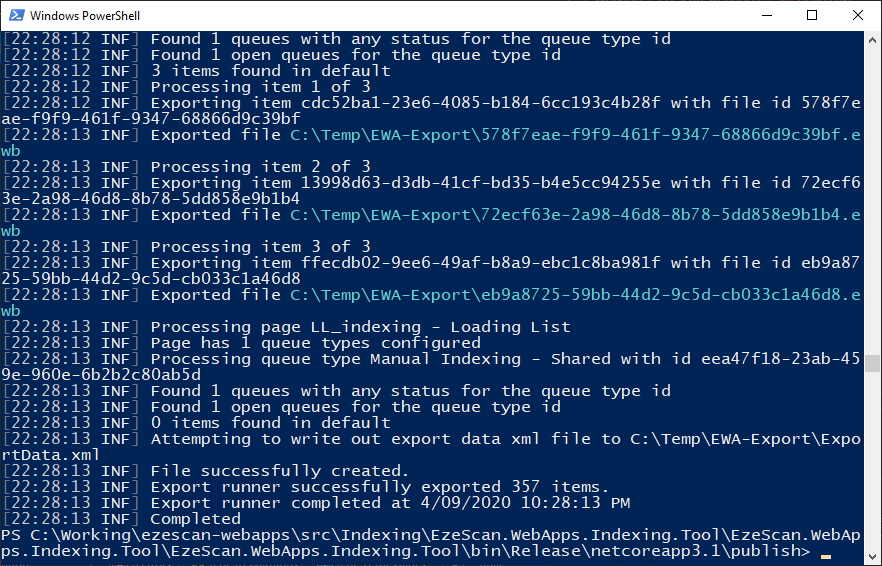
Warning
The export process can take a long time if you have a large number of items in the source EWA installation.
Import the items into the target EWA installation.
The import verb supports the following options:
| Option | Description |
|---|---|
| --url | Required. Url of EWA instance to upload items into |
| --api-key | Required. API Key of target EWA instance |
| --in-dir | (Default: C:\Temp\EWA-Export) Location of the exported items you wish to import |
| --force | (Default: false) Upload all items regardless of their Status value |
| --help | Display this help screen. |
| --version | Display version information. |
- Before you start ensure you have copied your settings.xml and license.xml files from the source EWA installation.
- Log into the target EzeScan WebApps installation and navigate to the admin panel.
- Select Authentication on the left menu and then note the configured Service Key value which can be found on the Service Key tab.
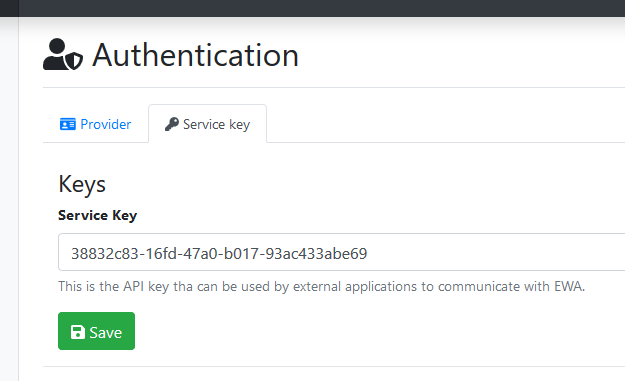
- Download and extract the EzeScan.WebApps.Indexing.Tool.1.x.x.zip file.
- Open Powershell and navigate to the directory where the extracted EzeScan.WebApps.Indexing.Tool.exe is located.
Run the following command to import the indexing items into the target installation.
Code
CODE.\EzeScan.WebApps.Indexing.Tool.exe import --url "http://ewa-server.domain.com/" --api-key "38832c83-16fd-47a0-b017-93ac433abe69"- Confirm you see a success message at the end of the import. "Import runner successfully imported xxx items"
- Confirm you see no errors at the end of the import. "Import runner encountered errors on 0 items."