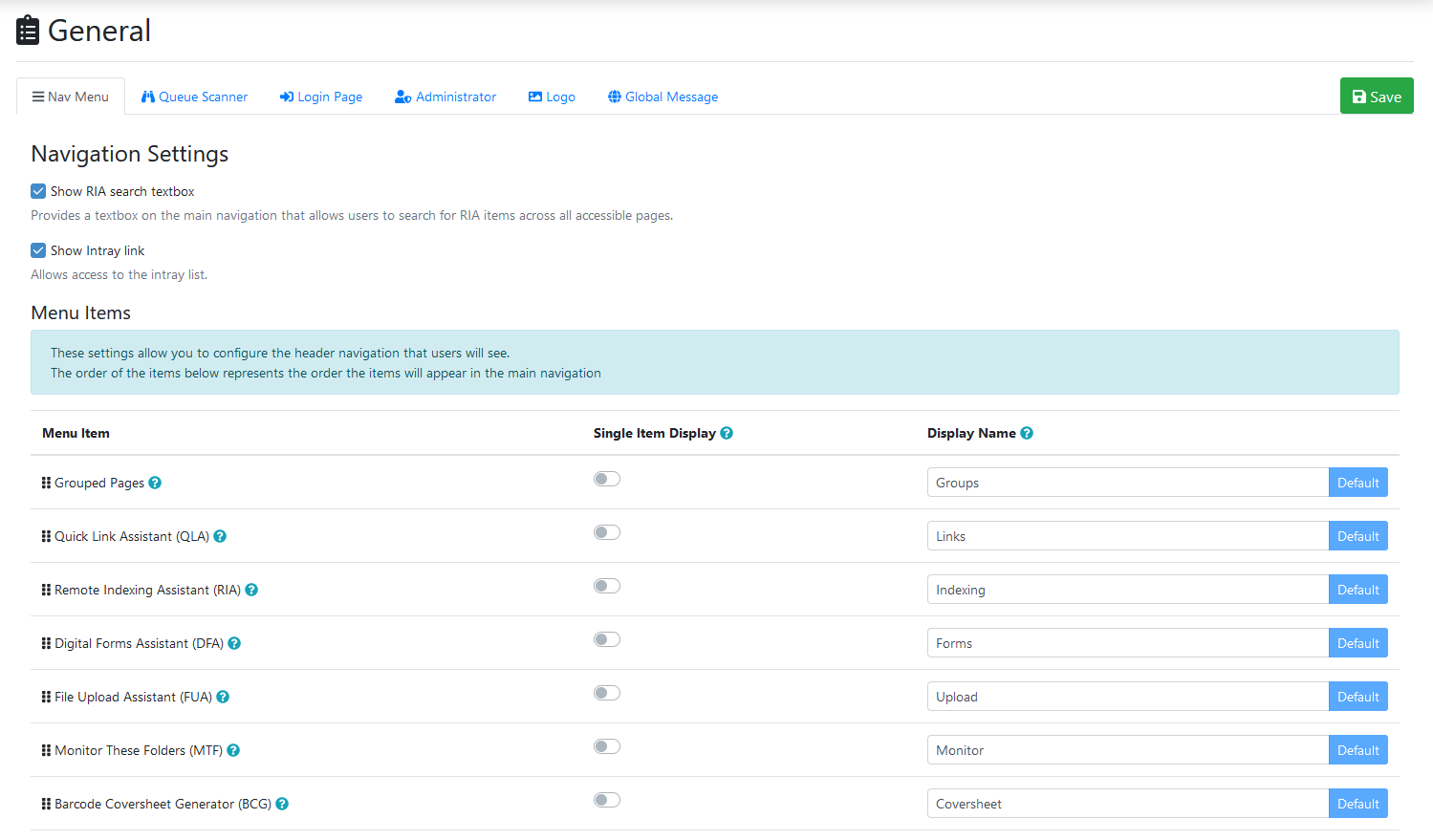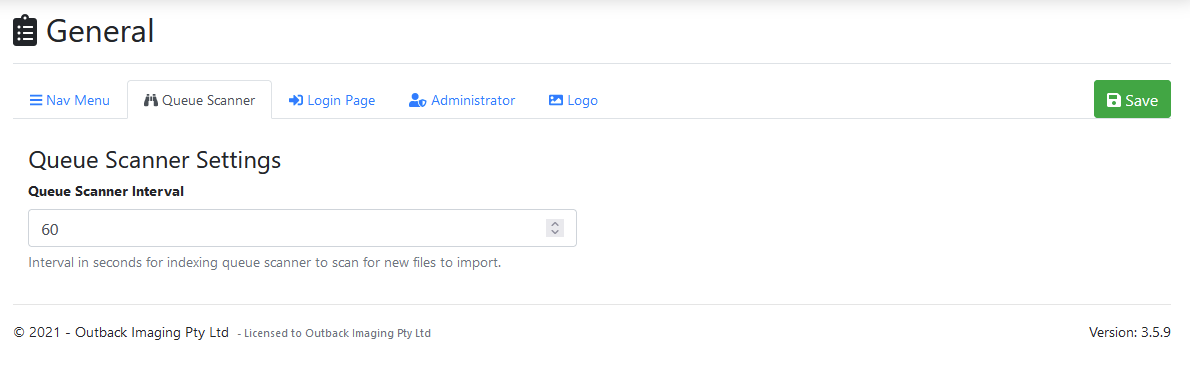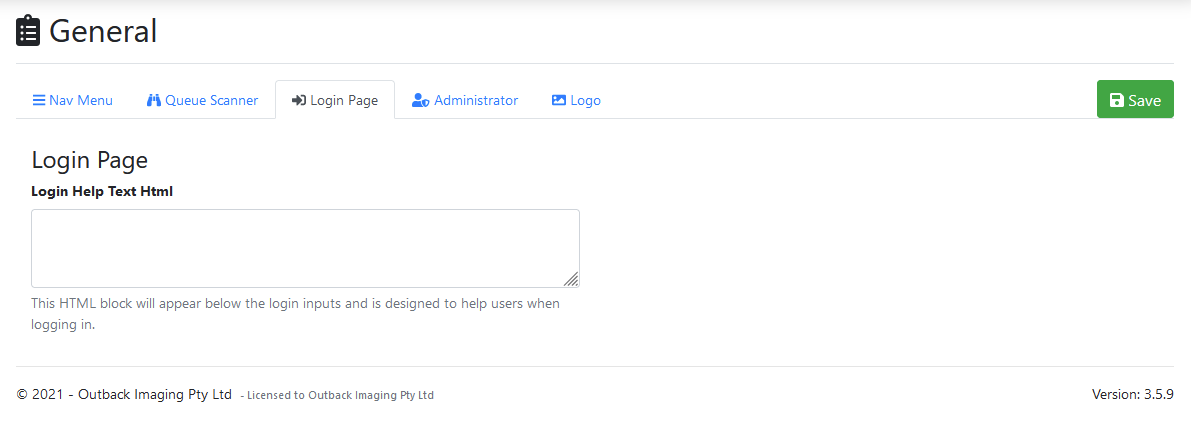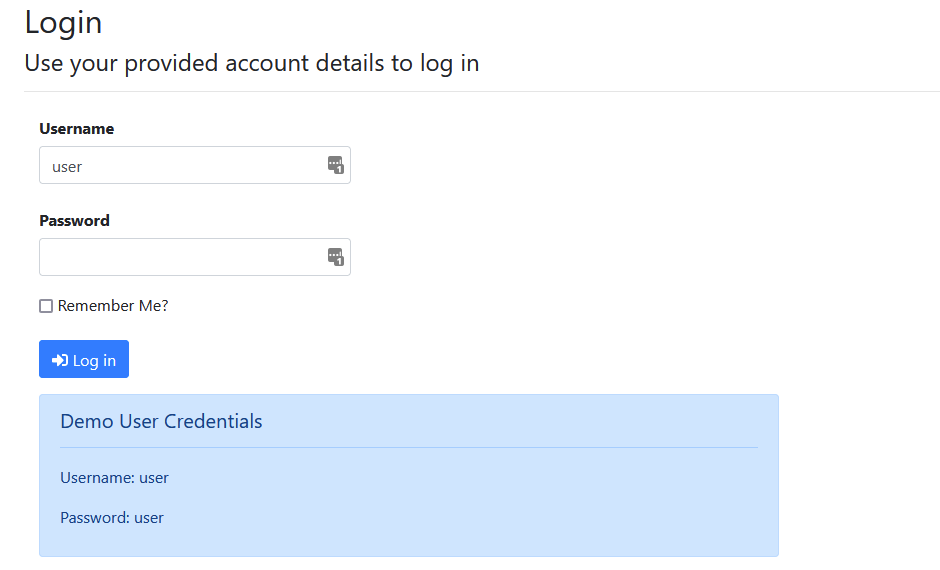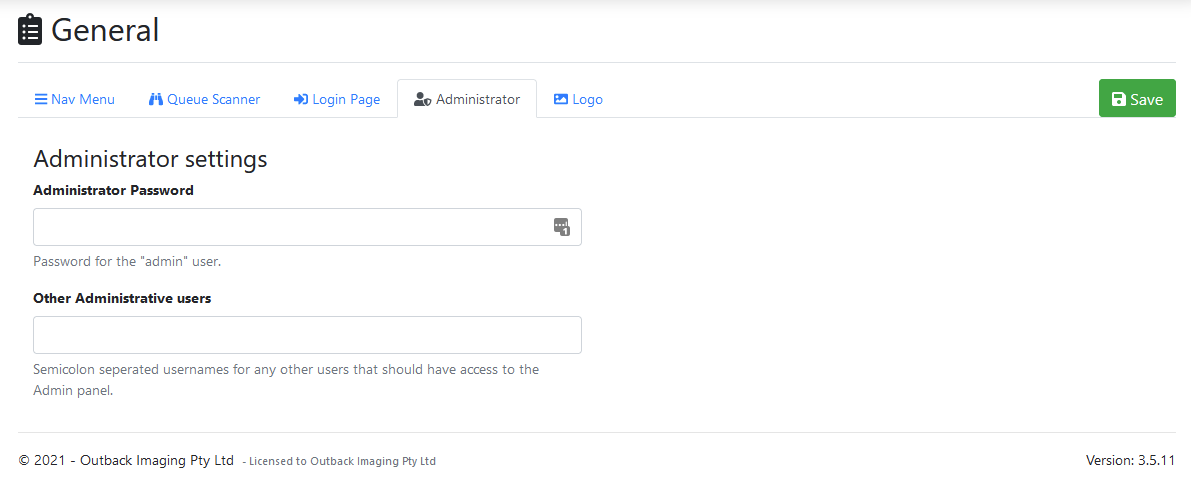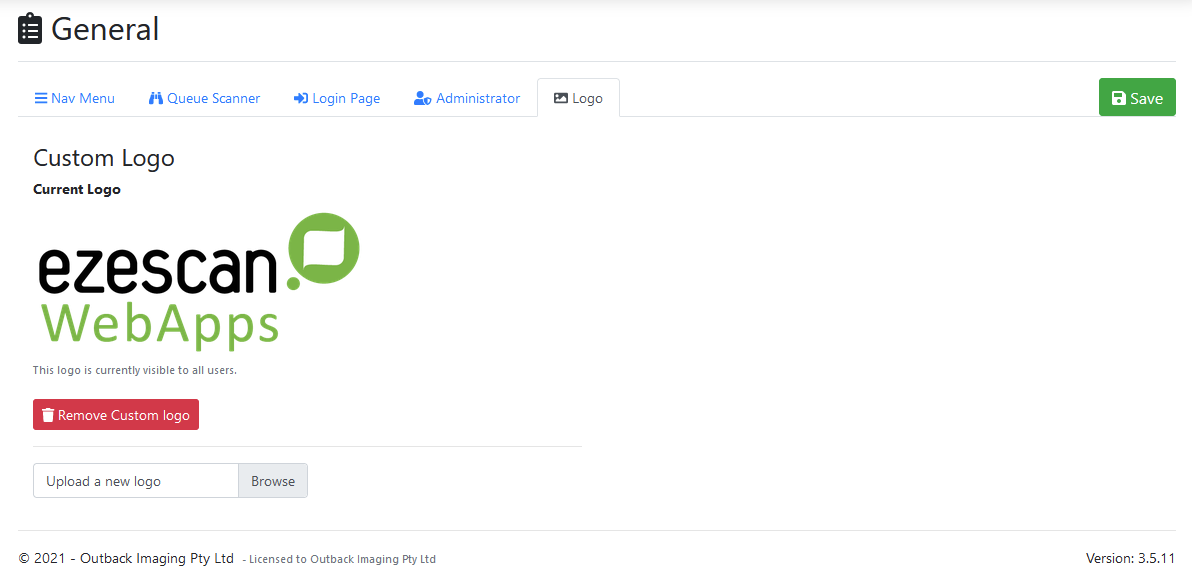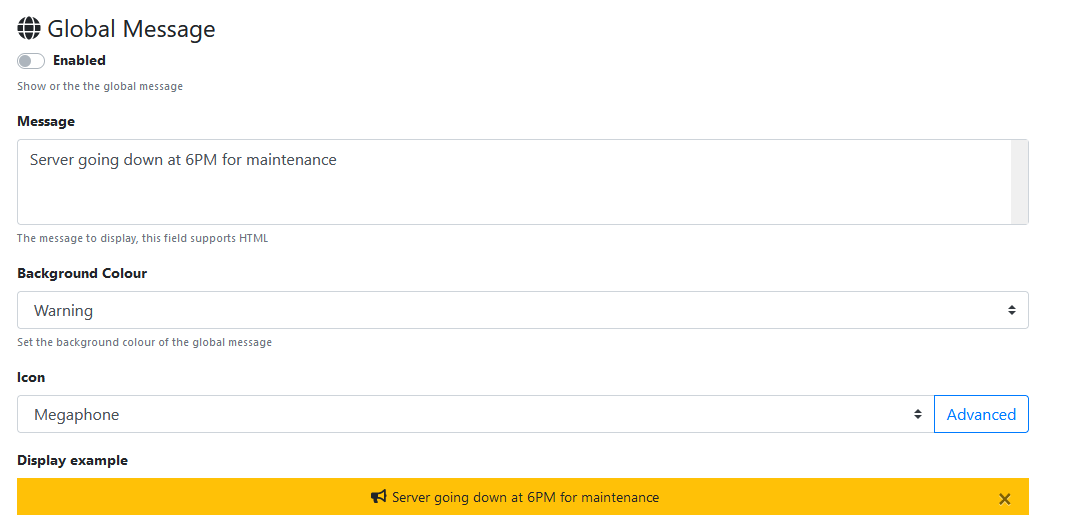General
Edit general settings of EzeScan WebApps.
Nav Menu
| Property | Details |
|---|---|
| Show RIA search textbox | Provides a textbox on the main navigation that allows users to search for indexing items across all accessible pages. |
| Show Intray link | Provides a link in the top right hand corner for users to access their inbox.
|
Menu Items
Allows configuration of the built in menu items.
Queue Scanner
Queue Scanner Settings
| Property | Details |
|---|---|
| Queue Scanner Interval | Interval in seconds for indexing queue scanner to scan for new files to import. |
Login Page
Login Page Settings
| Property | Details | |
|---|---|---|
| Login Help Text Html | This HTML block will appear below the login inputs and is designed to help users when logging in. Example
The code block above would show an informational alert to your users: |
Administrator
| Property | Details |
|---|---|
| Administrator Password | Password for the "admin" user. Leave blank to keep the current password. |
| Other Administrative users | Semicolon separated usernames for any other users that should have access to the Admin panel. |
Logo
| Property | Details |
|---|---|
| Custom Logo | Click browse to upload a new logo. Recommended size: 650 x 300 pixels Recommended format: png |
Global Message
Can be used to display a dismissible message to users at the top of the EWA page above the navigation bar.
Once dismissed the message can still been seen by hovering over the yellow notification bell in the top right.
| Property | Details |
|---|---|
| Enabled | If enabled then the global message will be shown to users on the site. |
| Message | Text to display in the message. This field can also support HTML tags to enhance the message. |
| Background Colour | The colour to use as the background of the message. |
| Icon | Icon to display to the left of the message. |
| Display Example | Provides an example of what the alert will look like for your users. |