System Placeholders
An EzeScan Placeholder is a value that is stored when EzeScan is processing an image.
These Placeholders can be specified in the Base File Name or used in the EzeScan KFI Module.
Please refer to the EzeScan User Guide KFI for more information.
In the example below we are using the windows login name <<S2>> and the Incrementing Document Identifier <<S14>>
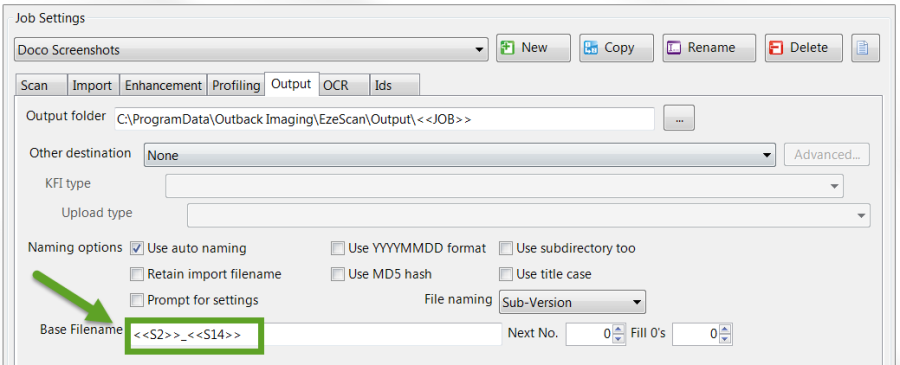
Documents will be saved into the Output folder with the file name like "userID_00451.pdf"
The table below contains useful System Placeholders:
Not all placeholders can be used in all areas.
Placeholder Value | Details |
|---|---|
Windows Environmental Variables | Selected Windows environmental variables can also be used as placeholders within EzeScan folder paths, for example to define a path to the currently logged in user's desktop the below can be used. %USERPROFILE%\Desktop Note when a Windows Environmental Variable is used, the EzeScan UI will display the actual path instead of the placeholder, however behind the scenes the EzeScan configuration will contain the placeholder. An internet search can assist in finding relevant Windows environmental variables. |
<<S1>> | Output file name. This can also be used in the following formats |
<<S2>> | Windows login name |
<<S3>> | Please refer to the <<NOW>> placeholder below |
<<S4>> | Please refer to the <<NOW>> placeholder below |
<<S5>> | Number of pages in the document |
<<S6>> | <<S6>> The Imported Filename |
<<S7>> | <<S7>> The full folder path, filename and extension. |
<<S8>> | Computer Network Name |
<<S9>> | Current Job Name |
<<S10>> | Batch Prefix |
<<S11>> | Incrementing Batch Suffix Also referenced as <<(Batch Suffix)>> |
<<S12>> | Batch Prefix + Incrementing Batch Suffix Also referenced as <<(Batch Prefix + Suffix)>> |
<<S13>> | Batch Doc ID Also referenced as <<(Batch Doc ID)>> |
<<S14>> | Incrementing Document Identifier Also referenced as <<(Unique Doc ID)>> |
<<S15>> | Previous Profiled Record ID |
<<S16>> | User Email |
<<S17>> | Last KFI Prompted Output Filename |
<<S18>> | This is the Base Image Filename |
<<S19>> | This is the Base Image File Number |
<<S20>> | This is a shortcut of <<S18>><<S19>> |
<<S21>> | This is an incrementing Document Identifier that is reset every day. Note: To enable this, the option "Generate Document Identifiers" in the Workstation Options, Jobs Tab must be enabled. Also referenced as <<(Unique Daily Doc ID)>> |
<<JOB>> | This value is the current Job name from the selected Job Type. This is usually appended to the default import and output folders. |
<<PAGENBR>> | This is the current page in the EzeScan viewer. |
<<BD1V1>> | This is the barcode value defined in the barcode 1 setting on the profiling tab. |
<<BD1V2>> | This is the optional barcode value defined in the Barcode 1 setting on the profiling tab. |
<<BD2V1>> | This is the barcode value defined in the Barcode 2 setting on the profiling tab. |
<<BD2V2>> | This is the optional barcode value defined in the Barcode 2 setting on the profiling tab. |
<<BBHV1>> | This is the barcode value defined in the Batch setting on the profiling tab. |
<<BBHV2>> | This is the optional barcode value defined in the Batch setting on the profiling tab. |
<<FILESIZE>> | This is the size of the output file in bytes. |
<<InstanceName>> | This is the placeholder for the EzeScan instance name. When used in an EzeScan client context it will output as, When used in an EzeScan Server Windows Service context it will output as, |
<<InstanceNumber>> | This is the EzeScan instance number, e.g. 1, 2, 3, etc. Instance number can be used to define a placeholder based template path that will be the same across EzeScan the Client and EzeScan the Windows Service (EzeScan Server) with the path being portable across EzeScan instances. For Example: |
<<DEFAULTSCANNER>> | Used as a placeholder in Workstation Options/Jobs/Default Scanner the placeholder will return the listed scanner driver as returned by the EzeScan TWAIN toolkit. For this to operate effectively there should be only the one scanner driver installed to a Workstation. |
<<(Server Batch ID)>> | This is the Batch identifier for if the Batch Identifiers setting set in Workstation Options -> Jobs tab, or the Job/Route Identifiers Tab is set to use a counter from an EzeScan Authority Server. |
<<(Server Document ID)>> | This is the Document identifier for if the Document Identifiers setting set in Workstation Options -> Jobs tab, or the Job/Route Identifiers Tab is set to use a counter from an EzeScan Authority Server. |
<<NOW>> | This can be used for the current date and time. This placeholder can be customised to output the date and times in different formats. E.g. <<NOW(DD/MM/YYYY)>> Output time in the default format of HHMMSS or where formatting can be applied. "H"The hour, using a 24-hour clock from 0 to 23 If needing to output the date and time in one field do something like <<NOW(DDMMYYY)>><<NOW(HHMM)>> |
<<(Rotated Page Count)>> | This will display a count of how many pages have been rotated |
<<RootImportedFile>> | This is the filename of the root level imported email file. |
