POP3
Connection Settings
Configure connection settings for POP3 server to download emails from.
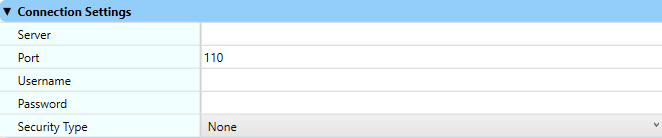
Option | Description |
|---|---|
Server | The hostname or IP address of the POP3 server. |
Port | The port used for connecting to the POP3 server. The default port is 110 and is typically used for unsecure and Explicit SSL/TLS connections. Port 995 is typically used for Implicit SSL/TLS connections. |
Security Type | The security type to use when connecting to the server. The options are:
|
Username | Login name to use when authenticating with the POP3 server. |
Password | Password to use when authenticating with the POP3 server. |
Import Source Email Configuration
Functionality is added as Import Folder “Import Sources” as shown at right and is applicable to both an EzeScan Client and EzeScan Server configurations.
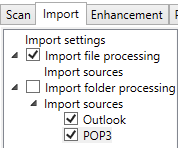
Import Document Settings
The Import Document Settings is the area related to the configuration the currently selected connector will use when downloading emails.
Values entered here will configure the methods of processing for downloading emails from an email server.

Select emails to download | This will display a list of emails that reside in the mailbox and the operator can select which email to import. |
Download attachments filter | Set this to either look for emails that have attachments configured in the import file types setting or sell to all for all attachment file types. |
Filter Emails By Attachments | Check this to only download emails matching the Download attachments filter. |
Download Count Limit | Specify the number of emails to display/download, default is zero (0) for unlimited. If a number is set it will show the X number of oldest in that mailbox. |
Document Basename | This allows the basename of the emails and attachments to be customised. Where no Basename has been specified the default naming schema used is, Available document basename placeholder options are:
|
Create index from headers | This option will create an XML index file (in the specified import folder of the job) which will contain header information of the email. These include:
The operator can use the optional licensed KFI module to extract this data for KFI field processing. Please refer to the “Entry in data file” feature in the Value Tab in the KFI User Guide. |
Convert HTML body to XML | Convert HTML email body to XML when inserting into the XML index file |
HTML tags to remove | Enter the name of the HTML tags to remove when converting the HTML body to XML For example: “img;br;script” where each tag separated by a semi-colon. |
Generate .eml file from email | When ticked this option tells EzeScan to download each individual email as an .eml file. This will allow EzeScan to process both the body of the email as well as any attachment (rather than simply all attachments). EzeScan uses the Email Render Profile to convert imported .eml files to tiff for processing. |
