Microsoft OneDrive
EzeScan allows browsing and uploading of documents into a Microsoft OneDrive for Business folder. This document will explain the connection settings how to configure to upload to this repository.
Note: It is expected the operator has an understanding of the EzeScan Job/Route/KFI/UPLOAD modules.
The following information is required to allow EzeScan to perform these tasks.
1) EzeScan 5.0.28 or above
2) Azure App Registration
An app registration firstly needs to be created in your Azure Portal.
We recommend using Single Tenant and also set the Redirect URI to the following http://localhost:5000/oauth/signin
Note the following values (for later EzeScan configuration)
- Tenant ID
- Client ID
- Client Secret (note: EzeScan requires the secret, not the ID, copy on creation as it cannot be retrieved. It is also important to document the expiry internally so it can be updated).
The following API permissions are required.
Delegated:
offline_access
User.Read
Application:
Files.ReadWrite.All
Group.Read.All
Sites.ReadWrite.All
User.Read.All
Configuring EzeScan for Microsoft OneDrive
Setting default connection settings
Load EzeScan → Select → Admin → Workstation Options → EDRMS → Select Microsoft OneDrive from the pull down list
Enter the settings Tenant ID, Client ID and Client Secret values.
The redirect URI should be http://localhost:5000/oauth/signin
Set the Authorisation Type to "Client Credentials"
The Admin Consent is a once off task that need to be approved by an administrator. Click the ... to begin this process. Alternatively if the administrator is not configuring EzeScan the you can copy the URL generated and send to them.
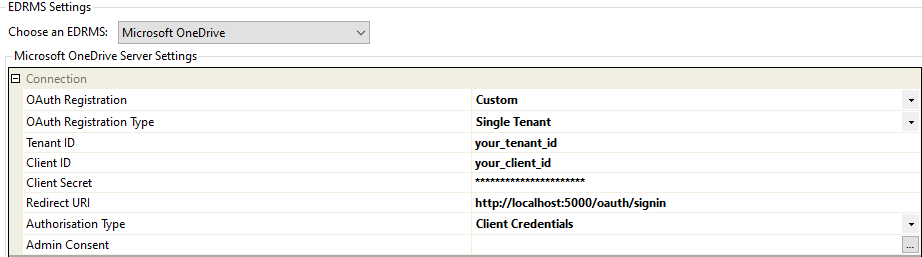
Configuring a KFI
The KFI module can be used to browse OneDrive so the operator can choose a folder or document to revise.
KFI Action Type - Browse for Upload Modes → This is to allow whether to be creating a new document or revising a previous document. If the workflow will always be the same we recommend setting this option as a static value in the UPLOAD module.
KFI Action Type - Browse or search Folders → This will allow the operator to search or browse to a folder for the document to be saved into. This setting would have value for if using the EzeScan desktop product via an EzeScan job.
KFI Action Type - Browse or search Documents → This will allow the operator to search or browse to a document. This would be used if a new revision of a document is required.
KFI Action Type → Search Users → This option allows to search for a User value by supplying in a search value. For example if the operator was to find a users OneDrive folder by supplying an email address the following would be configured.
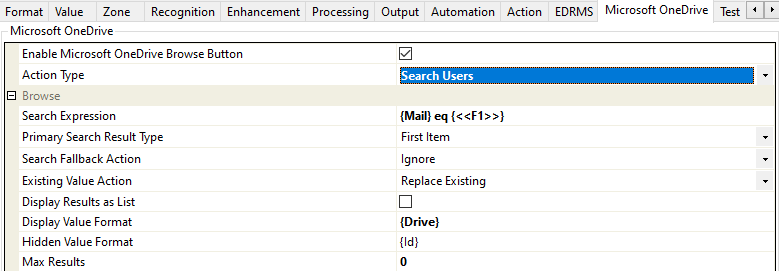
In this example the email address is in Field 1 <<F1>> and returning the {Drive} value. This is the users OneDrive folder. This would be mapped to the "Folder" mapping in the UPLOAD module.
Configuring an UPLOAD
An UPLOAD will be required to save documents into the OneDrive folder. The operator could configure static values or have values passed through from the KFI.
Upload Properties
Load EzeScan → Select → Admin → UPLOAD → Click New → Set new upload name
Go the the Upload Properties table on the left → In the Upload to setting select Microsoft OneDrive from the pull down → Tick → Use Global Connection Settings → The settings (from the workstation options) will be applied.
Field Mappings
The following mappings are available
Upload Mode - This allows for creating a new document and revising a previous document. The default is CreateNew.
Parent Document - This is the used when the Upload load is set to Replace. Clicking the ... button allows browsing to the document required. The document ID will then be returned into the Field Value column.
Folder - This is the folder ID of where the new document will be saved into. Clicking the ... button allows browsing to the folder required. The folder ID will then be returned into the Field Value column.
Name - This is the name of the new file. This would be typically mapped to the KFI source field value or alternatively can be set to a static value, if needing to auto generate a name something like Scan "<<NOW(DDMMYYY HHMMSS)>>" could be used.
Below is an example of an UPLOAD profile to create new documents into a folder and auto generate a name.
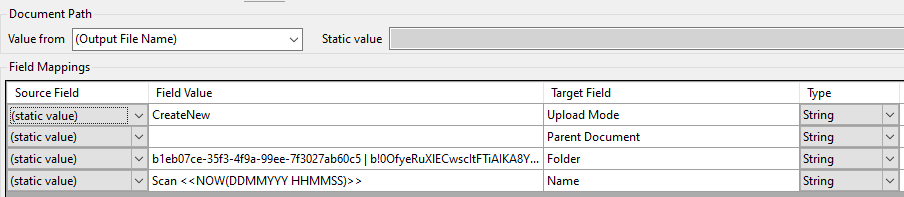
Once the settings are applied the operator can click Apply and OK to save the changes.
The operator can then either configure a Job (if using EzeScan Desktop) with the KFI and UPLOAD or a Route (if using EzeScan Server) with the KFI and UPLOAD to then perform the configured operations.
