Microsoft 365 Outlook - Azure App Registration
Login to the Azure portal, open the App registrations page, and click New registration.

The below Microsoft links provide more information:
https://docs.microsoft.com/en-us/graph/auth-register-app-v2
https://docs.microsoft.com/en-us/graph/auth-limit-mailbox-access
Choose the account type.
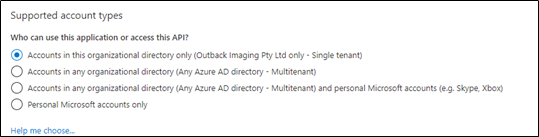
The redirect URI needs to be configured. We recommend http://localhost (this needs to be noted for EzeScan configuration later)

Navigate to the Authentication tab.
Add additional Redirect URI for sign-in via EzeScan Server web interface if required. For example,
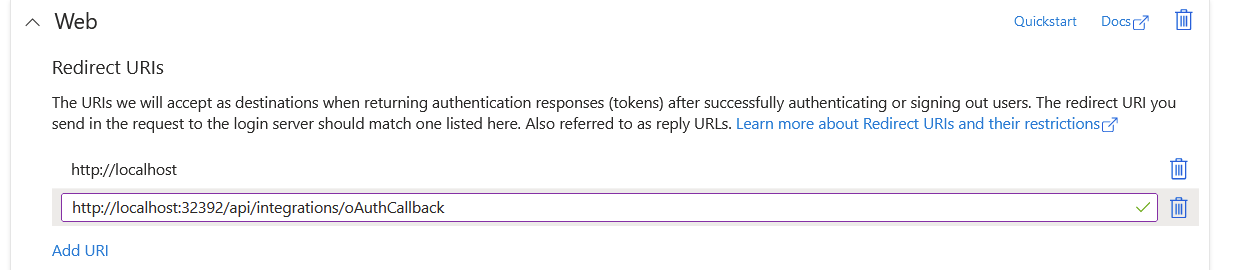
Tick the ID tokens option under the Implicit grant and hybrid flows heading.
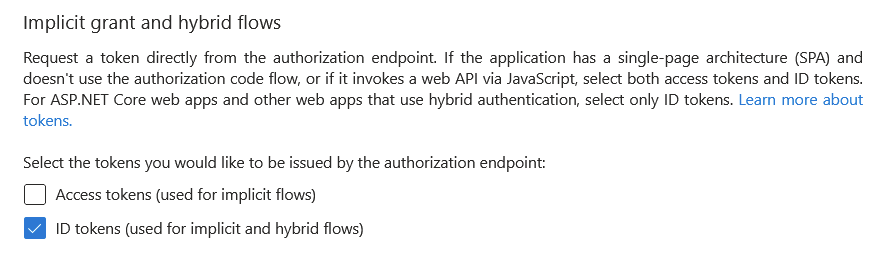
Navigate to the Certificates & Secrets tab.
The client secret needs to be created this needs to be noted for EzeScan configuration later.
When creating the secret, we require the secret value, not the secret ID. This needs to be copied upon creation as it can’t be retrieved again. If in error, delete and create a new secret.
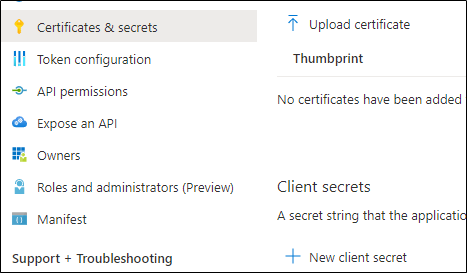
The API permissions to be configured.

Select Microsoft Graph
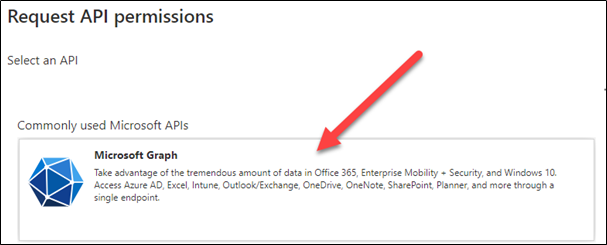
The permissions are are split into two categories:
Application Permissions
These permissions are applicable when using the OAuth Client Credentials flow and will grant EzeScan as an application access to the respective resources. Client Credentials is only recommend when running EzeScan as background service where no user interaction is possible.
Select the following application permissions:
Mail.ReadWrite
This allows the application to read and write mail in all mailboxes. To restrict the access to specific mailboxes refer to the following - https://docs.microsoft.com/en-us/graph/auth-limit-mailbox-access
Click Grant Admin Consent to consent to EzeScan being granted these permissions.
Delegated Permissions
These permissions are applicable when using the OAuth Authorization Code flow and will grant EzeScan access to the respective resources on behalf of a signed-in user.
Authorization Code flow is recommended when using EzeScan as desktop application.
Select the following permissions:
Mail.ReadWrite
User.Read
offline_access
Also select following permission if access to a shared mailbox or another user's mailbox is required:
Mail.ReadWrite.Shared
Click Grant Admin Consent to consent to EzeScan being granted these permissions on behalf of a signed-in user.
App Registration Completion
Once all this is completed the EzeScan configuration can be performed.
The following information needs to be noted:
Tenant ID
Client ID
Client Secret
Redirect URI
Please refer to your local Microsoft Azure administrator for further information regarding custom application configuration within Microsoft Azure.
