Licensing
When first installed EzeScan will not have a license.
Start > Programs > EzeScan > EzeScan. A splash screen displays followed by this warning message:
1st time installation warning message
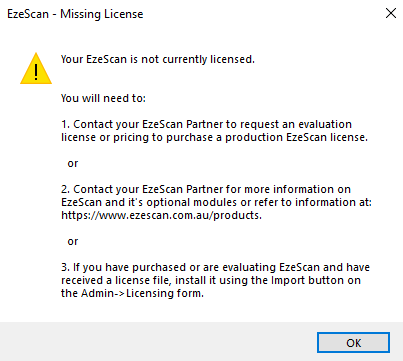
The program starts displaying the main EzeScan user interface as follows:

Main EzeScan interface screen
To make use of EzeScan a valid license must be configured. Both trial licenses and production licenses can be made available.
Depending on the licensed purchased you will be required to supply the workstation name (standalone) of the EzeScan PC or DNS name (concurrent) of where the EzeScan Authority Service is hosted. For concurrent licensing please refer to the EzeScan Authority User guide on the EzeScan web site. This will detail how to import and configure a concurrent license.
Production license requests submitted to Outback Imaging are normally turned around within 24 hours (once an order has been submitted)
Once you have received the license file, detach it from the email, and place it somewhere where it is accessible.
Installing a standalone license
If trailing the EzeScan software an evaluation license will be provided.
This may be restricted to the modules required and will have a timed expiry.
Otherwise a production license file will be provided.
To upload the .lic file into EzeScan:
Select Admin > Licensing.
Select Admin > Licensing from toolbar
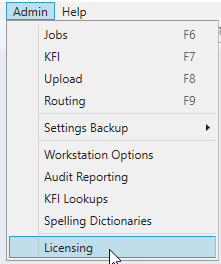
The following screen displays:
Licensing Information screen - Evaluation License
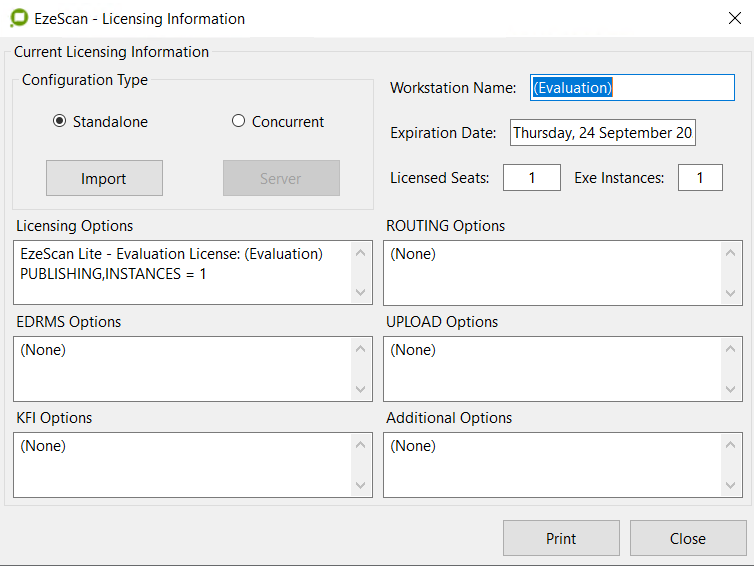
Select the Import button to display the following browse window:
Finding the EzeScan License key
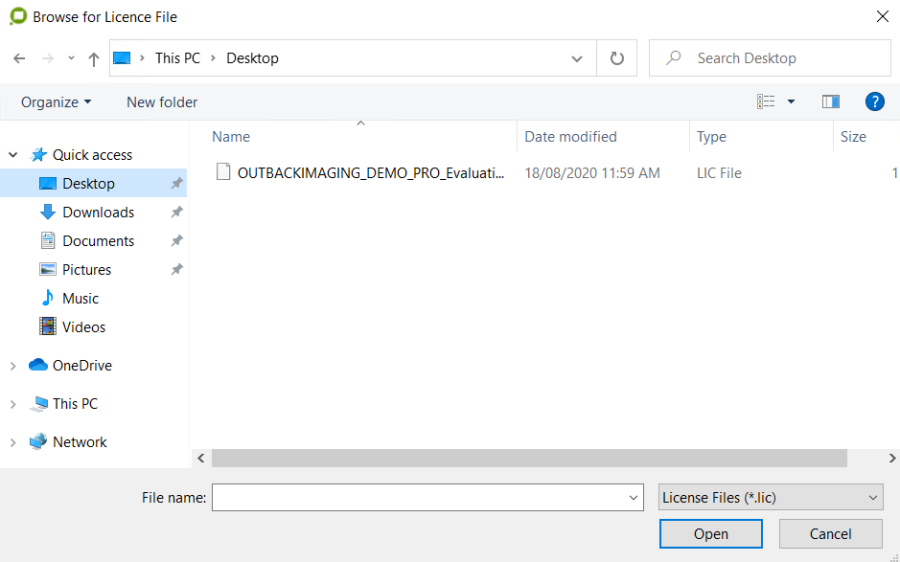
Select the evaluation license file you received, and then click the Open button.
The license imports into EzeScan.If the license is incorrect, EzeScan will refuse to load it, and EzeScan will remain unlicensed.If the license is in the correct format (i.e. with a valid evaluation key and expiry date) then it will be loaded into EzeScan:EzeScan will display the following message informing you to exit EzeScan and restart the program.You must restart EzeScan!
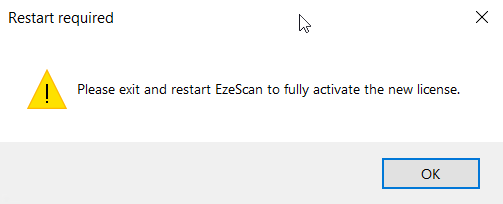
Use File > Close > EzeScan will shut down.
Then restart EzeScan
If an evaluation license has been imported, EzeScan will inform you of the number of days left in your evaluation period when the EzeScan splash screen displays (as shown below).
Message window displays after splash screen
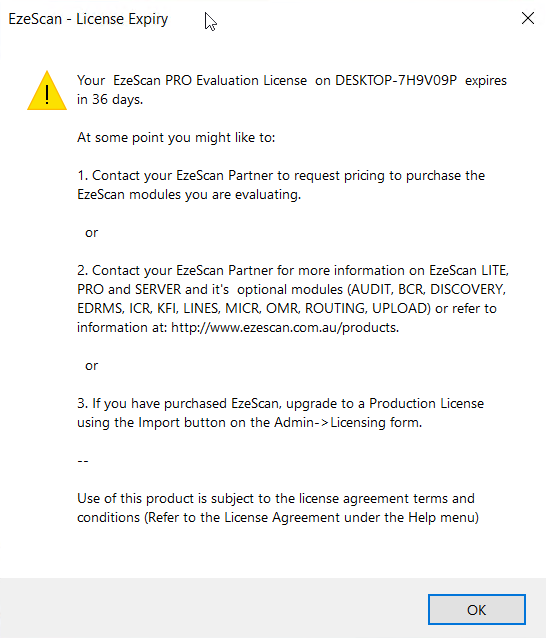
Otherwise if a production license has been imported the operator will be taken straight to the console screen.
