How to connect IMAP to Gmail
Google API Client Registration
Open Google API Console in your web browser.
Navigate to APIs and Services
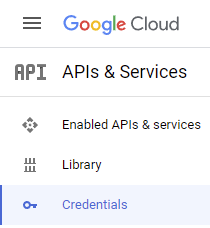
Open Credentials page
Click Create Credentials
Select OAuth client ID
Select application type Web application
Enter a name such as EzeScan IMAP
Add the following URLs to Authorized redirect URIs for sign-in from EzeScan Desktop
http://localhost:5000/oauth/callbackAdd the following URL to Authorized redirect URIs for sign-in from EzeScan Server web interface
http://localhost:32392/api/integrations/oAuthCallback
Note: left part http://localhost:32392 should be replaced with scheme and authority of the public address (if applicable).Click Create
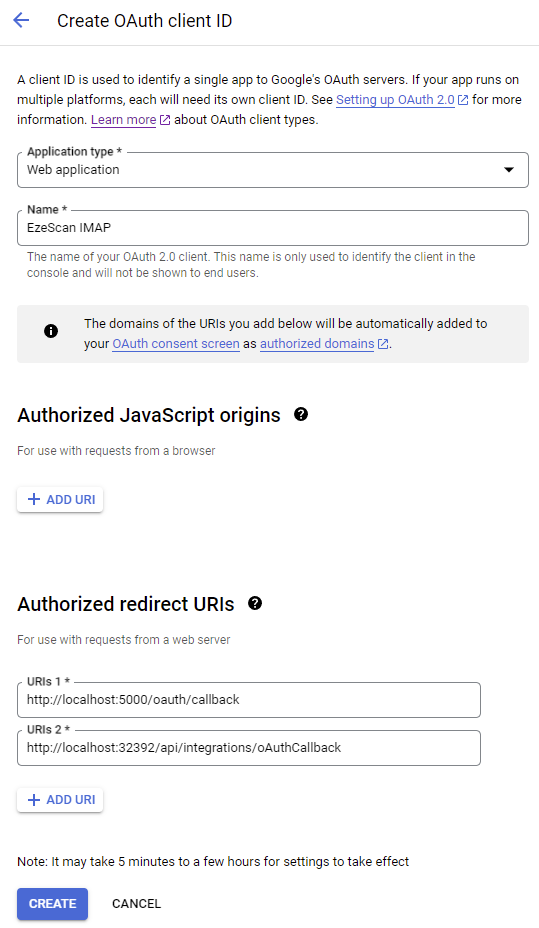
Copy the Client ID and Client secret to a safe location
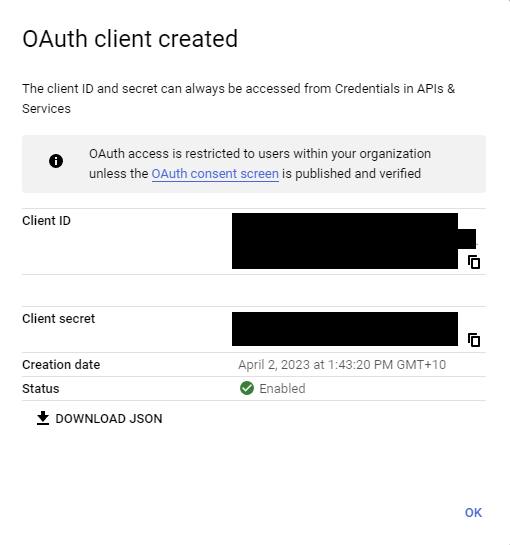
Check IMAP is enabled in Gmail
Open Gmail in your web browser
Open the quick settings panel
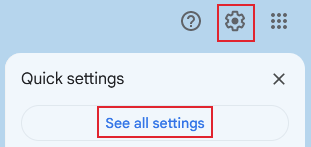
Click on See all settings
Select Forwarding and POP/IMAP tab
In the IMAP access section select Enable IMAP

Click Save Changes
IMAP Connection Settings
The following are the connection settings to configure in EzeScan > Workstation Options > Connection Profiles.
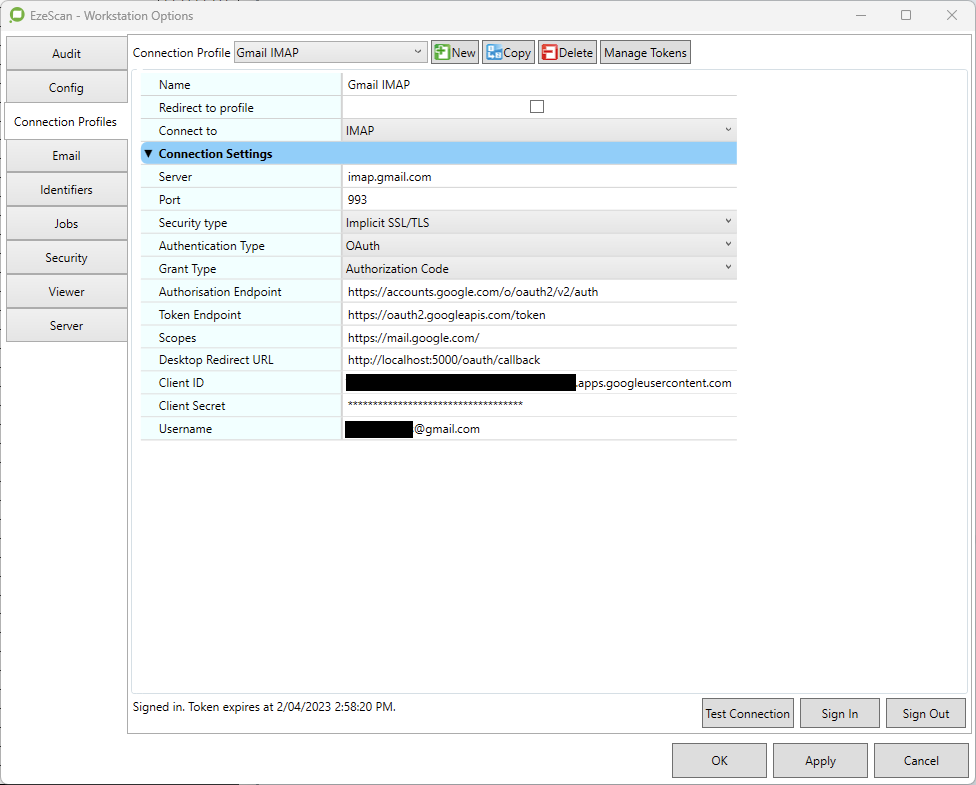
Option | Value |
|---|---|
Server | imap.gmail.com |
Port | 993 |
Security Type | Implicit SSL/TLS |
Authentication Type | OAuth |
Grant Type | Authorization Code |
Authorisation Endpoint | https://accounts.google.com/o/oauth2/v2/auth |
Token Endpoint | https://oauth2.googleapis.com/token |
Scopes | https://mail.google.com/ |
Desktop Redirect URL | http://localhost:5000/oauth/callback |
Client ID | The client id captured when creating the Google API client registration. |
Client Secret | The client secret that was captured when creating the Google API client registration. |
Username | The email address of the mailbox to import from. For example, user@gmail.com |
Click Sign In button to login to the respective Gmail account.
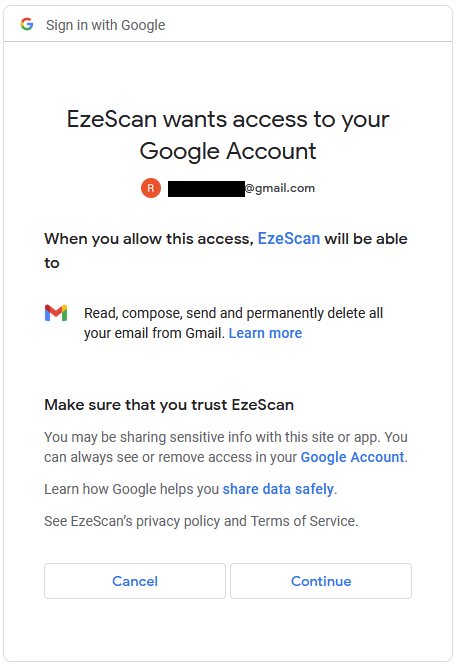
Use the Test Connection button to ensure the connection to Gmail is working.
