Document Splitter
This integration can be used to split multi-invoice PDFs into single invoice PDFs. The solution relies on a specially designed KFI & Upload configuration and is intended for invoices produced in Australia/New Zealand regions.
This integrations is licensed separately. Please contact support for further information.
Requirements
Product | Minimum Version |
|---|---|
EzeScan Desktop/Server | 5.0.67 |
EzeScan Authority Server | 5.1.2 |
Template
Configuration Steps
Open Authority Server’s web admin page in the browser (e.g. http://localhost:32380 )
Add a new ID Counter with the name SplitterID and configure other settings as desired.
This will be used to ensure a unique filename suffix is generated for every split page.
Field 10 (FileName) in the respective KFI will need to be reconfigured if wanting to use a different ID Counter name.
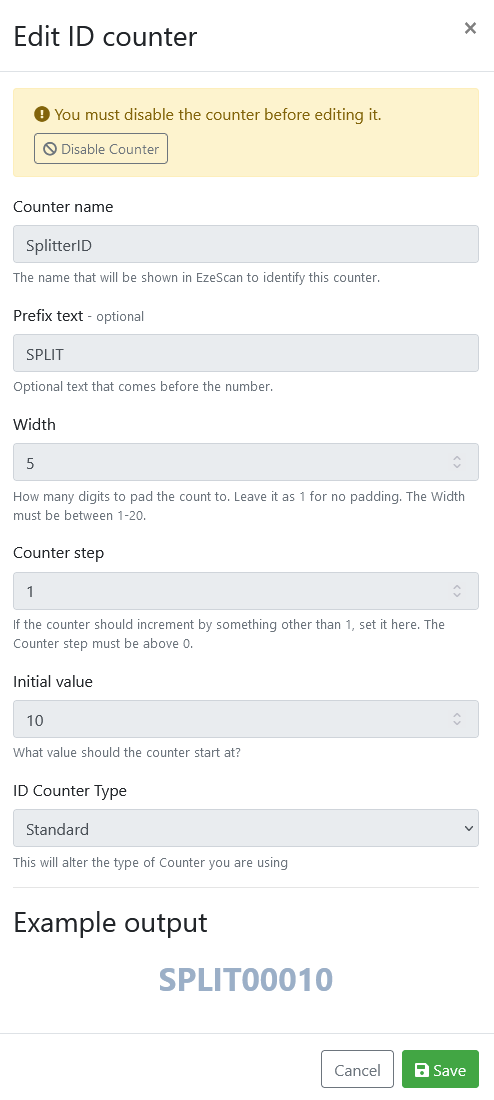
Import the above template into EzeScan using Admin menu → Settings Backup → Import…
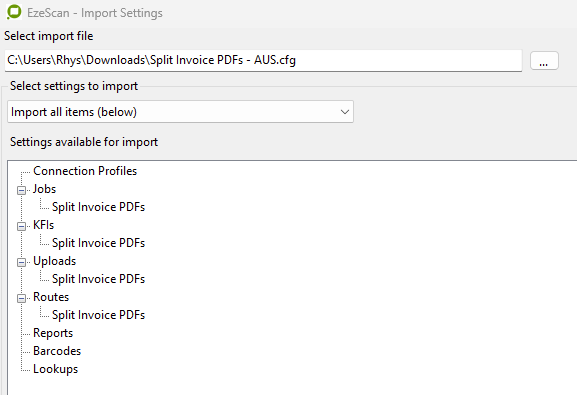
Configure EzeScan to use Authority Server in Admin menu → Workstation Options → Config tab.
This is needed for EzeScan to query and increment ID Counters.
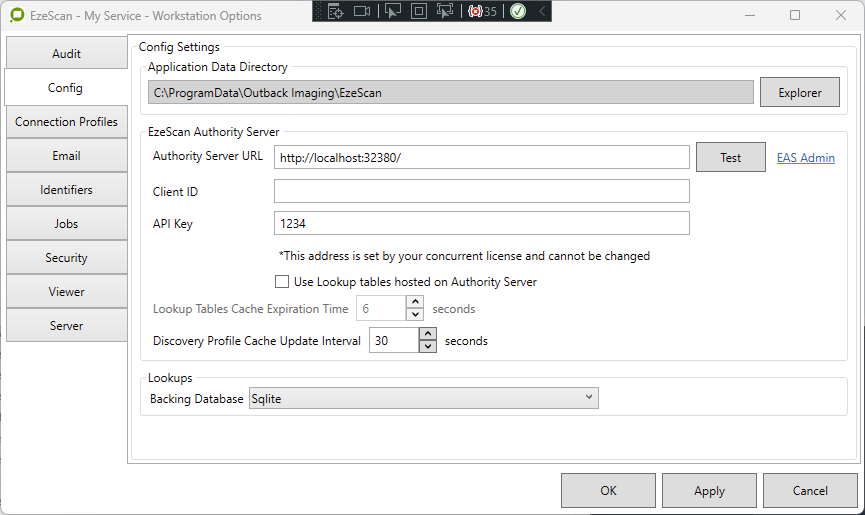
If making changes to the KFI ensure the XML output is configured to combine output and use the below schema.
It is critical that the XML schema matches exactly as below otherwise Document Splitter might produce unexpected output.
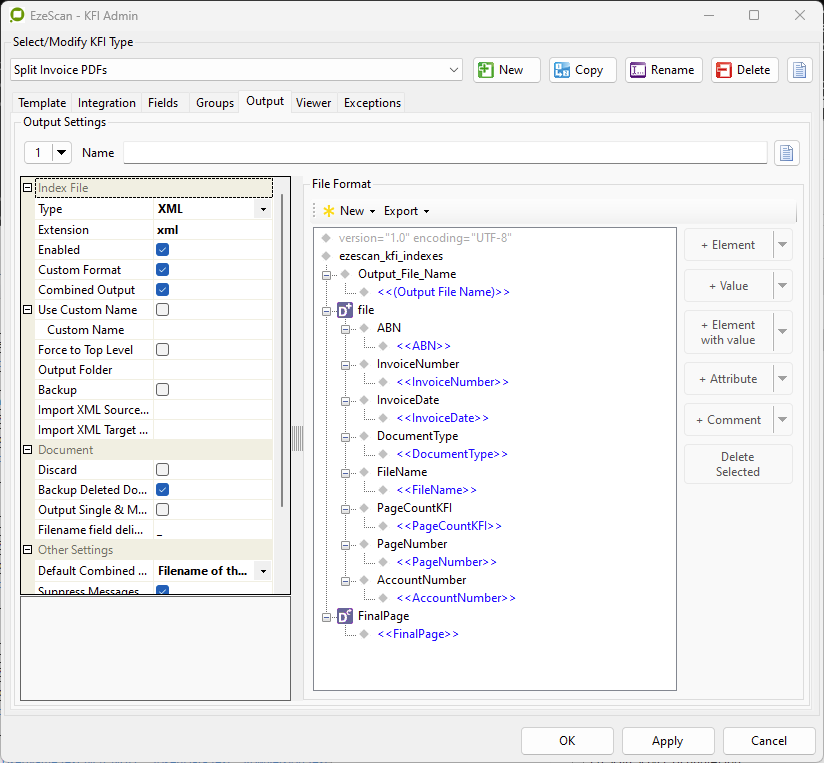
If making changes to Upload ensure that Keep Index File is enabled and that the Upload condition matches the below.
Upload should only run when FinalPage equals 1. Changing the condition could cause unexpected behaviour.
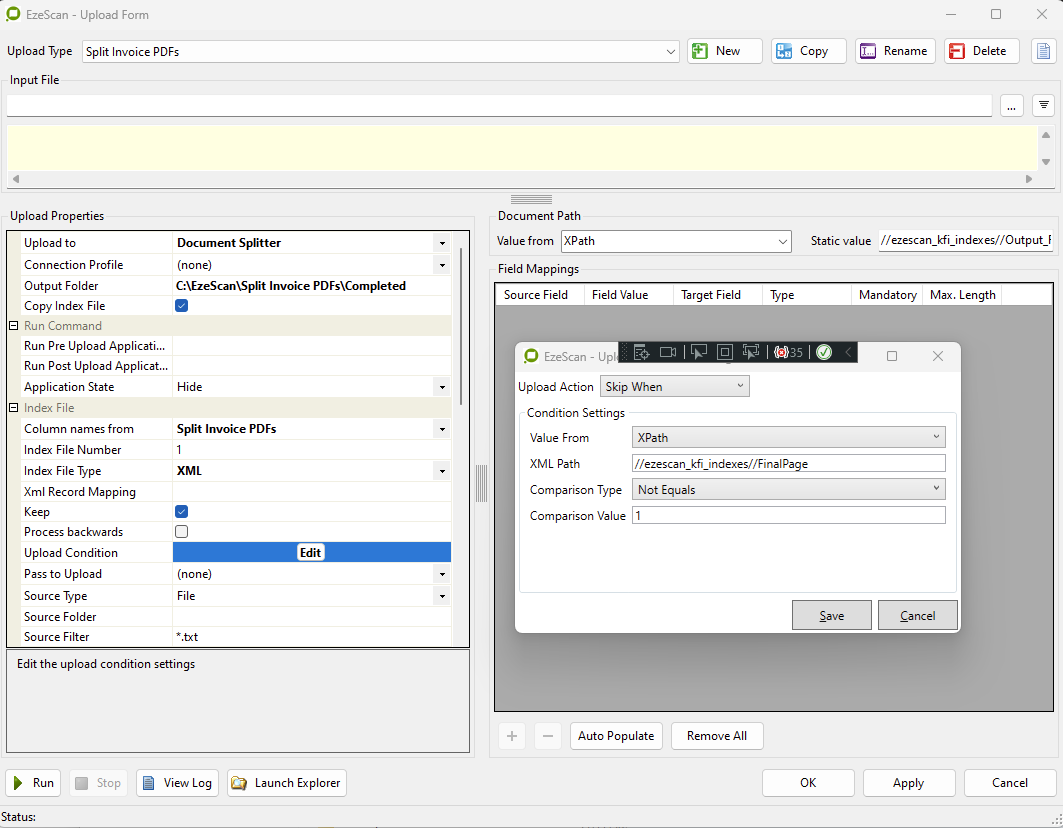
How to Run Job
The Job is intended for demonstration purposes. Consider using EzeScan Server and the provided Route for background splitting of invoices.
Copy original un-split PDF files into
C:\EzeScan\Split Invoice PDFsOpen Job Admin form using Admin menu → Jobs
Select “Split Invoice PDFs” Job type
Click Import Folder button to import the next PDF
Enter through any incomplete fields
Final output will be saved to
C:\EzeScan\Split Invoice PDFs\Completed
