Azure Blob Storage
This connector adds support to EzeScan for importing and outputting documents to/from an Azure blob storage container.
Requirements
EzeScan 5.0.78 or higher.
Azure Storage Account with one or more containers.
Connection Settings
It is recommended that the following connection settings be configured globally using a Connection Profile in Admin menu → Workstation Options.
The connection is configured using one of the following authentication methods.
Access Key
Authenticate using a storage accounts access key.
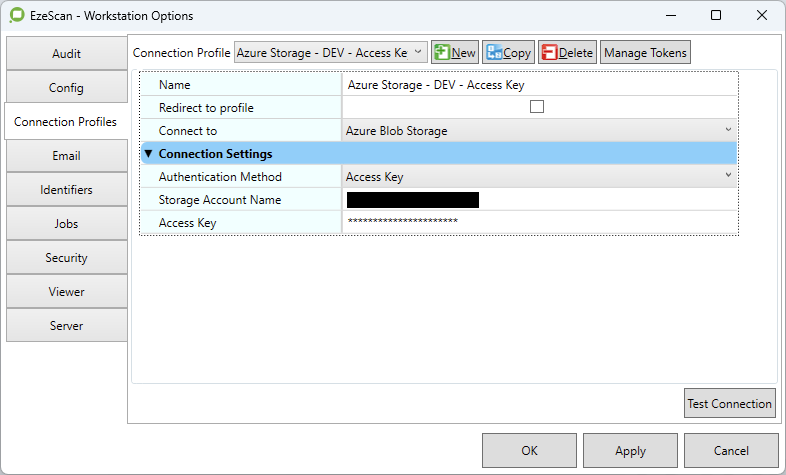
Option | Description |
|---|---|
Storage Account Name | The storage account name. |
Access Key | The account access key. |
Account Connection String
Authenticate using a storage account connection string.
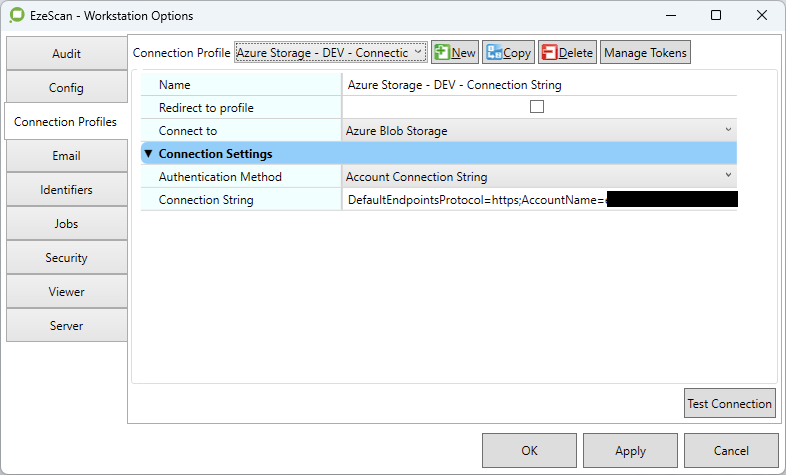
Option | Description |
|---|---|
Connection String | The account connection string. |
Managed Identity
Authenticate using a managed identity when EzeScan is deployed to a Virtual Machine within Azure Cloud. The managed identity must have the Storage Blob Data Contributor role assigned to the respective storage account.
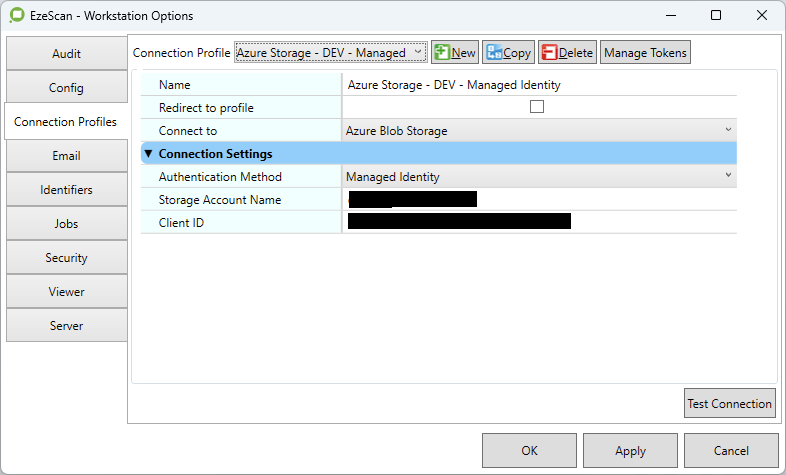
Option | Description |
|---|---|
Storage Account Name | The storage account name. |
Client ID | The user or service managed client id. |
Shared Access Signature
Authenticate using a storage account or container generated SAS URL. It is recommended to use a container SAS URL when access should be restricted to a single container.
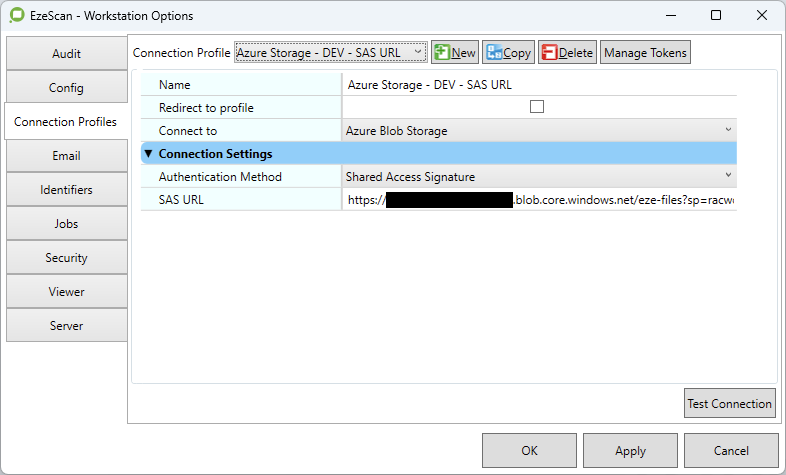
Option | Description |
|---|---|
SAS URL | The blob service SAS URL that was generated from either a storage account or container. The following permissions as required:
|
Import Document
Allows user to browse and select a file to download from blob container. Files can optionally be deleted after they are deleted from the container.
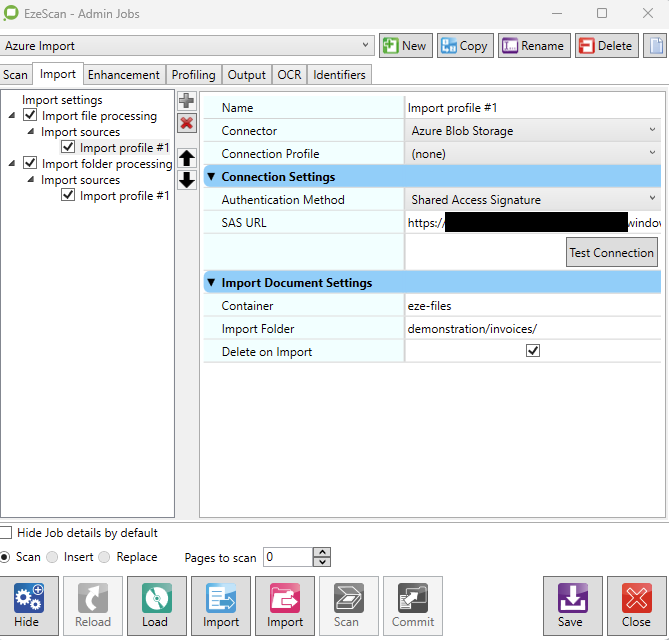
Import Settings
Option | Description |
|---|---|
Container | Name of the storage container to import files from. Not required when the connection is using blob service SAS URL that was generated for a container. |
Import Folder | Browse for files within this folder in the storage container, or leave blank for the container root. Use forward slash (/) as directory separator. |
Delete on Import | Delete file from the storage container after it is downloaded. Default is unchecked to keep the file. |
The below browse window is shown when initiating import file from a Job with this feature enabled. The user can use the Select Item button to accept and download the selected file.
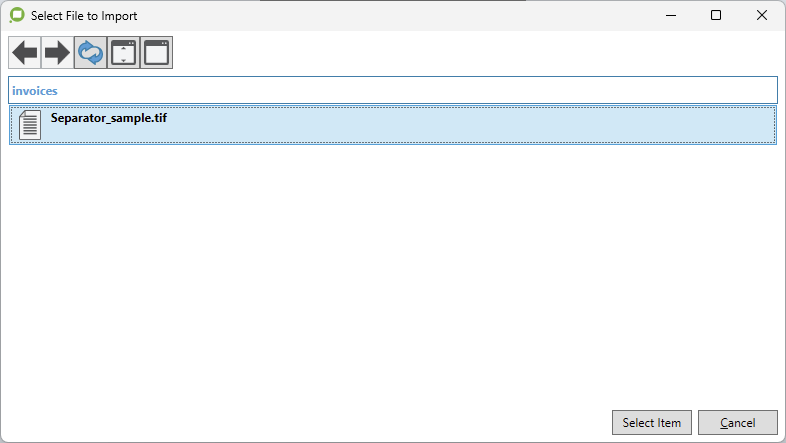
Bulk Import Documents
The connector can be configured as an import folder source in both Jobs and Routes. Files are filtered using File Types specified in the respective Job or Route’s import settings. Files are deleted from the container as they are downloaded to import folder path.
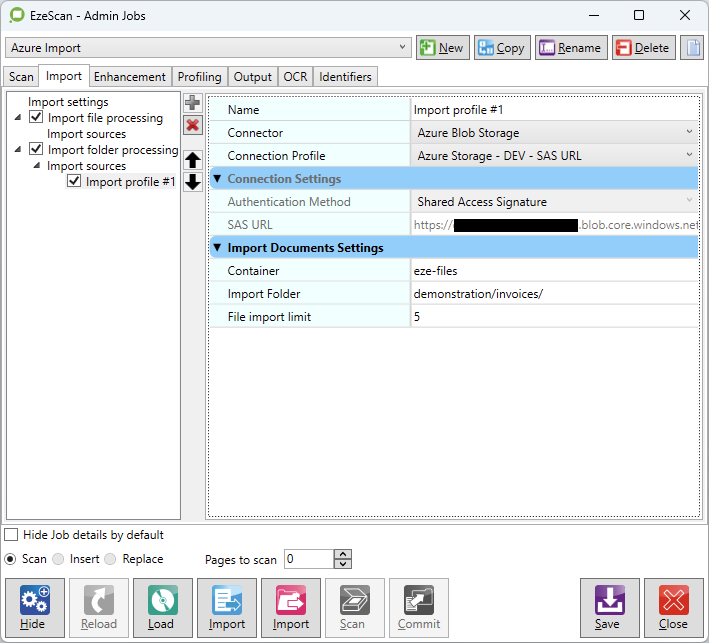
Import Settings
Option | Description |
|---|---|
Container | Name of the storage container to import files from. Not required when the connection is using blob service SAS URL that was generated for a container. |
Import Folder | Import files from this folder within the storage container. Use forward slash (/) as directory separator. Leave blank to import files directly from the root directory. |
File import limit | The maximum number of files to import per session, or leave as 0 for unlimited. |
Files to import | Specify the files to import using a semicolon list (e.g. |
Output Document
The connector can be configured as an output destination for both Jobs and Route Rules.
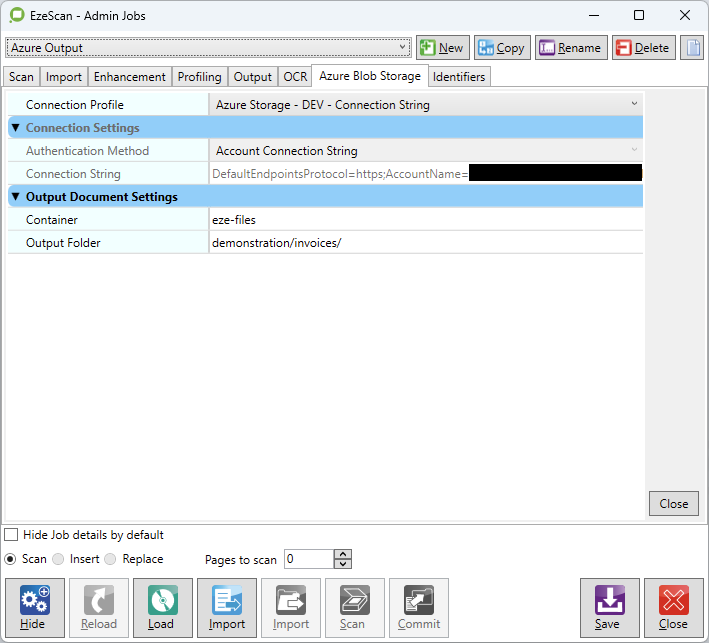
Output Settings
Option | Description |
|---|---|
Container | Name of the storage container to output files to. Not required when the connection is using blob service SAS URL that was generated for a container. |
Output Folder | Output the document to this folder within the storage container, or leave blank to use the root directory. Use forward slash (/) as directory separator. |
Upload Document
The connector can be configured as an upload target for both Jobs and Routes.
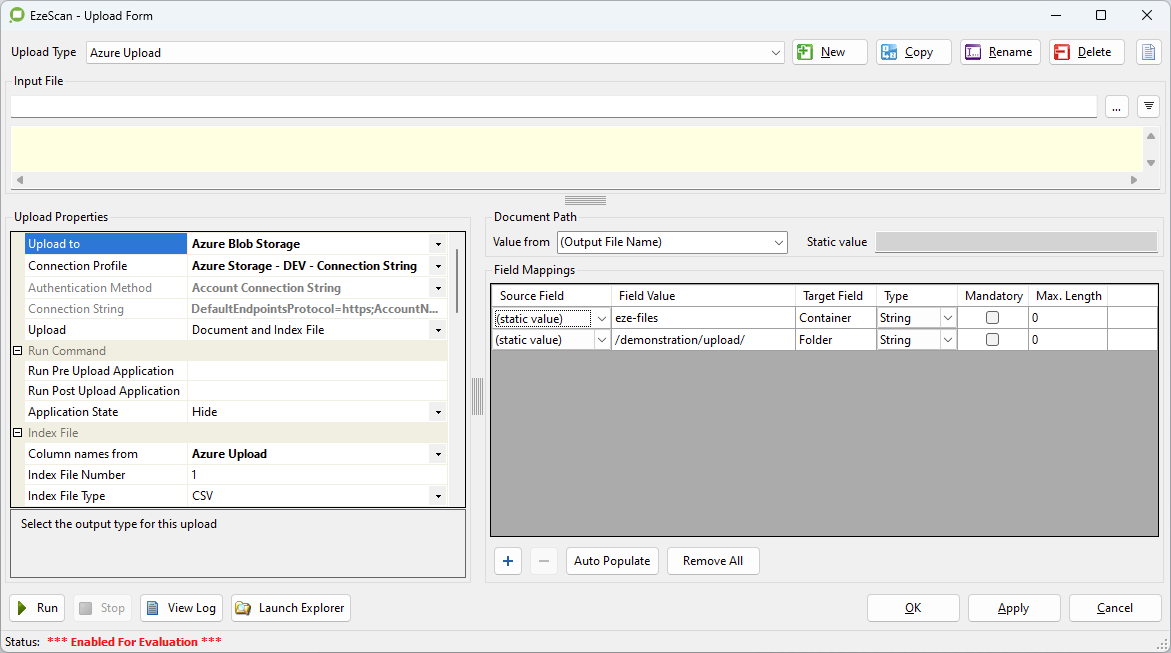
Upload Settings
Option | Description |
|---|---|
Upload | Select which item(s) to upload to the container. The available options are:
|
Upload Field Mappings
Field Name | Description |
|---|---|
Container | Name of the storage container to upload files to. Not required when the connection is using blob service SAS URL that was generated for a container. |
Folder | Upload the document and/or index file to this folder within the storage container, or leave blank to use the root directory. Use forward slash (/) as directory separator. |
