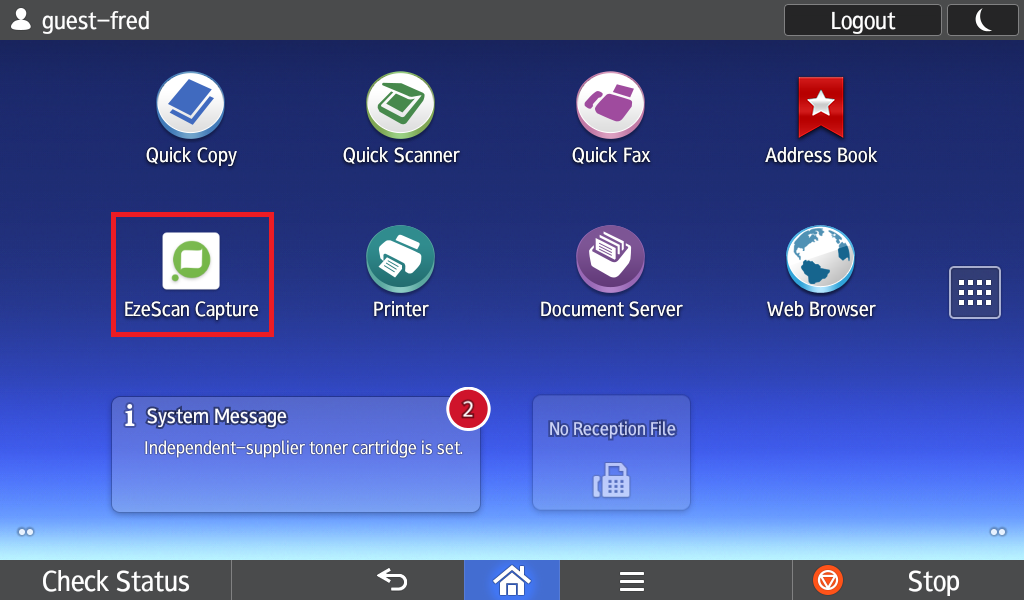Installation
- Download the latest zip from our website (https://www.ezescan.com.au/downloads/software-downloads/ezescan-webapps/ezescan-capture-ricoh)
- Launch the Web Image Monitor for your device.
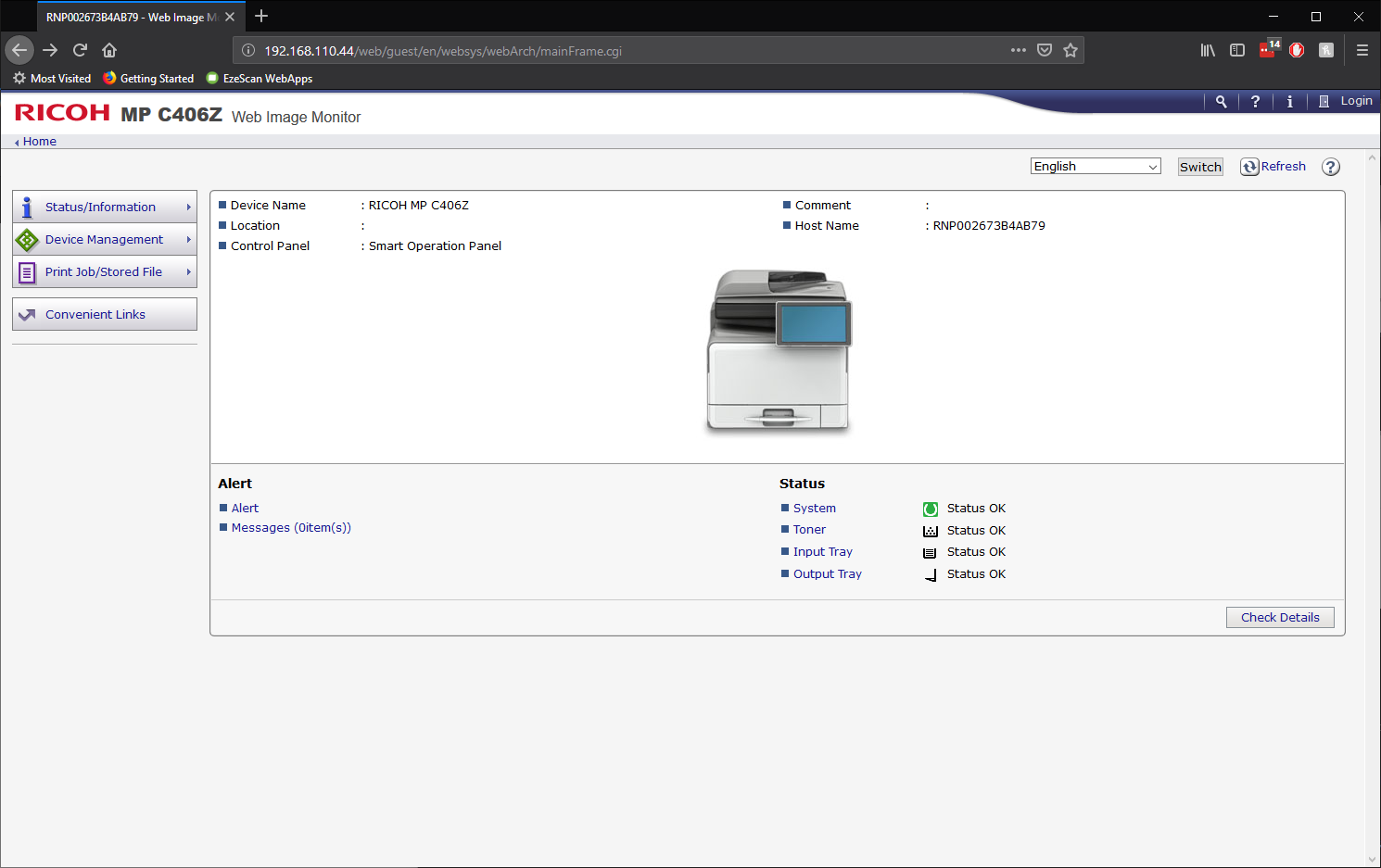
- In the top right click Login
- Enter your credentials and proceed to login. (Default credentials are admin with a blank password)
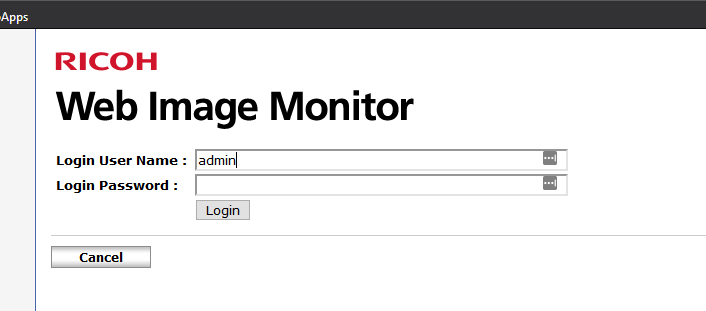
- On the left menu click Device Management > Configuration.
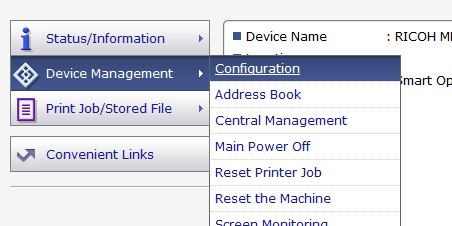
- Under Extended Feature Settings click Install.
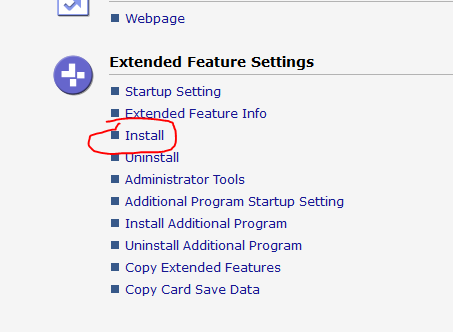
- Select Local File then click the Browse button and select the zip file which you downloaded in step 1. Click the Display Extended Feature List and then wait.
Note: It can take up to 5 minutes for the file to upload and the page to refresh.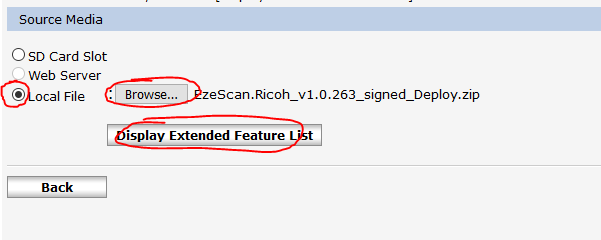
You should see the status in the bottom of your web browser.

- Select the radio button and then click the Install link.
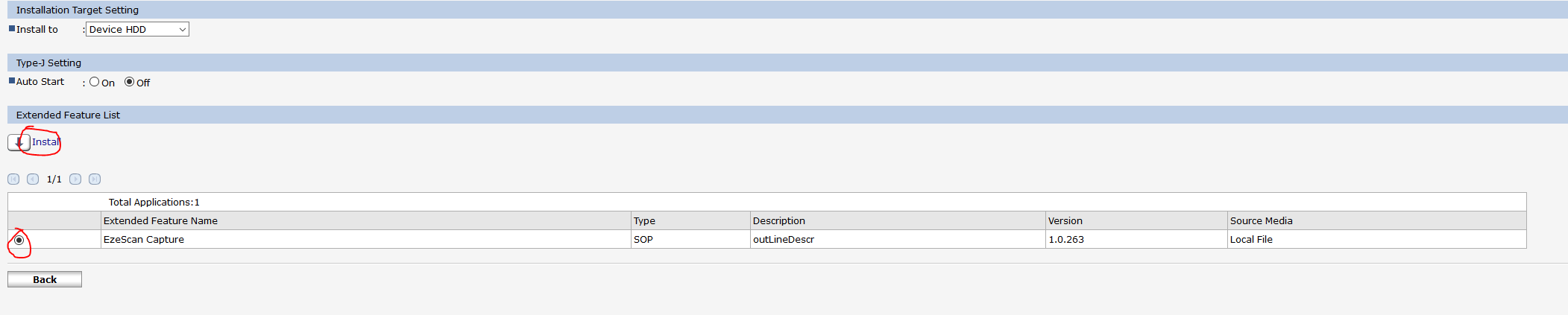
- Confirm the options and then click OK.
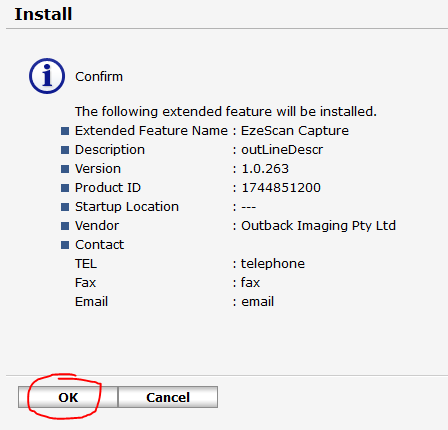
- The following status message will display while the app installs.
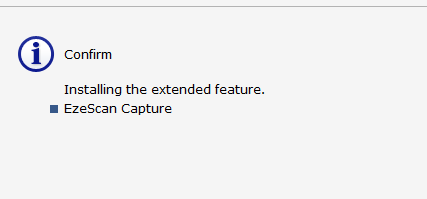
- Once installation is finished you will be redirected back to the previous Install screen but EzeScan Capture will no longer be listed in the Extended Feature List.
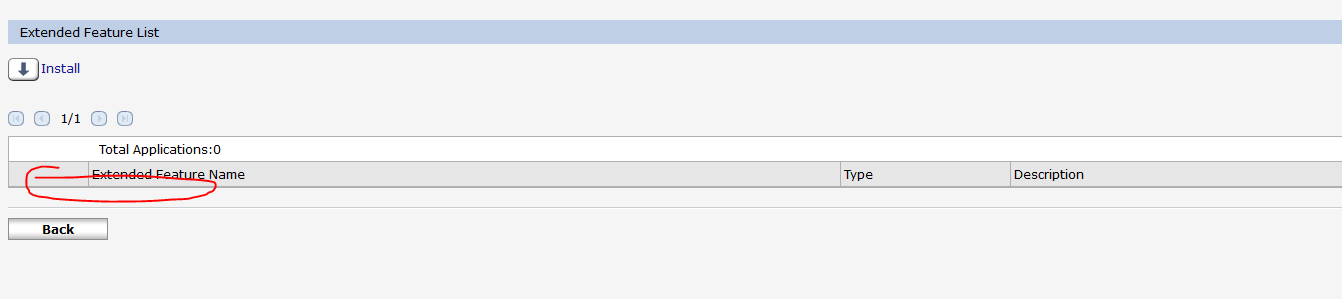
- On the copier tap the Apps button.
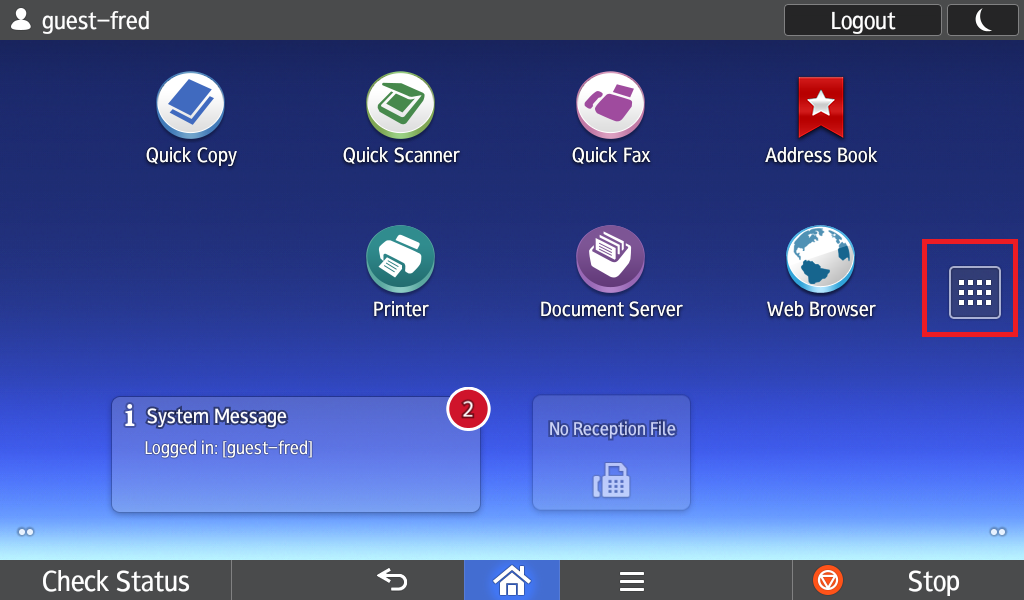
- Confirm that the EzeScan Capture app is displayed.
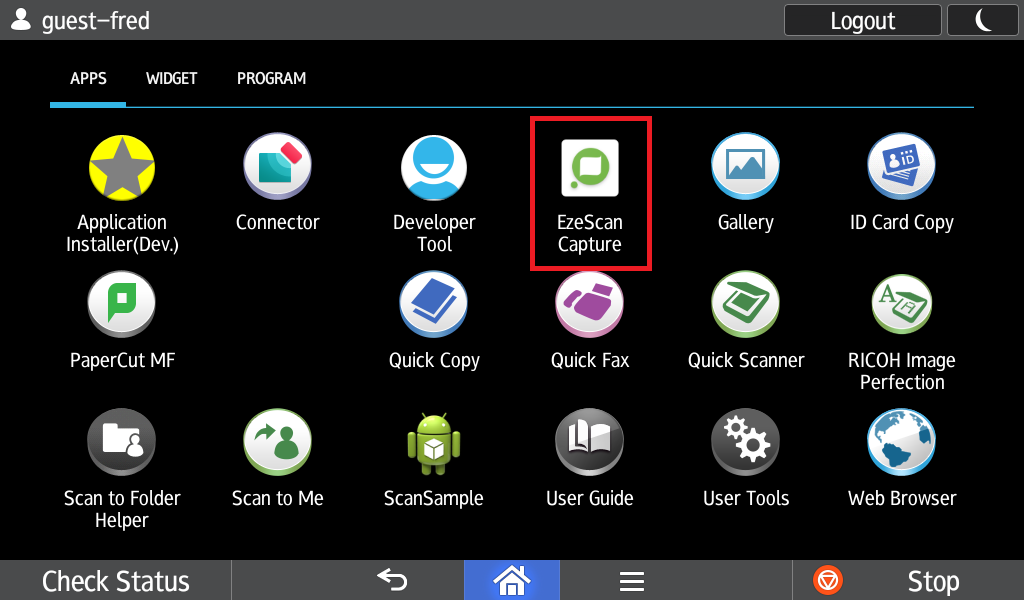
- Press and hold the app icon and drag it to your preferred location on the home screen then let go.
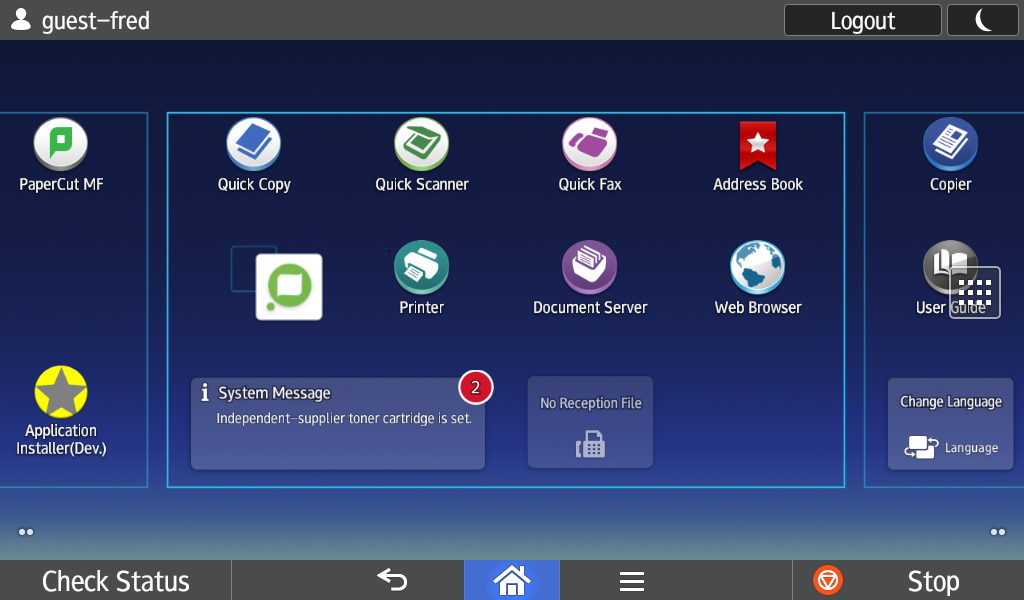
- You should now see the EzeScan Capture app on the home screen.