Open EzeScan Authority Server in a browser
- Ensure that the EzeScan Authority Service has been started before proceeding with steps below.
When the EzeScan Authority Service is started the next step is to load the EzeScan Authority server web page.
- Open a browser and enter the EzeScan Authority Server link
- The link should be the name of the server or the fully qualified name assigned- e.g. http://yourserver:32380/ or
+http://yourserver.internal.com.au:32380+
- A page like below should display:

Figure 8
- Click Login
- Select Admin
- Default password is admin
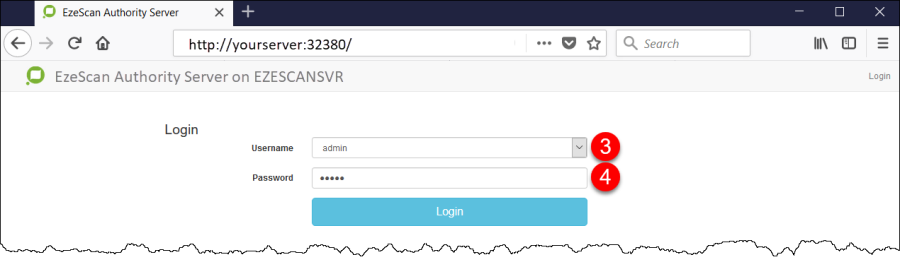
Figure 9
- A message will pop-up if log-in is successful
- The browser will now display the various tabs available
- Each of these tabs will be covered in this document
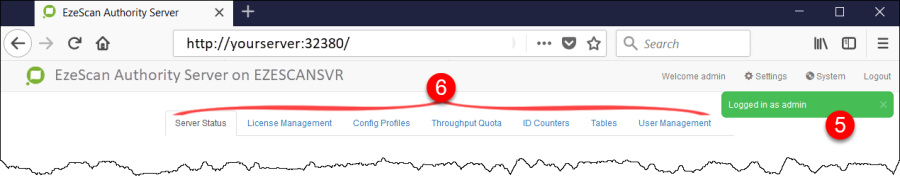
Figure 10
The following sections will cover each of the tabs shown in Figure 10.
